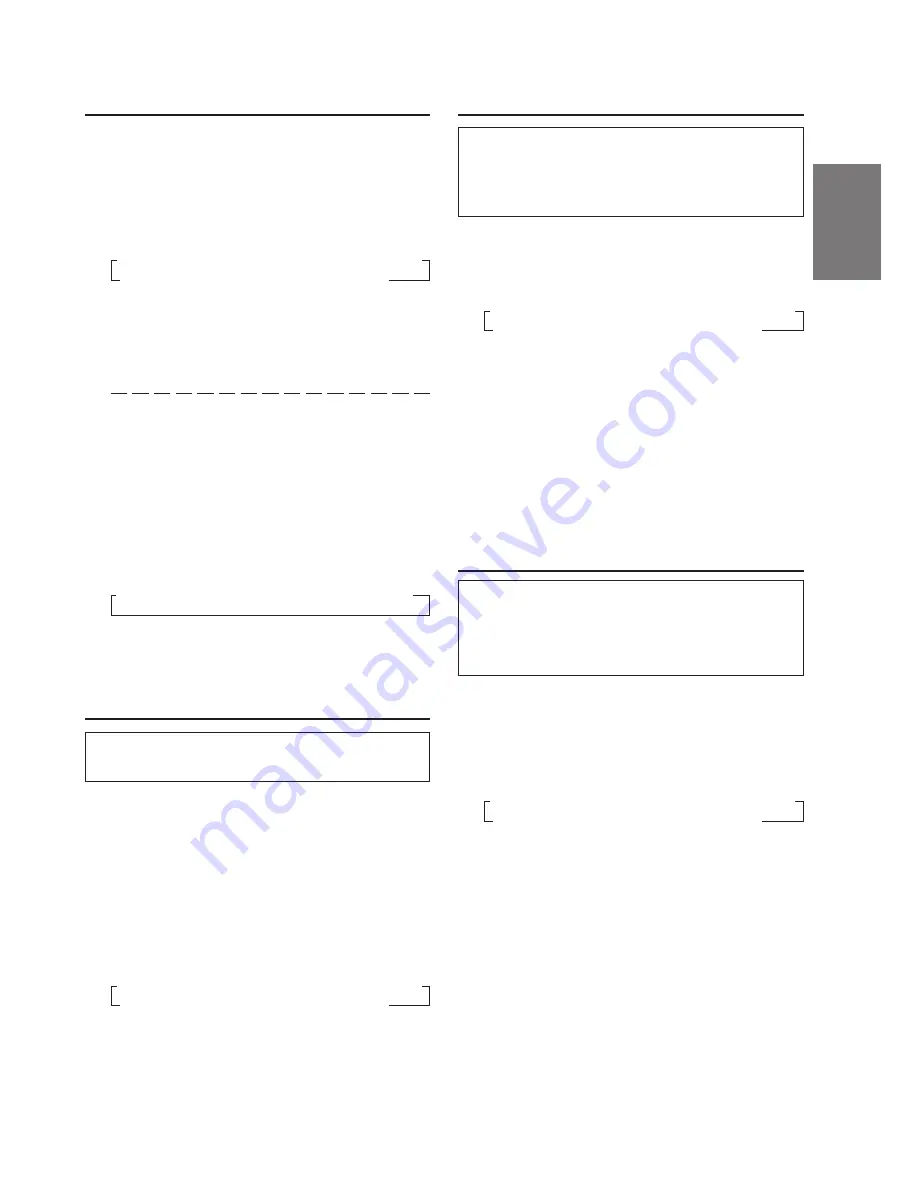
7
-EN
Turning Mute Mode On/Off
If a device having the interrupt feature is
connected, audio will be automatically muted
whenever the interrupt signal is received from the
device. This function can be turned ON or OFF
from the head unit by following procedure below.
1
Press and hold the
INTLZ
button for at least 2
seconds.
2
Press the
f
UP
button to select the MUTE
mode. Each press changes the modes as shown:
NOTE
If you press the DN
g
button the display scrolls in
reverse sequence.
3
Press the
TUNE
button to turn on or off the Mute
mode.
Each press toggles between the MUTE ON and
OFF modes.
NOTE
The initial setting at the factory is "MUTE ON."
4
Press and hold the
INTLZ
button for at least 2
seconds again to return to normal operation.
CD Text Scroll Setting
This CD player has the ability to scroll the disc
and track name recorded on CD-Text discs. The
scrolling feature will work with names greater than
12 characters. This feature will not work for the 12
character titles that were input manually.
1
Press and hold the
INTLZ
button for at least 2
seconds.
2
Press the
f
UP
button repeatedly to select
"SCR (SCROLL)".
Each press of the
f
UP
button changes the
modes as shown:
NOTE
If you press the DN
g
button the display scrolls in
reverse sequence.
3
Press the
TUNE
button to toggle mode between
SCROLL AUTO and MANU.
•
SCROLL AUTO: the display of CD text is
scrolled continuously.
•
SCROLL MANU: the display is scrolled only
when a disc is loaded or when a track is
changed.
4
When the setting is completed, press and hold
the
INTLZ
button for at least 2 seconds to return
to the normal mode.
NOTES
•
Initial mode is "SCROLL MANU".
•
The unit scrolls only CD text names. The disc titles
input manually (refer to page 20) cannot be scrolled.
•
The display of CD text will scroll even for text less
than 12 characters.
Subwoofer On and Off
1
Press and hold the
INTLZ
button for at least 2
seconds.
2
Press the
f
UP
button repeatedly to select
"SUB."
Each press of the
f
UP
button changes the
modes as shown:
NOTE
If you press the DN
g
button the display scrolls in
reverse sequence.
3
Press the
TUNE
button to toggle mode between
SUB-W ON and SUB-W OFF.
If an Ai-NET compatible processor with
Subwoofer output is connected:
Press the
TUNE
button after selecting the SUB-W
ON mode, and the subwoofer output phase is
toggled NORMAL (0
°)
or REVERS (180
°).
4
Press and hold the
INTLZ
button for at least 2
seconds after setting the SUB-W ON.
5
Press the
MODE
button repeatedly to select the
SUB-W mode.
6
Rotate
Audio Control
knob until the desired
sound is obtained in each mode.
Sound (Beep) Guide Function
This function will give audible feedback with
varying tones depending upon the button pressed.
1
Press and hold the
INTLZ
button for at least 2
seconds.
2
Press the
f
UP
button repeatedly to select
"BEEP."
Each press of the
f
UP
button changes the
modes as shown:
NOTE
If you press the DN
g
button the display scrolls in
reverse sequence.
3
Press the
TUNE
button to toggle the mode
between BEEP ON and BEEP OFF.
NOTE
The initial setting at the factory is BEEP ON.
4
Press and hold the
INTLZ
button for at least 2
seconds to set the selected mode.
→
SUB-W
→
BALANCE
→
FADER
→
VOLUME
→
FM-LE
→
REG
→
PTY31
→
AMBER
→
DIM
→
SUB
→
BEEP
D-OUT
←
CLOSE
←
DEMO
←
AUX
←
SCR
←
MUTE
←
→
FM-LE
→
REG
→
PTY31
→
AMBER
→
DIM
→
SUB
→
BEEP
D-OUT
←
CLOSE
←
DEMO
←
AUX
←
SCR
←
MUTE
←
→
FM-LE
→
REG
→
PTY31
→
AMBER
→
DIM
→
SUB
→
BEEP
D-OUT
←
CLOSE
←
DEMO
←
AUX
←
SCR
←
MUTE
←
→
FM-LE
→
REG
→
PTY31
→
AMBER
→
DIM
→
SUB
→
BEEP
D-OUT
←
CLOSE
←
DEMO
←
AUX
←
SCR
←
MUTE
←
Summary of Contents for CDA-7969R
Page 34: ...32 EN...
























