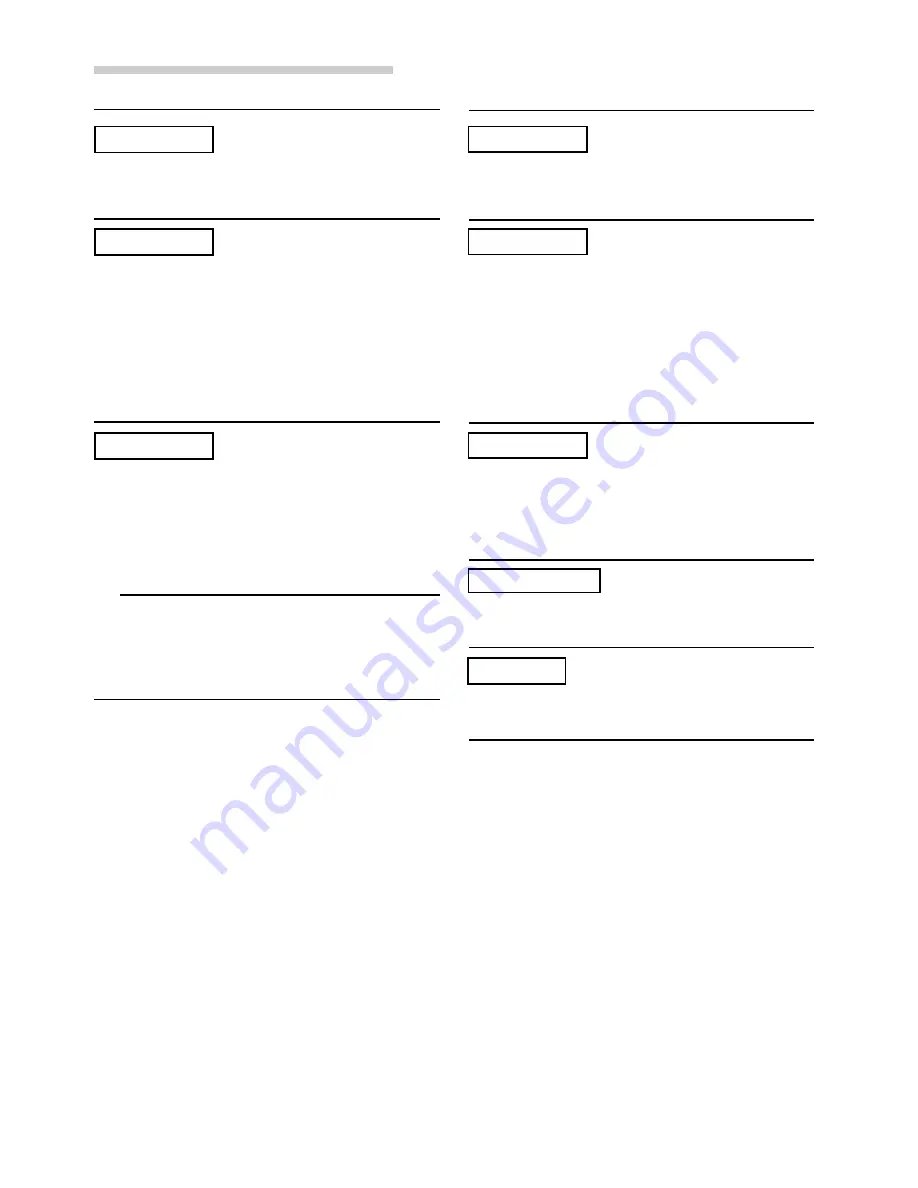
42
-EN
Indication for CD Player
• Protective circuit is activated due to high temperature.
- The indicator will disappear when the temperature returns to
within operation range.
• No CD is inserted.
- Insert a CD.
• Although a disc is inserted, “NO DISC” is displayed and the
unit does not start to play or eject the disc.
- Remove the disc by following these steps:
1) Press the
c
button.
The movable display will open.
2) Press the
c
button again for at least 3 seconds while the
movable display is open.
• Mechanism error.
1) Press the
c
button and eject the CD.
If not ejecting, consult your Alpine dealer.
2) When the error indication remains after ejecting, press the
c
button again.
If the error indication still does not turn off after pressing
the
c
button for a few times, consult your Alpine dealer.
NOTE
When the “ERROR” is displayed:
In case that the disc cannot be ejected by pressing the
c
button,
press the RESET switch (refer to page 5) and press the
c
button
again.
If not ejecting, consult your Alpine dealer.
HIGH-TEMP
ERROR
NO DISC
Indication for CD Changer
• Protective circuit is activated due to high temperature.
- The indicator will disappear when the temperature returns to
within operation range.
• Malfunction in the CD Changer.
- Consult your Alpine dealer. Press the magazine eject
button and pull out the magazine.
Check the indication. Insert the magazine again.
If the magazine cannot be pulled out, consult your Alpine
dealer.
• Magazine ejection not possible.
- Press the magazine eject button. If the magazine does
not eject, consult your Alpine dealer.
• A disc is left inside the CD Changer.
- Press the Eject button to activate the eject function. When the
CD Changer finishes the eject function, insert an empty CD
magazine into the CD Changer to receive the disc left inside
the CD Changer.
• No magazine is loaded into the CD Changer.
- Insert a magazine.
• No indicated disc.
- Choose another disc.
HIGH-TEMP
ERROR - 01
NO MAGZINE
ERROR - 02
NO DISC
Information
Summary of Contents for CDA-7897
Page 50: ...48 EN...









































