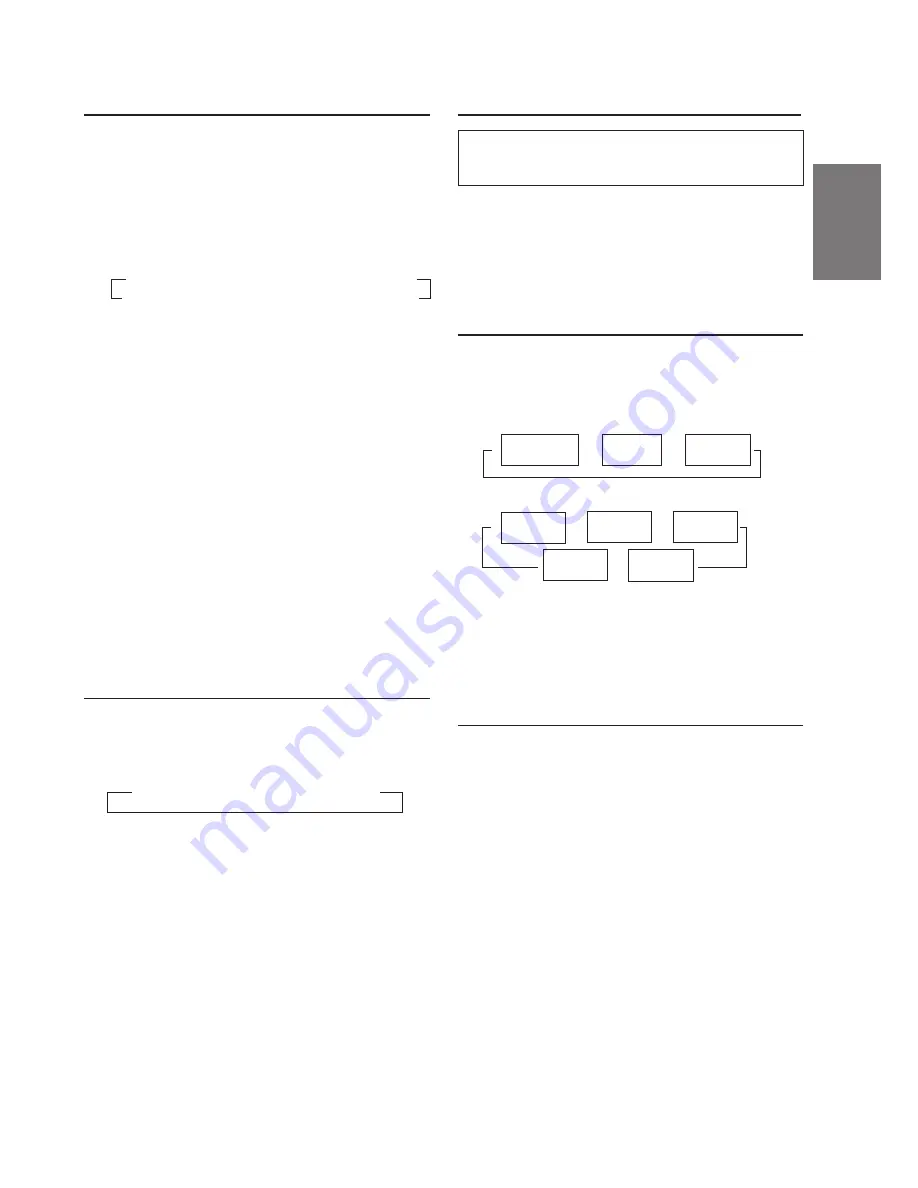
5
-EN
Setting the Front Panel closing mode
1
Press and hold the INTLZ button for at least 2
seconds.
2
Press the
f
UP button repeatedly to select
"CLOSE".
Each press of the
f
UP button changes the
modes as shown:
∗
CDA-7969 Only
NOTE
If you press the DN
g
button the display scrolls in
reverse sequence.
3
Press the TUNE button to toggle mode between
CLOSE AUTO and MANU.
•
CLOSE AUTO: The Front Panel automatically
closes when ACC is on OFF.
•
CLOSE MANU: The Front Panel remains open
until closed manually.
4
When the setting is completed, press the INTLZ
button for at least 2 seconds to return to the
normal mode.
Adjusting Volume/Balance
(Between Left and Right)/Fader
(Between Front and Rear)
1
Press the MODE button repeatedly to choose the
desired mode.
Each press changes the modes as follows:
NOTES
•
If the MODE button is not pressed in 5 seconds after
selecting the BALANCE or FADER mode, the unit
automatically returns to the VOLUME mode.
•
When the subwoofer mode is ON, its level may also be
adjusted.
2
Rotate the Audio Control knob until the desired
sound is obtained in each mode.
NOTE
Depending on the connected devices, some functions and
display indications do not work.
Audio Mute Function
Activating this function will instantly lower the
volume level by 20 dB.
1
Press the MUTE button to activate the MUTE
mode. The audio level will decrease by about
20 dB.
Pressing the MUTE button again will bring the
audio back to its previous level
Displaying Time
1
Press the CLK (clock) button repeatedly until the
time is displayed.
Each press changes the modes as follows:
Radio mode
CD Player/Changer modes
NOTE
Selecting any tuner or CD function while in the clock
priority mode will interrupt the time display
momentarily. The function selected will be displayed for
about 5 seconds before the time returns to the display.
Setting Time
1
While the clock time is displayed, press and hold
the CLK (clock) button for at least 3 seconds.
The time indication will begin to blink.
2
Press the F4 button while the time indication is
blinking to set seconds to "0".
3
Press the F5 button to adjust the hours while the
time indication is blinking.
4
Press the F6 button to adjust the minutes while
the time indication is blinking.
The time indication will stop blinking 5 seconds
after the last adjustment. The time will
automatically be set.
→
→
→
Radio frequency
DISC TEXT
mode
Playing time
mode
→
→
→
Clock priority
mode
TITLE mode
Clock priority
mode
TRACK
TEXT mode
←
TITLE mode
←
→
VOLUME
→
BALANCE
→
FADER
→
AMBER
→
DIM
→
SUB-W
→
BEEP
→
MUTE
D-OUT
∗
←
CLOSE
←
DEMO
←
AUX
←
SCR
←
Summary of Contents for CDA-7867
Page 32: ...30 EN...








































