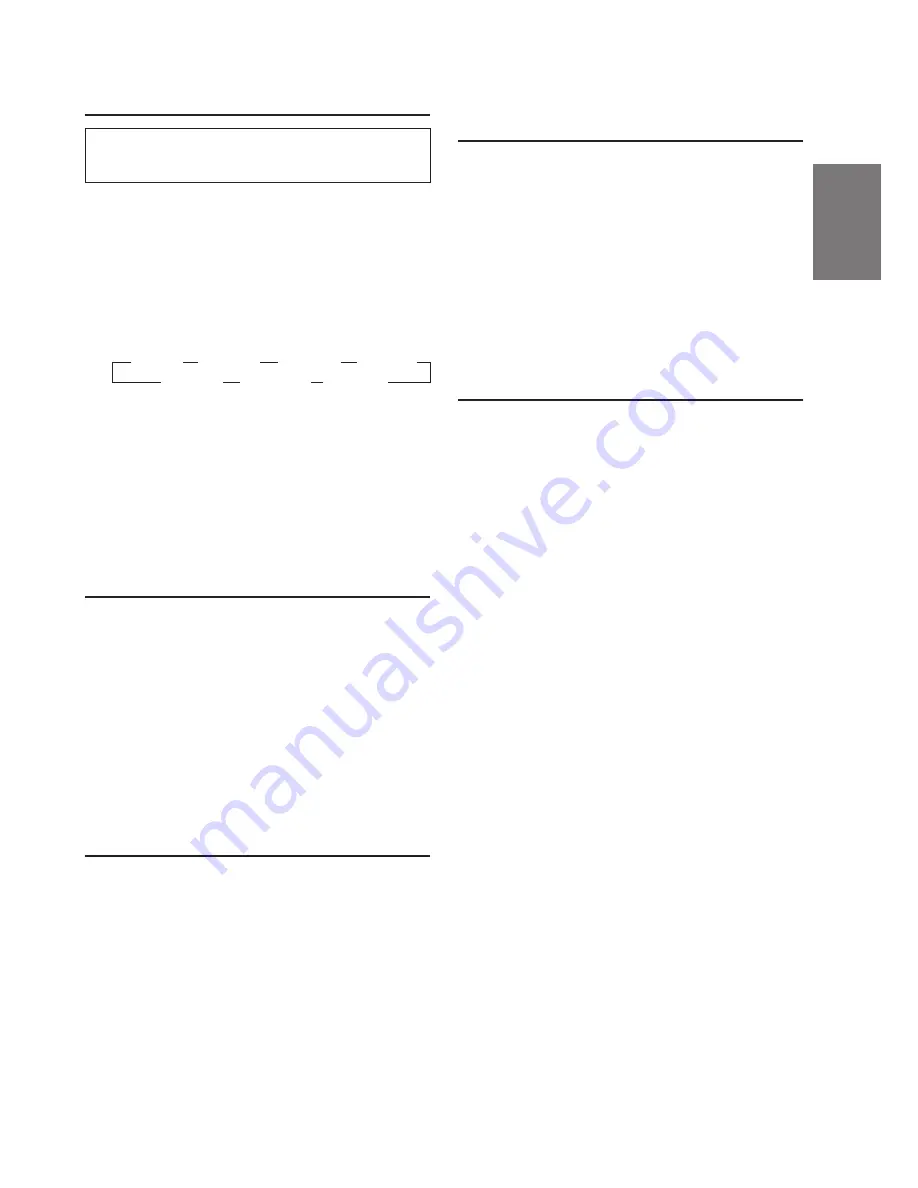
13
-EN
Memorizing the Time
Correction Setting
1
Adjust the time correction setting.
(Refer to page 14)
2
Press the F button within 10 seconds of step 1.
3
Within 10 seconds after operating step 2, press
and hold any one of the Preset buttons (F1
through F6) for at least 2 seconds. To memorize
further, repeat the step 1 to 3.
Recalling the Memorized Time
Correction Setting
1
Press the Digital Time Correction button to
switch to the Time Correction mode.
2
To recall your preset, pressing one of the Preset
buttons (F1 through F6) within 10 seconds
after the operation in step 1. You can recall the
memorized setting.
Adjusting the Equalizer Settings
You can modify the Equalizer settings to create a
response curve more appealing to your personal
taste.
1
Select the equalizer characteristic to adjust.
See Equalizer Presets (page 12).
2
Press and hold the 7-Band Graphic EQ button
for at least 2 seconds within 10 seconds of step 1.
3
Press either the F1 or F2 button within 10
seconds of step 2, to select the frequency band
to adjust.
→
63Hz
←→
160Hz
←→
400Hz
←→
1kHz
←
→
16kHz
←→
6.3kHz
←→
2.5kHz
←
4
While the FUNC (Function) indicators is flashing,
press either the DN
g
button or the
f
UP
button to adjust to the desired level.
To adjust another frequency band, repeat the
above procedure.
NOTE
All band levels will become flat when the F6 button is
pressed.
Memorizing the Equalizer Settings
1
Recalls the manufacturer's settings of the
equalizer. In addition, allows you to store your
own sound preferences for later recall. (see this
page)
2
Press the F button within 10 seconds of step 1.
3
Within 10 seconds after operating step 2, press
and hold any one of the Preset buttons (F1
through F6) for at least 2 seconds.
4
Repeat steps 1 to 3 to store other settings.
Recalling the Memorized Equalizer
1
Press 7-Band Graphic EQ button to switch to
the EQ mode.
2
Press the F button.
3
To recall your preset, pressing one of the Preset
buttons (F1 through F6) within 10 seconds
after the operation in Section 2. This provides
sound characteristics of your own design.
Summary of Contents for CDA-7867
Page 32: ...30 EN...






























