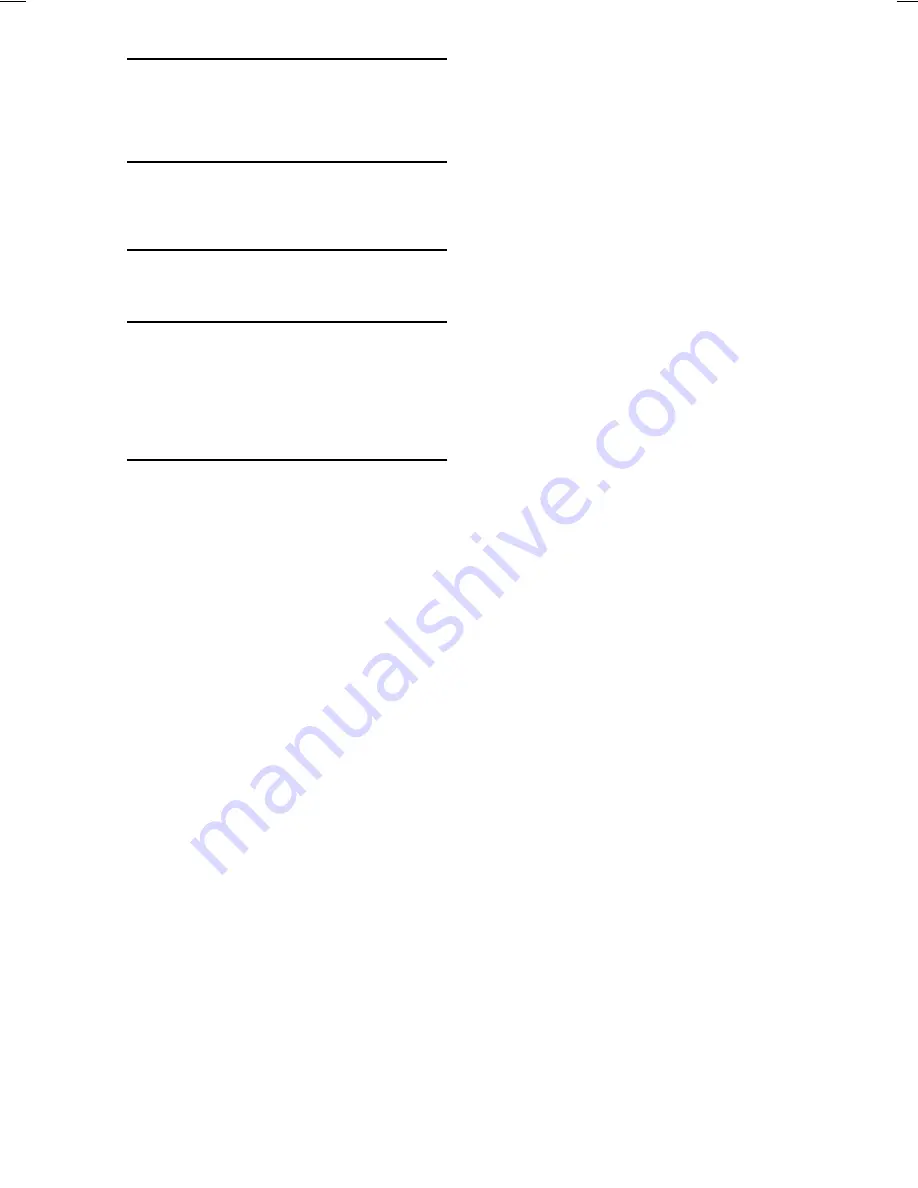
ALPINE HCE-C305R_EN 68-23120Z52-A (A5)
4
-EN
HAVE THE WIRING AND INSTALLATION DONE BY
EXPERTS.
The wiring and installation of this unit requires special
technical skill and experience. To ensure safety, always
contact the dealer where you purchased this product to have
the work done.
ARRANGE THE WIRING SO IT IS NOT CRIMPED OR
PINCHED BY A SHARP METAL EDGE.
Route the cables and wiring away from moving parts (like
the seat rails) or sharp or pointed edges. This will prevent
crimping and damage to the wiring.
HALT USE IMMEDIATELY IF A PROBLEM APPEARS.
Failure to do so may cause personal injury or damage to the
product. Return it to your authorized Alpine dealer or the
nearest Alpine Service Centre for repairing.
CHECK WIRING WHEN ATTACHING.
Double-check your wiring to ensure all connections are
correct and secure. Also, do not apply unnecessary force to
the harness. This can result in battery failure, performance
failure, connector damage, or wire breakage.
NOTICE
About Care of Device
Do not assert any excess pressure to the camera, object
sensor or the mounting, as this could cause the device’s
direction to shift, or the device mounting to come off.
To prevent the camera lens, object sensor, mounting
and cords from changing colour or shape, or from
deteriorating, wipe with a chemical-free, damp cloth.
When washing the vehicle, do not use an automatic car
washer, or high-pressure washer. Doing so could cause
the camera and/or object sensor to come off, damage to
the device cords, or may allow water to enter the camera
and/or object sensor.
Be sure to disconnect the cable from the (–) battery post
before installing your HCE-C305R. This will reduce any
chance of damage to the unit in case of a short circuit.
Be sure to connect the colour coded leads according to
the diagram. Incorrect connections may cause the unit to
malfunction or damage to the vehicle’s electrical system.
When making connections to the vehicle’s electrical
system, be aware of the factory installed components (e.g.
on-board computer). Do not tap into these leads to provide
power for this unit. When connecting the HCE-C305R to
the fuse box, make sure the fuse for the intended circuit of
the HCE-C305R has the appropriate amperage. Failure to
do so may result in damage to the unit and/or the vehicle.
When in doubt, consult your Alpine dealer.
In some cases, to attach the device, a hole must be drilled
in the car body, requiring use of touch-up paint (retail
product) for rust-prevention, and should be prepared
beforehand.
Route the cables and wiring away from hot or moving
parts, and fix them securely to avoid heat/mechanical
damage to the cable insulation, which may result in short-
circuit, fire or electric shock.
About Calibration Settings
Obstacle detection performance adjustment and guidance
mark settings configuration require that the camera
installation information be entered. If the camera
information is not entered, correct detection results may
not be provided. Therefore, be sure to perform calibration.
When the camera is reinstalled or when the vehicle is
changed, be sure to perform readjustment.
About Rear Camera
The rear camera of this camera system is a dedicated
product. Do not connect it to other cameras.
•
•
•
•
•
•
•
•
•
•
About Power Connection
Connect a reverse input cable (orange/white) to the
power cable of the rear lamp. For details, consult a dealer
purchased the camera, or car dealer.
Connect this to a power cable of the rear lamp, but not to
the positive (+) of the rear lamp signal cable.
Do not use a mobile phone and wireless device near the
camera.
Doing so may result in noise on the screen or malfunction.
It is recommended to use a mobile phones or wireless
devices away from the camera.
About Camera Installation Location
Before installing, make sure there is a enough space to be
able to install the camera.
If possible, install the camera in the centre of the bumper
or other fitting. If the camera is installed at a distance left
or right of centre, the image may differ from the real view.
Choose the mounting locations for the control unit, camera
and buzzer carefully. This location must be able to support
the product weight when mounted by the supplied screws.
Otherwise, damage to the vehicle may result.
•
•
•
•
•
•





















