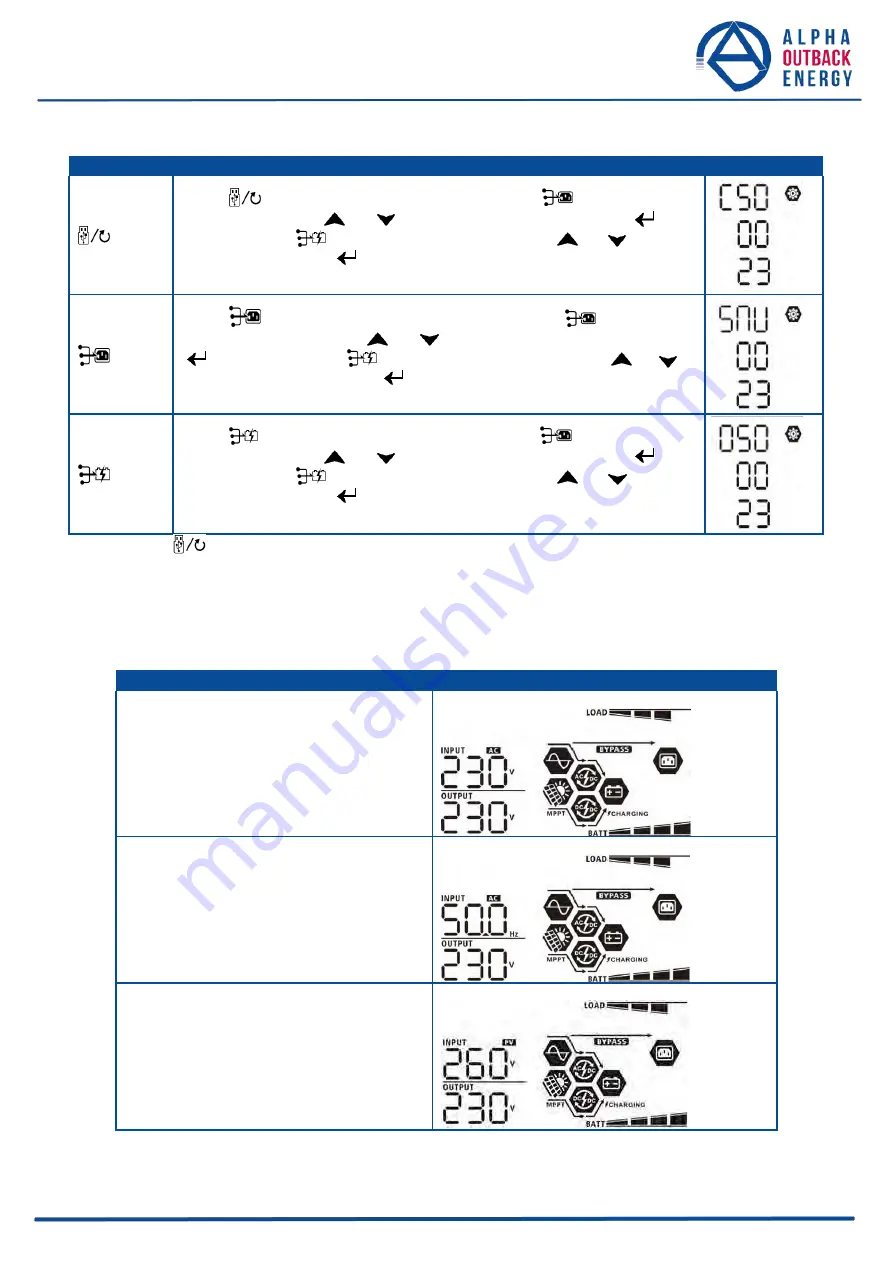
Page
28
to
62
Step 3:
Please select setting program by following each procedure.
Program#
Operation Procedure
LCD Screen
Press
“
” button to set up Solar First Timer. Press “
” button to select
staring time.
Press “ ” or “ ” button to adjust values and press “
” to
confirm.
Press “
” button to select end time. Press “
” or “ ” button
to adjust values, press
“
” button to confirm. The setting values are from 00
to 23, with 1-hour increment.
Press “
” button to set up Solar & Utility Timer. Press “
” button to
select staring time.
Press “
” or “ ” button to adjust values and press
“
” to confirm. Press “ ” button to select end time. Press “
” or “ ”
button to adjust values, press
“ ” button to confirm. The setting values are
from 00 to 23, with 1-hour increment.
Press
“
” button to set up Solar Only Timer. Press “
” button to select
staring time.
Press “
” or “ ” button to adjust values and press “
” to
confirm.
Press “
” button to select end time. Press “
” or “ ” button
to adjust values, press “ ” button to confirm. The setting values are from 00
to 23, with 1-hour increment.
Press
“
” button to exit the Setup Mode.
Display Setting
The LCD display information will be switched in turn by pressing the
“UP” or “DOWN” button. The selective
information will be switched as per the following orders:
Selectable information
LCD display
Input voltage/Output voltage
(Default Display Screen)
Input Voltage=230V, output voltage=230V
Input frequency
Input frequency=50Hz
PV voltage
PV voltage=260V
















































