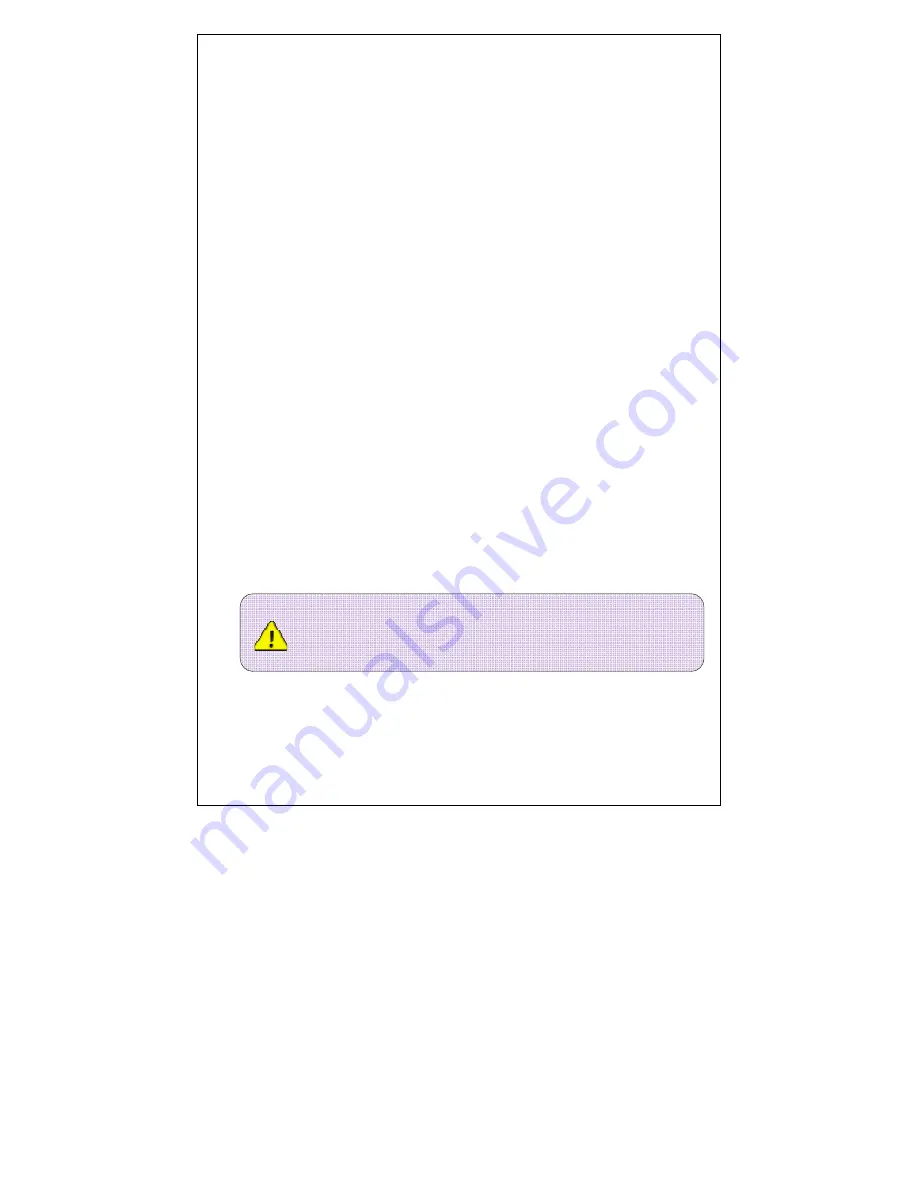
29
◆
Pairing
Enter into BT interface,gently touch key
【
5
】
,display "phone pairing.......".At the same time open
phone BT, after searched this system then connect the device, phone will indicate input pairing
password(default is 0000), after correctly input, phone and the system will automatically finished
pairing and connecting. When connecting successfully, BT connect state identification light will
bright. If not, repeat above operation.
Dial
◆
ing
Input the telephone number on the keypad,touch the “Dial”icon to dial the number. Another way,
you can dial a number by selecting the number in the list: Missed calls, Received calls, Dialed
numbers.
An
◆
swer or reject a call
After the cell phone is connected to the unit via Bluetooth, Bluetooth keypad interface will be
automatically displayed on the screen when a call is coming. If the auto answer is set, the call will
be answer automatically. When the manual operation is set, you shall touch “answer” or “reject”
icon to answer or reject the call. The call can be end by touching the “reject” icon in any condition.
Play a song via the bluetooth connectivity
◆
Open the music play interface, select the item from the menu list to play or pause the song in
the cellphone.
Note
:
1. The cellphone must support A2DP profile.
2
.
Because the Bluetooth of the cellphone is different,the operation can be
Summary of Contents for AN5700NV
Page 1: ...1 User manual...

























