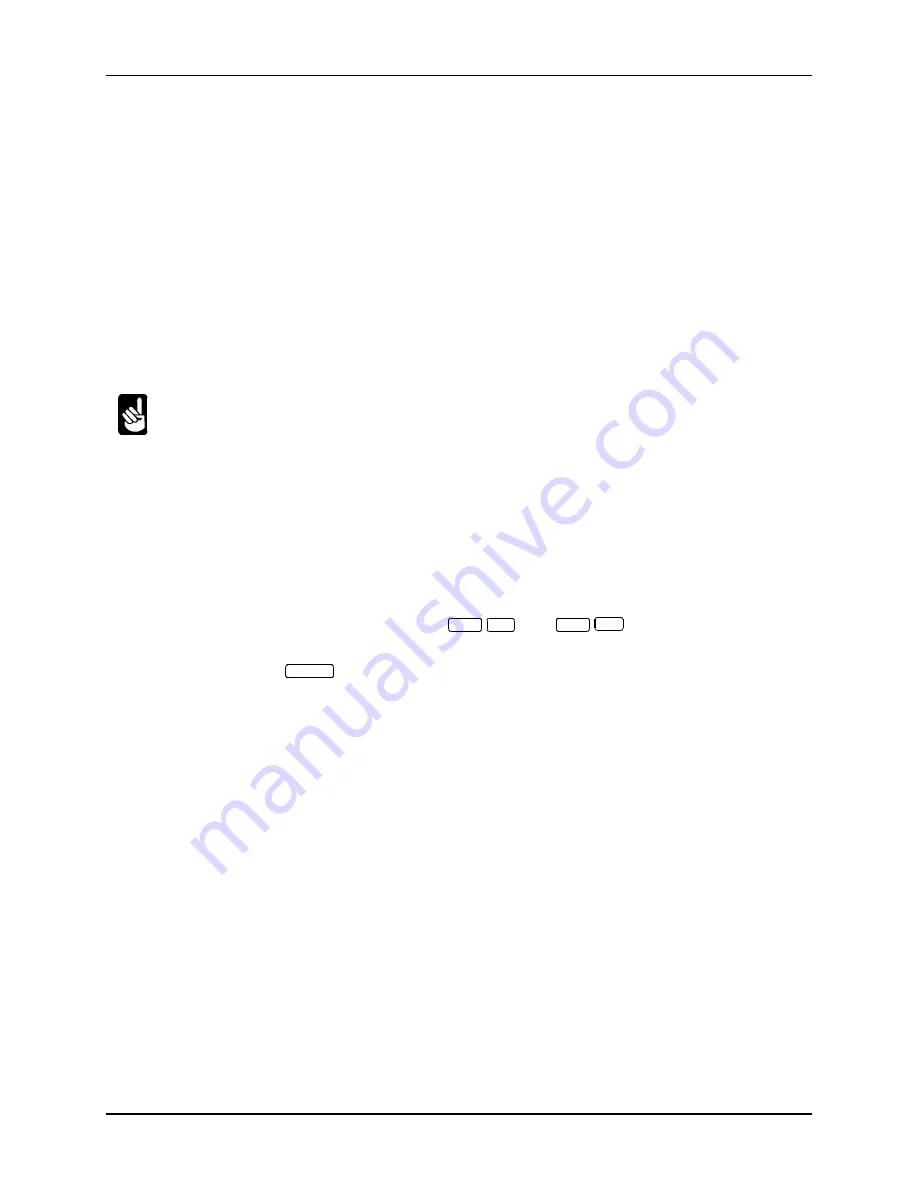
Page
7-6
Chapter Seven
AM-6060 Computer Owner's Manual, Rev. 00
1. Turn off the power to any terminals, printers, and other peripheral devices connected to the
computer. You do not need to turn off any device connected to the computer via the network.
2. Turn off the computer and wait a few seconds.
3. Turn on all of the terminals, printers, and peripheral devices connected to the computer.
4. Turn on the computer. Do not hold in the Reset button while you do so.
5. Return to Step C, above, to see if the computer is up and running.
Return to the current procedure or go to the next procedure on your checklist whether or not the
computer is up and running.
Procedure #4: Check Terminal/Printer
Various steps in the procedure below tell you to reset the computer. If you are not familiar with
this procedure, refer to Step B in "Procedure #3: Power-up/Reset."
A. Make sure each terminal is turned on:
1. For video terminals, do you see anything on the screen? If so, the power is on—skip to B.
For printers, is the power light on? If so, the power is on—skip to B.
2. See the terminal manufacturer's manual to find out how to troubleshoot power or fuse problems
for the device. Correct the problem and reset the computer. If it comes up normally and your
terminals seem to work all right, your problem is fixed.
B. If you do not see anything on the screen, type
CTRL
/
Q
, then
CTRL
/
C
. If you see ^C on the
screen, your computer is communicating with the terminal. Type:
SYSTAT
RETURN
If you see a system status display, your computer is probably up and running fine and your problem
is fixed.
C. Checking terminal cables:
1. Make sure the terminal cables are firmly connected to the correct ports. The terminal the
computer boots on is usually connected to port #0.
2. Make sure the cables are firmly connected to the terminals. If a terminal has two ports, make
sure the cable is plugged into the correct one—usually labeled MAIN—not the AUX or
PRINTER port.
3. For printers, make sure the correct ends of the cable are attached to the computer and the
printer—cable ends are usually not interchangeable for printers.
4. If there is a problem with the terminal cables, correct the problem and reset the computer. If it
comes up normally and the terminals seem to work all right, your problem is fixed.
D. Disconnect all terminals except the one you are testing.
E.
Reset the computer. If it comes up normally, and there is no problem with the terminal, you know
one of the other terminals may be the problem.
F.
Connect another terminal and go to Step D again. Repeat until you find the problem terminal.






























