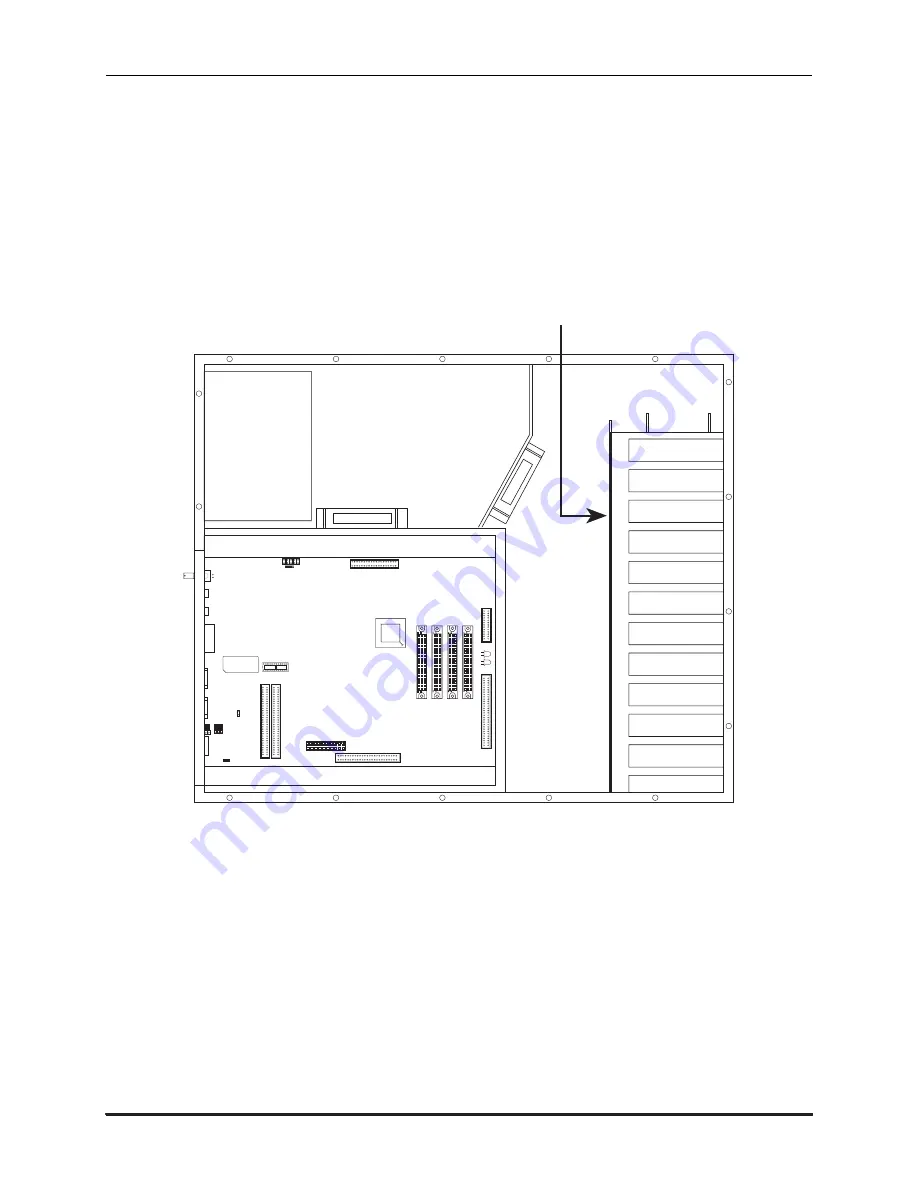
Page 18
AM-6000 Service Manual
Rev. A02
PERIPHERAL MOUNTING (AM-990 AND JUMBO CHASSIS VERSIONS)
Mounting peripheral devices in your computer is simply a matter of attaching plastic rails to the side of
the peripheral and sliding the device into its mounting position. The AM-990 chassis has mounting
locations for 12 half-height (or six full-height) 5.25" peripherals. The front door on the AM-990 chassis
has a cutout which allows access to peripheral devices using removable media. This cutout will
accommodate up to four 5.25" half-height peripherals.
Figure 14 shows the peripheral mounting area for your computer with the slots numbered 1 through 12.
SW1
J1
J2
J8
J7
J18
J19
J10
BATTER
Y
1
1
1
CPU
W1
W8
1
2
3
4
5
6
7
8
9
10
11
12
PERIPHERAL MOUNTING AREA
Figure 14: AM-990 Peripheral Mounting Area
Slots 3, 4, 5, and 6 are used for installing peripherals that will be accessed through the opening in the
computer door. This includes devices that use removable media, like diskette drives and magnetic tape
drives.
The first hard disk drive is mounted in slot 12, or slots 11 and 12 if it is a full-height device. A second
hard disk drive would be mounted in the next available slot above the first disk drive. The hard disk
drives are mounted in the lower part of the chassis for two reasons: to make sure the weight in the chassis
is properly distributed and to provide easy access for both power and interface cables.



































