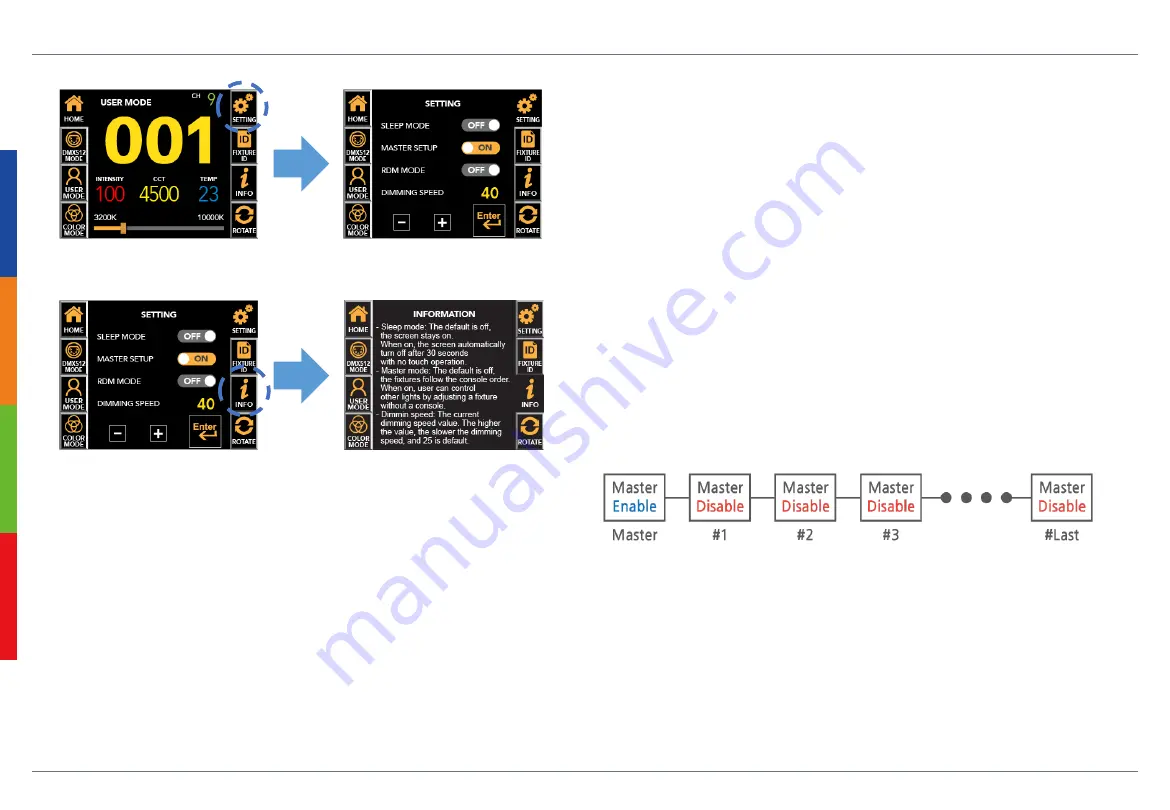
17
Extra Function – Sleep Mode / Master / RDM / Dimming Speed
Additional settings besides the main icons can be setup
by selecting SETTING button in main screen.
In SETTING, user can set SLEEP MODE, MASTER, RDM, and
DIMMING SPEED features. Each time touch the SLEEP MODE,
MASTER SETUP, RDM MODE user can select On or Off, and
DIMMIN SPEED SETUP can be activated by touching,
and press +, - to adjust the value.
Sleep mode setup
(Default=Off) : Set the feature that the screen automatically turn off after 30 seconds,
if there is no touch operation.
If Off, it is always on while power is on.
Master setup
(Default=Off) : Set the feature that allows user to synchronize and control all fixtures without a console connection.
If Off, the DMX signal will follow.
RDM setup (Default=On)
: Set the feature that
enables bi-directional wireless communication through RDM equipment.
If Off, this equipment will not be searched on RDM equipment.
Dimming speed setup
: The number indicates the current dimming speed value of the fixture and is displayed from 0 to 40.
The higher the value, the slower the dimming speed, and ’15’ is default speed.
Pressing the Info button in SETTING,
displays description of each function.
To return to the previous screen,
press the Info button again.
Ex)
★
Master Setting Precautions
1. Remove the DMX IN connection in the Master equipment.
2. In the same network, set only one equipment to master.
3. Set all equipments to the same channel mode as the Master.
4. After setting the master, individual operation of
non-master equipments may cause error.























