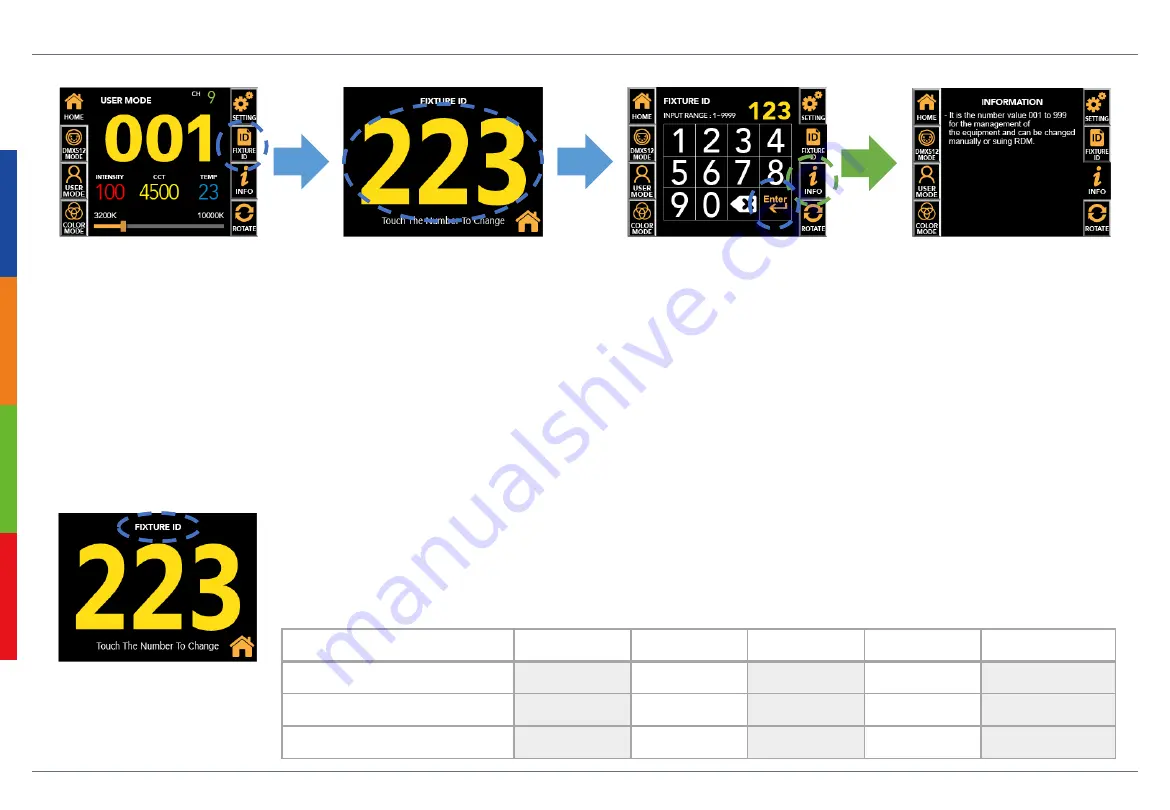
20
Fixture ID & Label Setup
Ex 1
Ex 2
Ex 3
Ex 4
Ex 5
Input(Device Label in RDM)
BASE123
BASE1234
BASE12345
BASE
STUDIO13-23
Fixture Label(in Fixture)
BASE123
BASE1234
BASE12345
BASE
STUDIO13-23
ID Number(in Fixture)
123
1234
2345
001
023
User can change the screen to Fixture ID and number
by selecting FIXTURE ID button in main screen.
In FIXTURE ID, touch the large number to switch to the Fixture ID
number(from 1 to 9999) input window.
Press the Enter to set the ID and switch to large number screen.
Press the Home button to go to the main screen.
The label of the device is basically the model name, and it can be changed through RDM
communication, but it can’t be changed through the Smart Touch LCD.
When changing the label of the device through RDM, enter the device name(English) and the
management number in the 'Device Label' field. The entered contents are displayed in the upper left corner.
The fixture ID is automatically displayed in 3 or 4 digits from automatically recognized 4 digits in contents.
If user do not enter any number, the fixture ID is displayed as ‘001’.
Pressing the Info button in FIXTURE ID,
displays description of the function.
It is the number value 001 to 9999 for the
management of the equipment and can be
changed manually or using RDM.
(Main Screen)
(Fixture ID Screen)
(Fixture ID Input window)
Fixture Label Setup
Summary of Contents for A Series
Page 1: ...LED LIGHTING FOR UHD BROADCASTING EST 2008 USER MANUAL BASE LIGHT A SERIES ...
Page 5: ...4 Fixture Exterior View Yoke Smart Touch LCD Screen Handle Connector Panel Fixed Knob ...
Page 6: ...5 Dimensions A1840 mm inch ...
Page 7: ...6 Dimensions A2440 mm inch ...
Page 8: ...7 Dimensions A2460 mm inch ...
Page 10: ...9 Photometric Diagram A1840 A2440 A2460 320 505 788 138 210 310 76 112 164 47 70 104 ...
Page 29: ......























