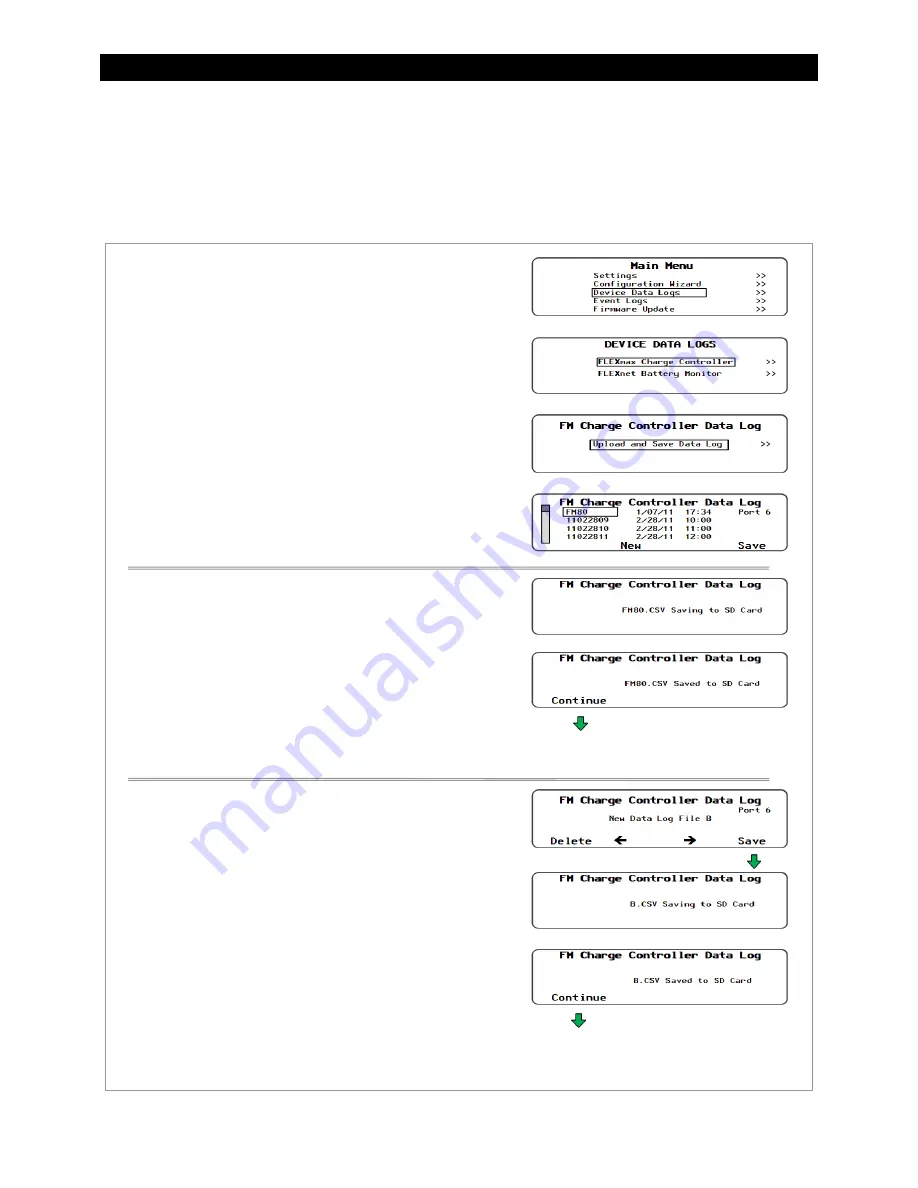
MATE3 Screens
900-0150-01-00 Rev A
47
Device Data Logs
Users of the MATE3 can create Device Data Logs for the FLEXmax Extreme charge controller. The Data Logs can
then be uploaded and saved to an SD card.
Saving Data Logs for the FLEXmax Extreme
Figure 48
Uploading and Saving a Data Log for the FLEXmax Extreme
To create a data log for the FLEXmax Extreme:
1. Access
the
Main Menu
as shown on page 35.
2. Select
the
Device Data Logs
menu.
3. Select
FLEXmax Charge Controller
menu.
4. Select
Upload and Save Data Log
on the
FM Charge
Controller Data Log
menu.
5.
Select one of the two options.
Press
<New>
to give the new data log a unique name. Or
Press
<Save>
to save the data log over the name that is
highlighted on the list.
6.
After saving the data log is complete, press
<Continue>
to
return to the
Upload and Save Data Log
screen.
To save a new data log over the name highlighted on the list:
1.
Use the control wheel to scroll through the list.
2.
When the name to be replaced is highlighted, press
<Save>
.
3.
Wait for the message confirming that the profile has been
saved to the SD card.
4. Press
<Continue>
to return to the
Upload and Save Data Log
menu.
To create a new name for the data log (up to 8 characters
maximum):
1.
Use the control wheel to scroll through the available
characters.
2. Use
<
>
and
<
>
to move to the next character location.
3. Press
<Delete>
to erase the character that is highlighted.
4. Press
<Save>
to save the new data log on the SD card.
4. Press
<Continue>
to return to the
Upload and Save Data Log
menu.
Returns to the
Upload and
Save Data Log
screen.
Returns to the
Upload and
Save Data Log
screen.
Summary of Contents for OutBack Power FLEXmax Extreme Series
Page 1: ...FLEXmax Extreme Charge Controller Owner s Manual ...
Page 6: ...Table of Contents 4 900 0150 01 00 Rev A THIS PAGE INTENTIONALLY LEFT BLANK ...
Page 62: ...MATE MATE2 Screens 60 900 0150 01 00 Rev A THIS PAGE INTENTIONALLY LEFT BLANK ...
Page 70: ...Specifications 68 900 0150 01 00 Rev A THIS PAGE INTENTIONALLY LEFT BLANK ...
















































