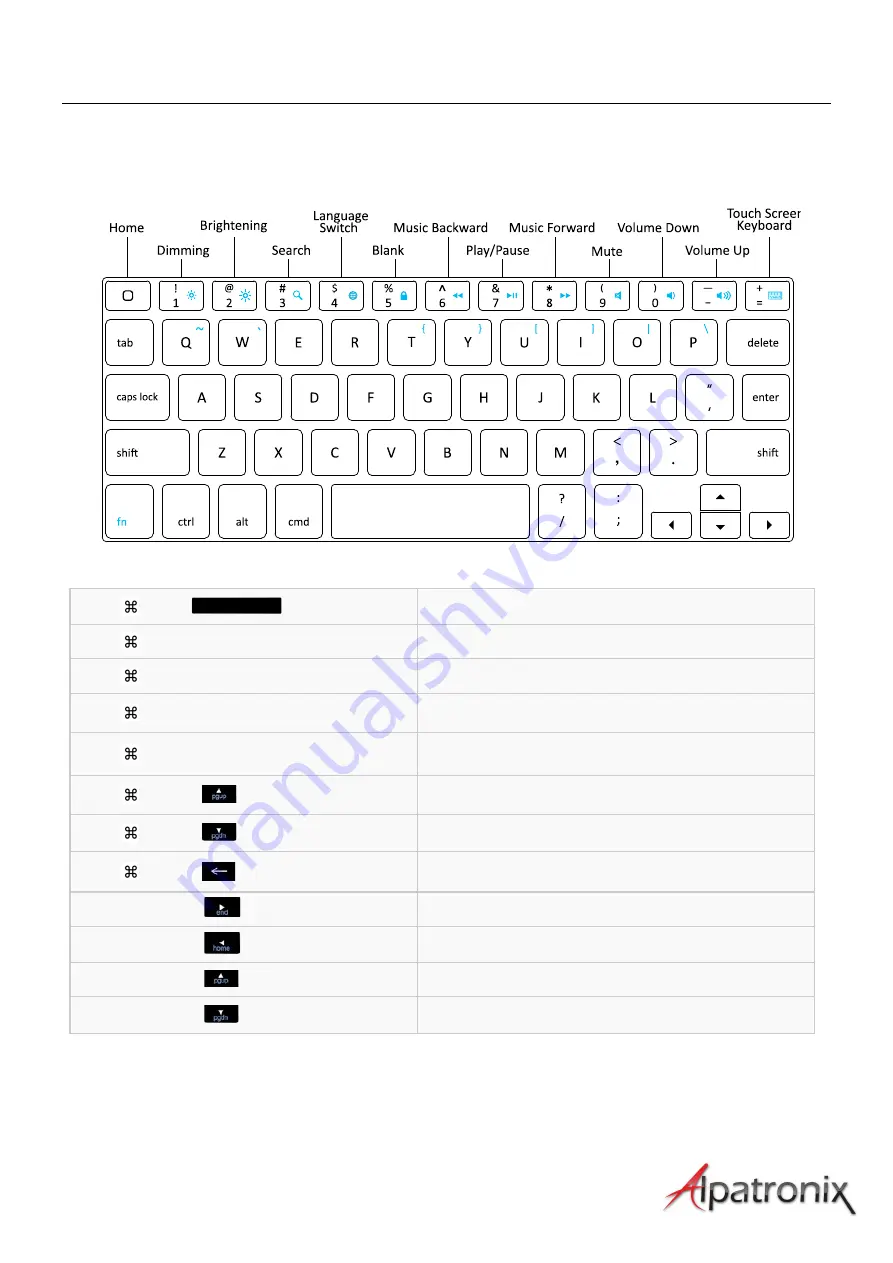
User Manual
7
Keyboard Layout
+
Language Switch
+ C
Copy
+ V
Paste
+ X
Cut
+ Z
Redo
+
To the top of the text
+
To the end of the text
+
Delete the whole line
Shift +
Select text to the right of cursor
Shift +
Select text to the left of cursor
Shift +
Select text above the cursor
Shift +
Select text below the cursor
Summary of Contents for KX130
Page 2: ...User Manual 2 ...


























