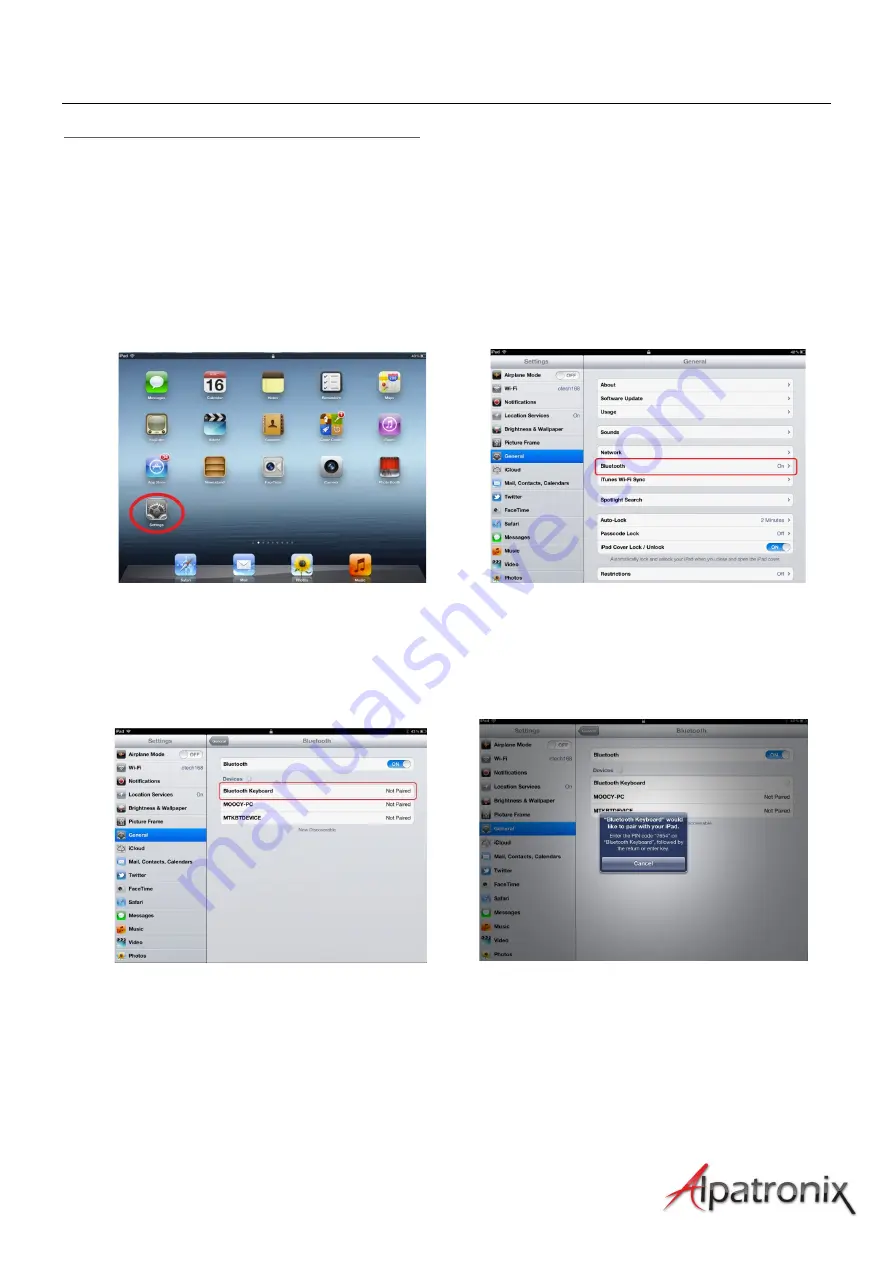
User Manual
6
Step IV: Pair the keyboard to your iPad
*
Press the Bluetooth key to activate Keyboard’s Bluetooth signal.
* Turn your iPad on and tap “Settings”-‐-‐-‐“General”-‐-‐-‐“Bluetooth”
* Slide the Bluetooth to “On” and your iPad will start to search for Bluetooth
devices. When it finds the “Bluetooth keyboard”, tap it and begin pairing.
*
A pop-‐up window on your iPad will display a password. Enter this password on your keyboard
and press the Enter Key.
Attention:
Follow the step III only in the initial setup. After the first successful connection, the keyboard will
be connect automatically to your iPad whenever you turn the power on. You may need to tap on the keys
to wake it up from hibernate mode.
Summary of Contents for KX130
Page 2: ...User Manual 2 ...








