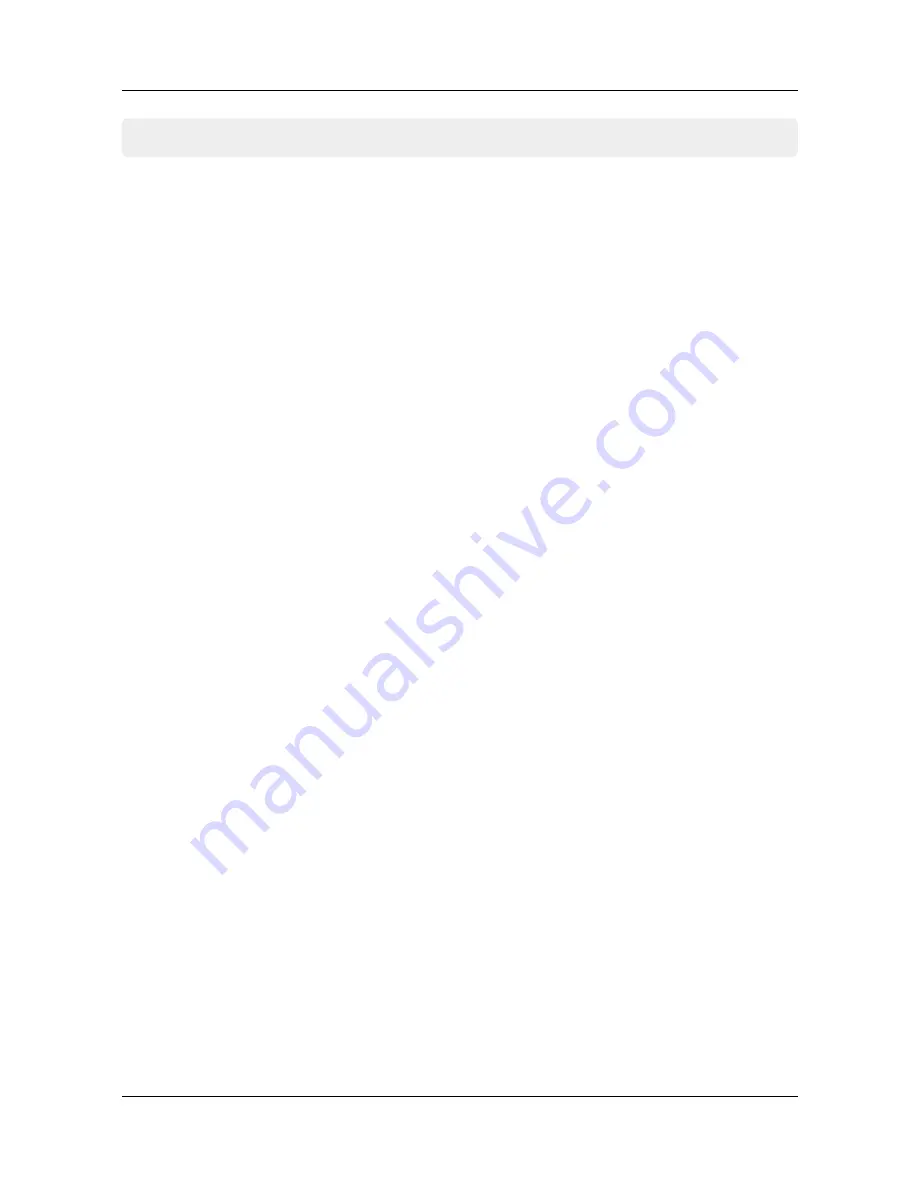
16
ENGLISH
4. Main Menu
4.4 Accesories
In this menu you will find more useful settings.
The following submenus are available:
1. Information
2. Factory setting
3. Delete all
4. Upgrade via RS232
5. USB upgrade
6. USB backup
7. Games
1. Information
Show information about the software and hardware version of the set-top box.
2. Factory setting
With this feature you can set the set-top box to the delivery state. The first step is to
enter a password to enter the submenu. The default password is „0000“. Note: All data
you have set will be lost!
3. Delete all
This function is all what you have set for additional data (eg added or changed trans-
ponder) deleted. The first step is to enter a password to enter the submenu. The default
password is „0000“. Note: All data that you have entered will be lost!
4. Upgrade via RS232
Connect with a suitable RS232 cable the set-top box to the PC or notebook. Start the
program on the computer to upgrade a new firmware on the set-top box. The upgrade
program, as well as future firmware updates can be download on our website.
5. Upgrade via USB
Copy the appropriate firmware on a USB stick and plug it into the USB jack on the set-
top box. In the „Upgrade Mode“ you can choose between ALL, only the program list or
only the main code should be updated. Please select on „Upgrade File“ the new firm-
ware. Start the upgrade process with „Start“. After the operation, the set-top box starts
if necessary.
Summary of Contents for HD 2000 DS
Page 1: ...HD 2000 DS User manual...
Page 23: ...23 ENGLISH Notes...









































