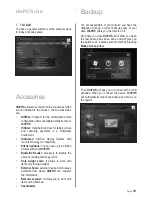Page
11
You can also configure the time clock control
of the employees by assigning a password
to each user. This will log the time they start
and finish the working day. This functionality
can also be done through one of the external
devices that you can buy and which can work
with
HioPOS
, the biometric reader.
This device identifies the users by reading their
fingerprint, making it impossible for other users
to clock-in and clock-out with a password. For
this, you have to configure the biometric reader
inside the section “
Configuration”
.
To modify these values once you have finished
with the
HioPOS
configuration process, you
can go to the
“Users”
section in the “
Configu-
ration”
.
11. Prices and Items introduction
From this screen you can enter the sale items
organized by families and you can also enter
their prices and their taxes. If you have a
barcode reader and you want to sell the items
with barcodes faster, you can also enter them
on this screen.
First you have to create the family by entering
the description or by selecting a family from
the gallery that
HioPOS
offers you.
Add to each family its items by entering the
description, price and tax. The last column
is the corresponding barcode you want the
item to be associated with. To make the item
a modifier, selected the box under
Modif
.
Remember that if you want an item with a
custom price, you should leave the price blank
and
HioPOS
will ask you the price every time
you select it for a sale.
You can add more families and items.
HioPOS
will put at your disposal a predefined items
gallery in case you want to add them. To
access it, press on
“Library”
.
To create or delete items and families once
you have finished the configuration process,
please access the section
“Items”
in the
configuration.
If you require the use of kitchen printers or
kitchen displays such as
HioScreen
, enter in
the section Items in the “
Configuration”
.
12. Items Display
This screen shows you the families and the
items as they will appear on the sale screen.
By pressing and dragging, you can change the
items and families order as well as changing
the family of the items.
HioPOS
will also allow you to associate
images or colors to families and items.
You can modify them in the section
“Items”
from the configuration once you are using
HioPOS
after the configuration process.
13. Finishing the configuration process
You have finished the
HioPOS
configuration
process. Remember that you can change
any of the values that you have entered by
accessing to the
“Configuration”
section.
14. Training Mode
Then
HioPOS
will show you two screens that
will inform you in detail about the Training
Mode working.
HioPOS Configuration