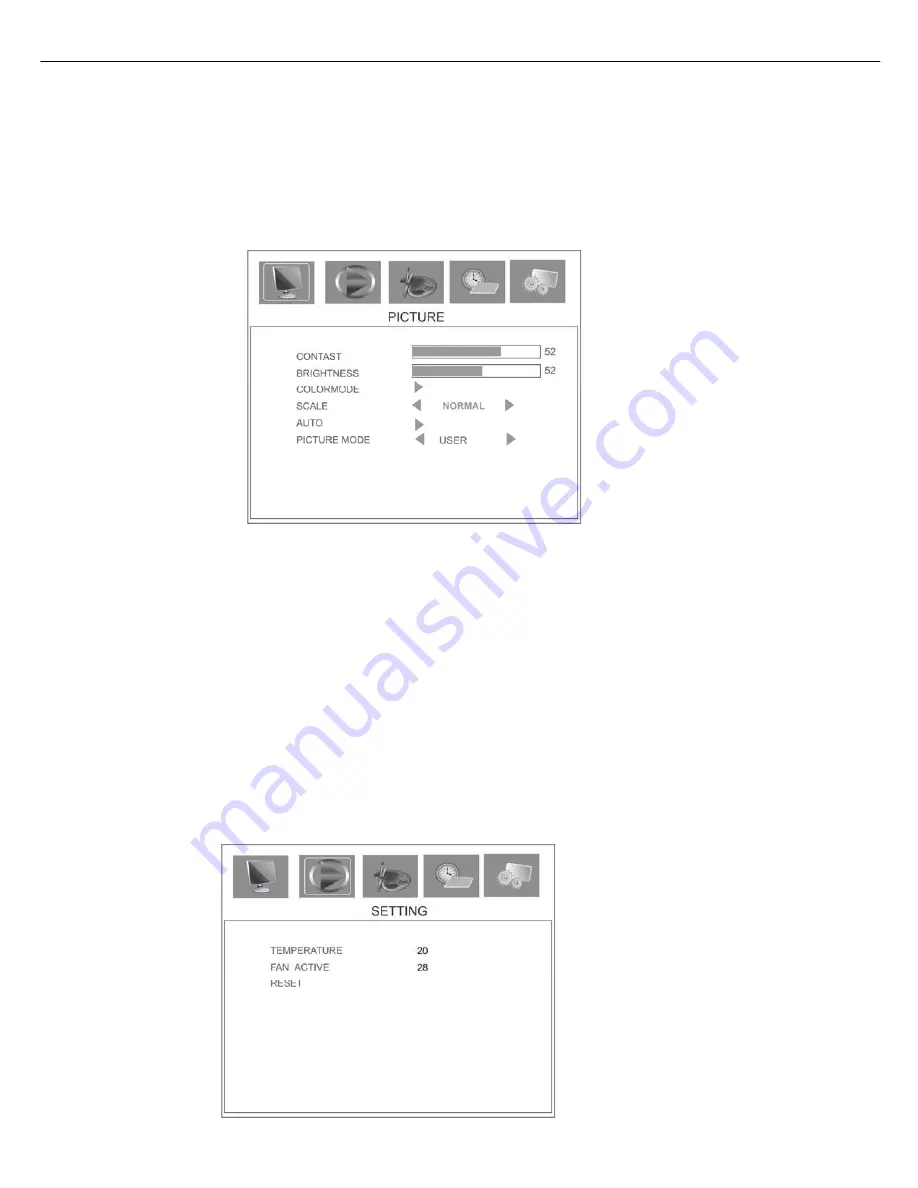
LCD Video Wall
User’s Manual
3.3 Introduction to menu
:
■
Picture
:
Press
“MENU”
button, following picture will show on the screen. Press“▲, ▼” to choose the item you want and
press “
◀
,
▶
” to change parameters.
1)
Contrast
:
Adjust the contrast ratio of the picture.
Press
“
◀
,
▶
”
to change parameters and press
“MENU”
to save your settings.
2)
BRIGHTNESS
:
Change luminance of the picture.
3)
Color mode
:
You can choose different Color mode, according to your prefer. It has four mode: USER, COLD,
WARM, STANDRAD.
4
)
Aspect ration mode
:
Normal, Center
5
)
PICTURE MODE
:
USER STANDARD SPORT SOF
■
SETTING
:
7
Summary of Contents for TL40H1
Page 1: ......










