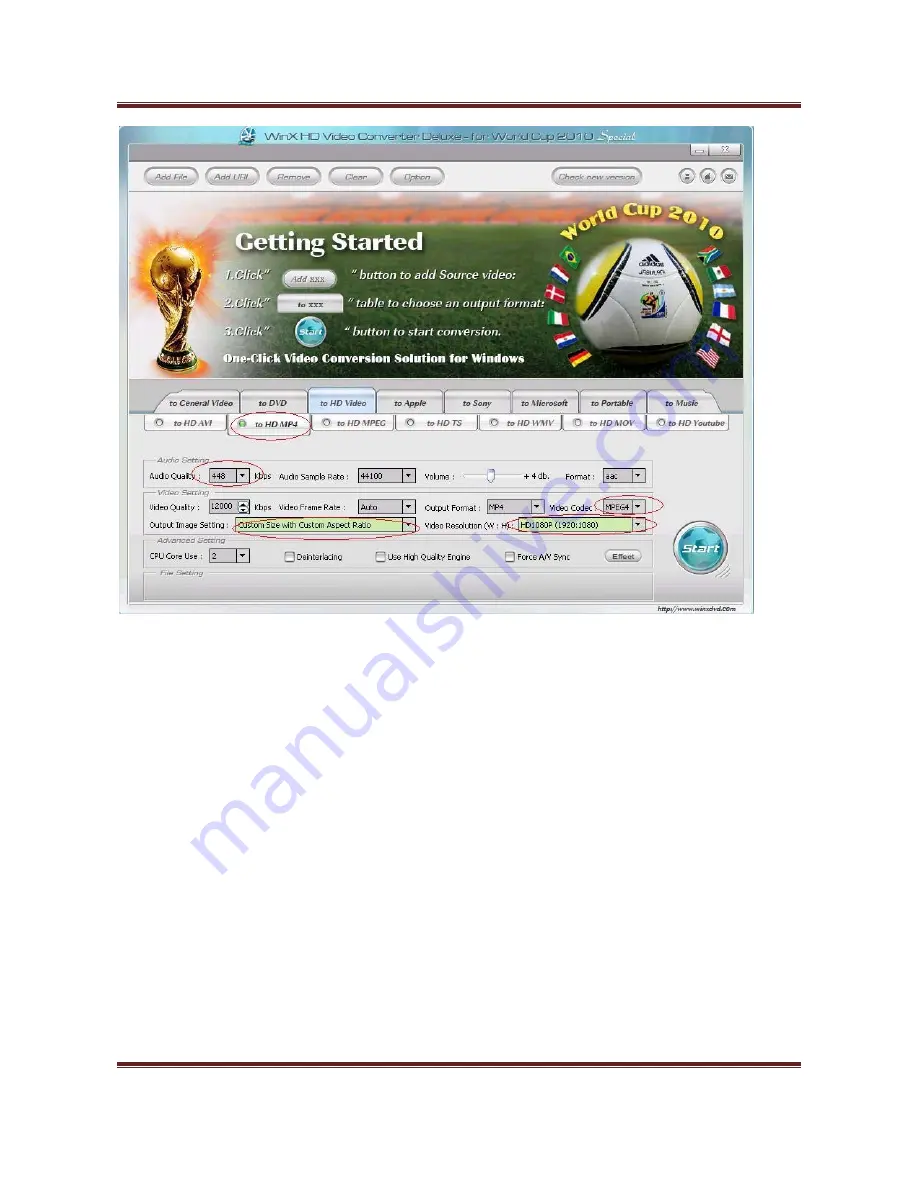
32”
High
Definition
Digital
Advertising
Display
User’s
Manual
Page
32
5.4 Connecting screen to PC
The
simplest
way
is
to
use
the
VGA
output
from
the
PC
or
laptop
and
connect
to
the
VGA
input
(section
2.4)
on
the
Display
panel.
The
display
panel
also
has
a
HDMI
and
some
PCs
have
HDMI
output.
In
this
case
connect
the
PC
HDMI
to
the
input
HDMI
on
the
Display
panel.
5.5 My Remote Control does not appear to be working
The
remote
controls
have
been
design
to
have
a
limited
range
as
some
applications
require
several
screens
close
together
and
individual
control
of
each.
If
you
are
experiencing
difficulties
in
operating
your
remote
please
follow
these
steps
before
calling
your
supplier.
1)
Try
pressing
“SETUP”
with
the
remote
a
few
inches
away
from
the
unit
just
below
the
display
(see
section
1.2).
If
this
does
not
bring
up
the
menu
screen
then
go
on
to
step
2.
2)
Replace
the
batteries
in
you
Remote
Control
(see
section
1.4).
If
this
does
not
solve
the
problem
then
please
contact
your
supplier.
Summary of Contents for 32" High Definition Digital Advertising Display
Page 1: ...32 High Definition Digital Advertising Display User s Manual Manual Version PF32HD1 0...
Page 2: ...32 High Definition Digital Advertising Display User s Manual Page 1 Our Full Product Range...
Page 8: ...32 High Definition Digital Advertising Display User s Manual Page 7 1 3Remote Control...
Page 27: ...32 High Definition Digital Advertising Display User s Manual Page 26...


















