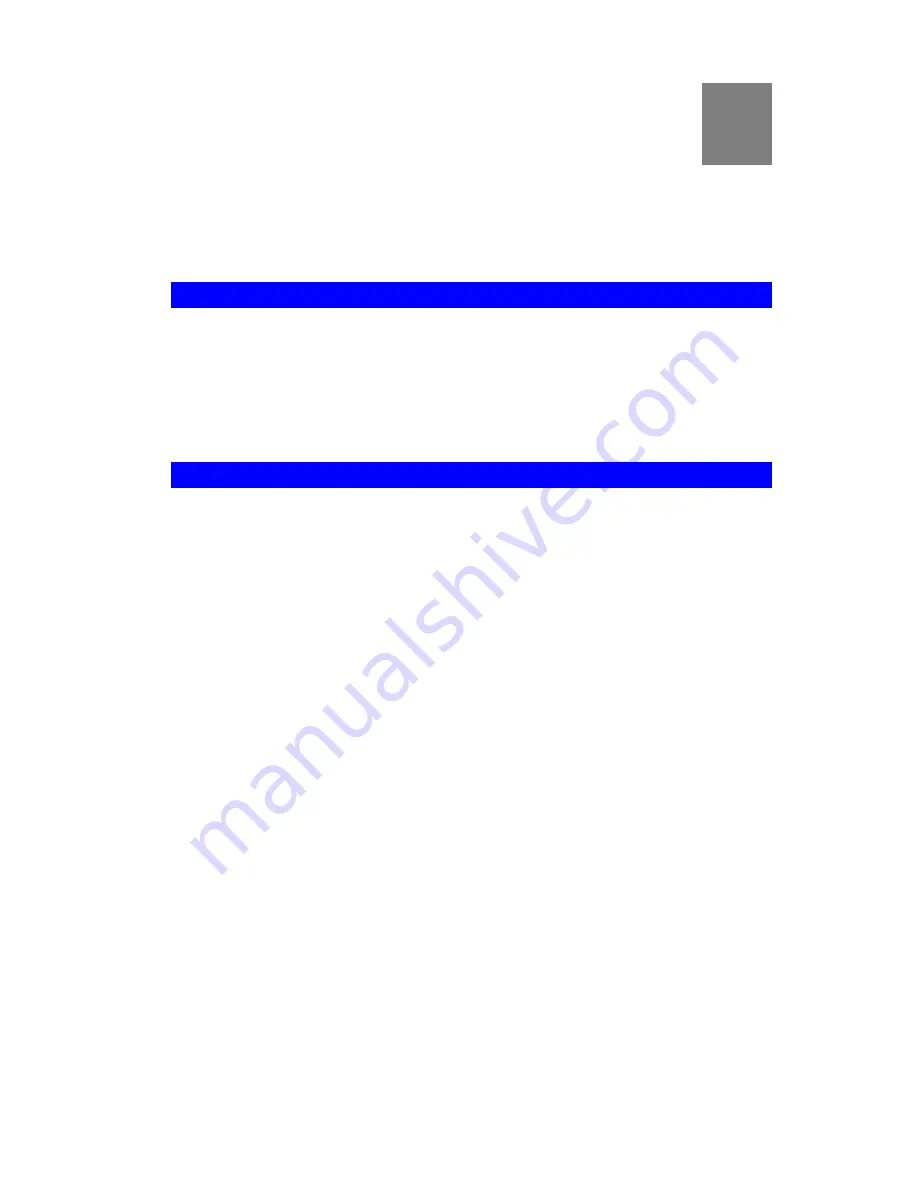
Chapter 4
Advanced Viewing Setup
This Chapter provides information about the optional settings and features for
viewing video via the Network Camera. This Chapter is for the Camera
Administrator only.
4
Introduction
This chapter describes some additional settings and options for viewing live Video:
•
Adjusting the video image
•
Controlling user access to the live video stream
•
Making video available from the Internet
•
Using the
Motion Detection
feature
Adjusting the Video Image
If necessary, the Network Camera Administrator can adjust the Video image. Settings are
provided for:
•
Image Type
-
Select the desired type.
•
Resolution
- Select the desired size. The larger sizes require greater bandwidth.
•
Quality Control
- This determines the degree of compression applied to the Video stream.
Higher quality requires greater bandwidth.
•
Frame Rate
- You can determine the frame rate required by the video stream.
•
Power Line frequency
- Select 50Hz or 60Hz power line frequency, as used in your
region. The correct setting will improve the picture quality under florescent lighting.
•
Color Balance
- Select the correct color balance for your environment.
•
Exposure
- Adjust the brightness of the image, if the
Auto-Exposure
does not give
satisfactory results.
•
Sharpness
- Select the desired option for the sharpness.
•
Microphone
- Enable audio by checking this checkbox. Using Audio will increase the
bandwidth requirements slightly.
•
Flip
- This setting will swap the image top-to-bottom.
•
Mirror
– This setting will swap the image left-to-right.
•
Time Stamp
- If enabled, the time will be displayed on the Video image.
•
Text Overlay
- If enabled, up to 20 characters can be superimposed on the Video image.
This is useful for identifying the camera.
20






























