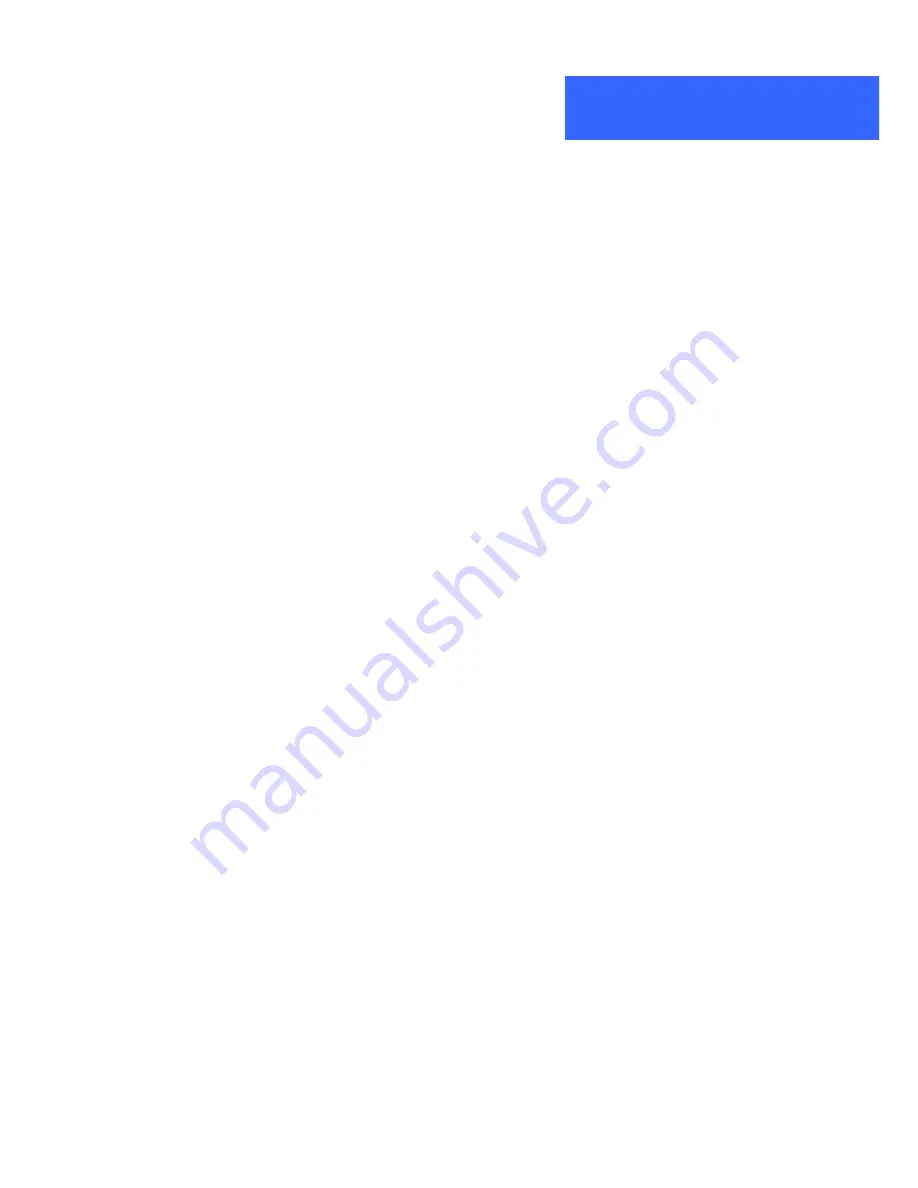
ALL168255 QIG English
ALL168255 Quick Installation Guide © 2012 ALLNET GmbH All rights reserved Page 5
Product installation guide
Important:
Do not plug the device into a power strip or surge protector because these devices may
consist of filter and impair signal. Also avoid plugging the device right next to noisy sources
such as cell phone charger, Halogen light, Energy saving bulb, noisy desktop computer, vacuum
cleaner, etc. Both cases result in poor transmission speed.
To install for the PC local Powerline network
1.
Use the supplied Category 5 Ethernet cable to connect Ethernet Bridge and your PC
’s Ethernet port.
2.
Plug the Ethernet Bridge to outlet.
3.
The Power LED indicator will light on after plugging.
4.
You can repeat steps 1 and 2 for connecting the others
.
5.
The PL-ACT LED indicator starts blinking when the data communication proceeds on Powerline.
6.
The ETH-ACT LED indicator starts blinking when the data communication proceeds on Ethernet.
To share a xDSL or cable modem with Internet access service
1.
Connect one Ethernet Bridge to the broadband router
Plug the Ethernet Bridge into an AC outlet.
Plug the provided Ethernet cable into the RJ45 connector of the Bridge and plug the other end of the
cable into an available Ethernet port of the Router.
2.
Connect the other Ethernet Bridge(s) to the PC(s) to share the Internet access
Plug the Bridge into an AC outlet.
Plug the provided Ethernet cable into the RJ45 connector of the Bridge and plug the other end of the
cable into Ethernet port on the PC.
As wireless AP (Access Point) Extender
1.
Connect one Ethernet Bridge to the broadband router
Plug the Bridge into an AC outlet.
Plug the provided Ethernet cable into the RJ45 connector of the Bridge and plug the other end of the
cable into an available Ethernet port of the broadband router.
2.
Connect the other Ethernet Bridge to the wireless AP
Plug the Bridge into an AC outlet.
Plug the provided Ethernet cable into the RJ45 connector of the Bridge and plug the other end of the
cable into the Ethernet port on the wireless AP.
P
RODUCT
I
NSTALLATION
G
UIDE












