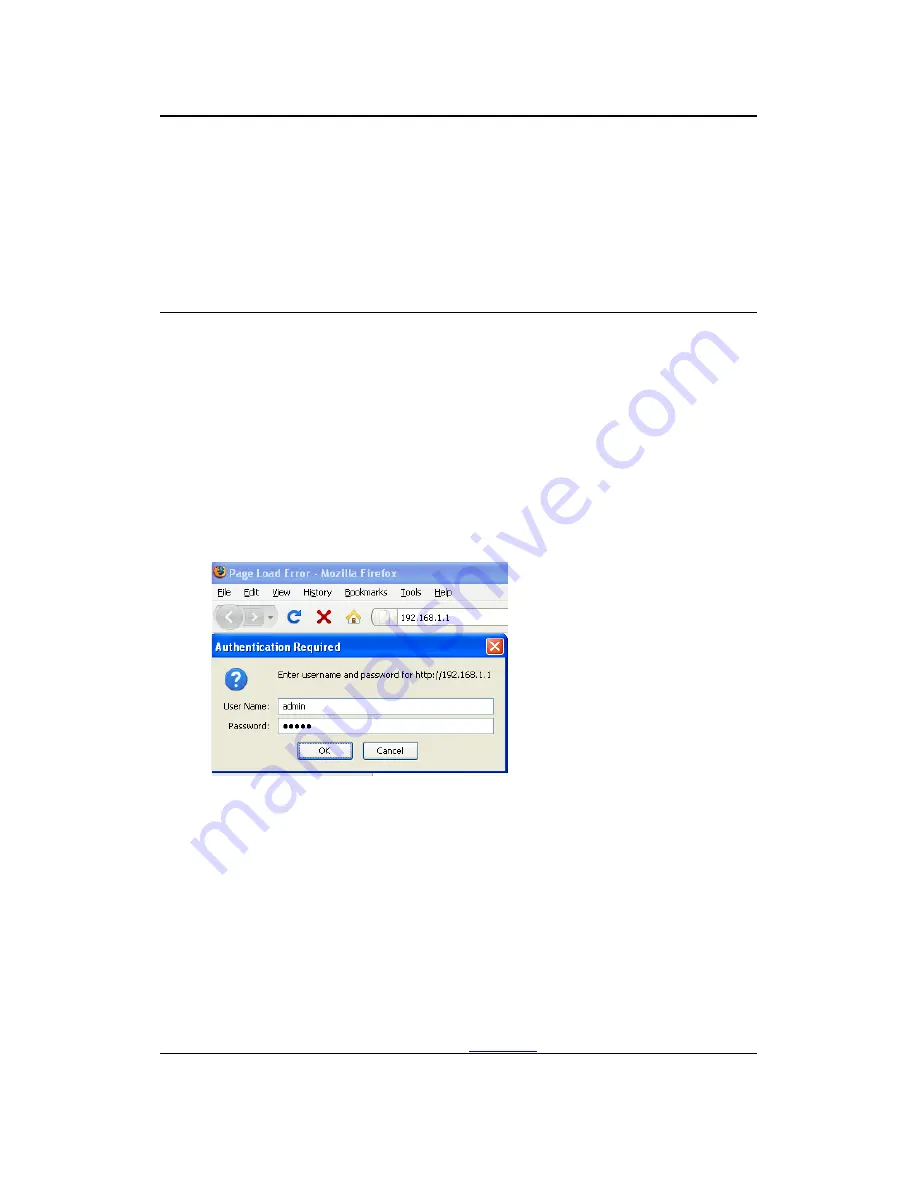
Long Range Wireless Access Point / Client Bridge
Version 1.0
ALLNET GmbH –
www.allnet.de
28
Syslog
: Choose to enable or disable the system log.
Log
Server IP Address
: Specify the IP address of the server that will
receive the system log.
Local
Log
: Choose to enable or disable the local log.
Click
on
the
Apply
button to save the changes.
5 Client Bridge Operating Mode
5.1 Logging
In
To configure the device through the web-browser, enter the IP address of
the device (default:
192.168.1.1
) into the address bar of the web-browser
and press
Enter
.
Make sure that the device and your computers are configured on the
same subnet. Refer to
Chapter 2
in order to configure the IP address of
your computer.
After connecting to the IP address, the web-browser will display the login
page.
Specify
admin
for both the user name and password.
After logging in you will graphical user interface (GUI) of the device. The
navigation drop-down menu on left is divided into four sections:
1.
Status
: Displays the overall status, connection status, and event log.
2.
System
: This menu includes the system properties, IP and Spanning
Tree settings.
3.
Wireless
: This menu includes status, basic, advanced, and security.
4.
Management
: This menu includes the admin setup, SNMP, firmware
upgrade, and save/restore backup.






























