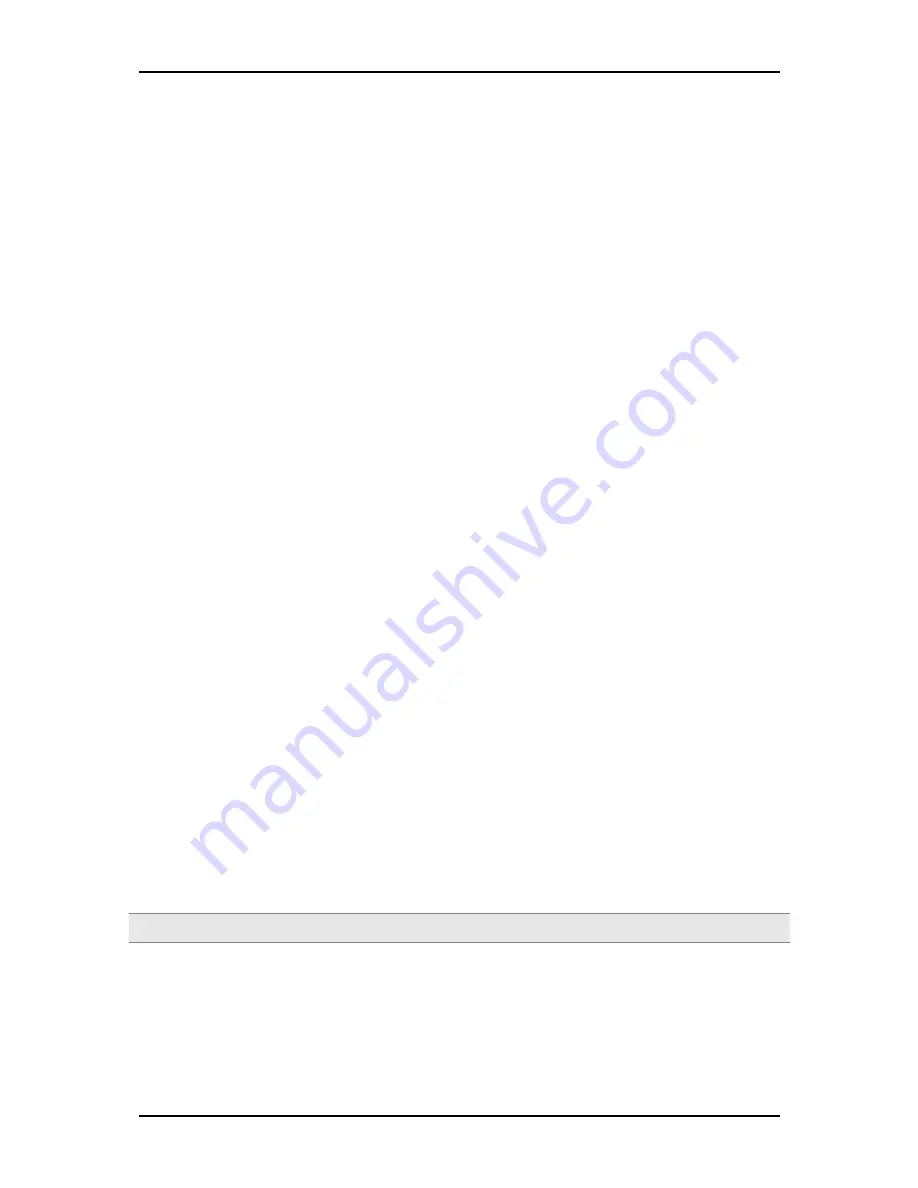
User Manual
Page 33
of 47
•
Connect Manually – you need to press the Connect button each time Internet connection is
required.
•
Always connected – Internet connection is always ON. You need to manually press the
disconnect button when Internet connection is not required.
WAN connection
On this section you can choose your Internet connection type from Static IP, PPPoE and DHCP.
1. Static IP
Select this Internet connection type if your ISP provides the IP addresses that are required to
establish a connection.
a.) IP Address - Enter the IP address provides by your ISP.
b.) Subnet Mask - Enter the Subnet Mask provides by your ISP.
c.) Default Gateway - Enter the Default Gateway provides by you r ISP.
d.) Primary DNS - Enter the Primary DNS server IP address provides by your ISP.
e.) Secondary DNS - Enter the Secondary DNS server IP address provides by your ISP.
2. DHCP
Select this Internet connection type for your router to get an IP address from your ISP or the
DHCP server.
a.) Host name - Some ISP requires the host name of your router. You can change the
current hostname of your router.
b.) MAC clone - Some ISP requires that you register the MAC address of your computer.
Tick the box to copy your PC’s MAC address.
c.) MAC Address - This is the computer’s MAC address that is running the router.
3. PPPoE
Select this Internet connection type if you’re ISP provides you a username and password to
establish a connection.
a.) Username - Enter the username provides by your ISP
b.) Password - Enter the password provides by your ISP
Note:
Please contact your Internet Service Provider if you do not have this information.





























