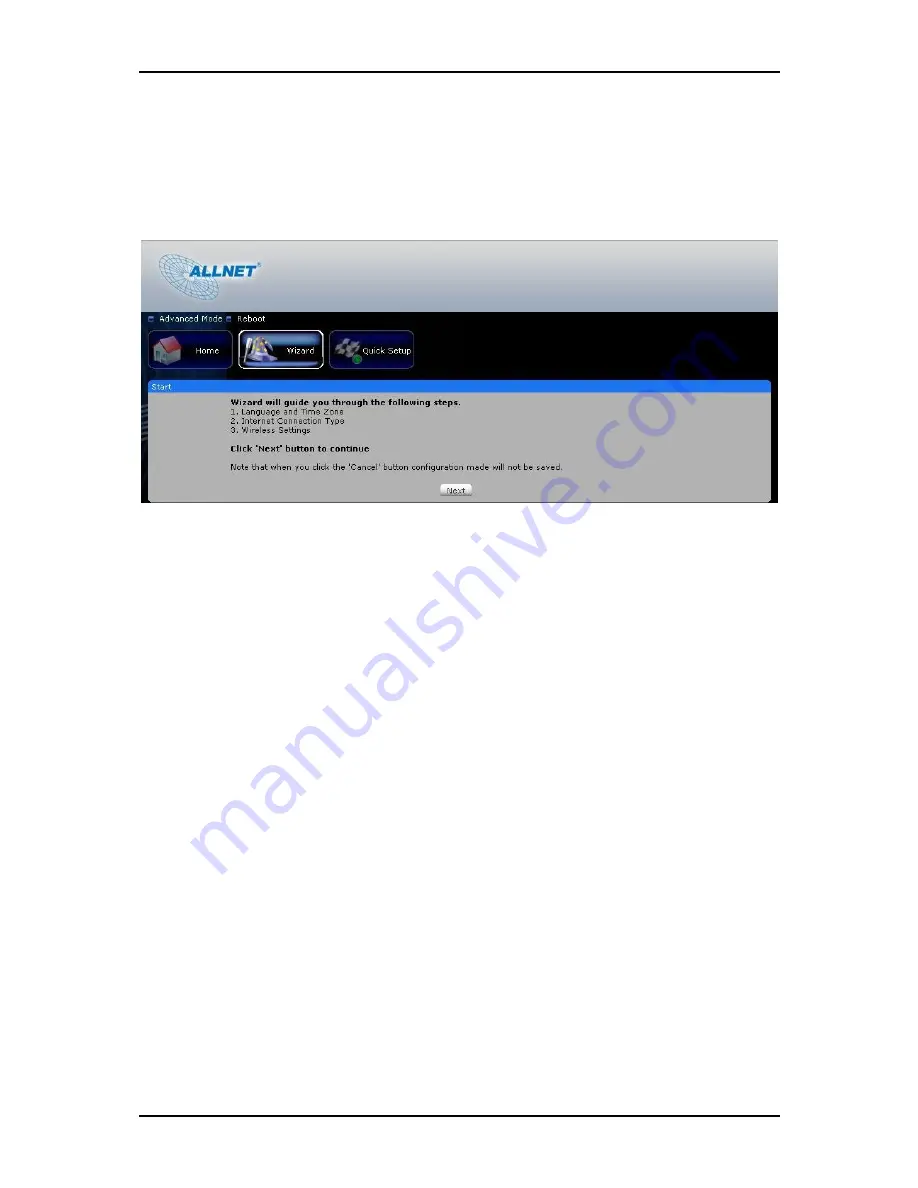
User Manual
Page 32
of 47
Wizard
This section will guide you on how to configure your ALL0239-3G to have an Internet connection.
Language and Time Zone
Select the Language and Time zone from the drop down box then click Next to continue.
Internet Connection Type
Select the Internet Connection type then click Next to Continue.
If you choose UMTS (3.5G), you are required to have the following:
1. USB Modem Stick
2. Broadband data SIM card
If you choose WAN, you are required to have the following:
1. DSL or cable modem.
2. Active Internet Account
UMTS (3G) connection
1. 3G Access Point Settings –Choose between List and Manual.
•
List
(recommended) will provide the APN set by your Internet Service Provider. Choose your
Country, Internet Service Operator and the APN.
•
Manual
you need to manually key in the APN provided by your ISP. Some ISP may require a
different name for your APN. Please contact your ISP if you don’t have this information
•
Username and Password – Some ISP may require a Username and Password set by the
Operators. Please contact your ISP if you don’t have this information
2. Choose the your preferred Connection Method






























