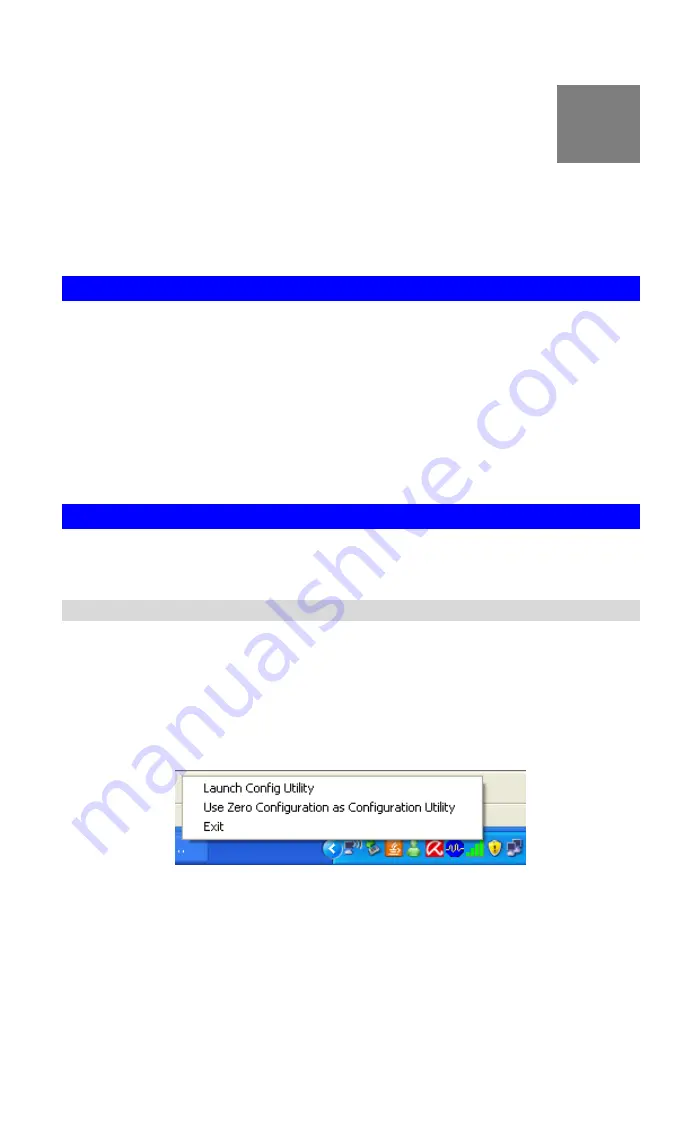
3
Chapter 3
Using the Windows Utility
This Chapter provides Setup details for the AP mode of the Wireless-N USB
Dongle.
Overview
If using Windows, you can use the supplied utility to configure the Wireless interface.
To Use the supplied Windows utility for Configuration
•
Double-click the
Wireless Utility
icon in the desktop.
•
Click
Start - Programs - Allnet-All0233 - Wireless Utility
.
This Chapter assumes you are using the supplied Wireless utility.
System Tray Icon
If the Wireless Utility program is running, you can double-click the icon in the System Tray or
right-click the icon and select "Launch Config Utility" to open the application.
Status Information
The menu options available from the System Tray icon are:
•
Launch Config Utility
- This will display the main screen of the Utility.
•
Use Zero Configuration as configuration Utility -
Wireless Zero Configuration (WZC),
is a service of Microsoft Windows which dynamically selects a wireless network to con-
nect.
•
Exit
- Terminate the connection to the Wireless-N USB Dongle.
Figure 6: Wireless-N USB Dongle menu
7
























