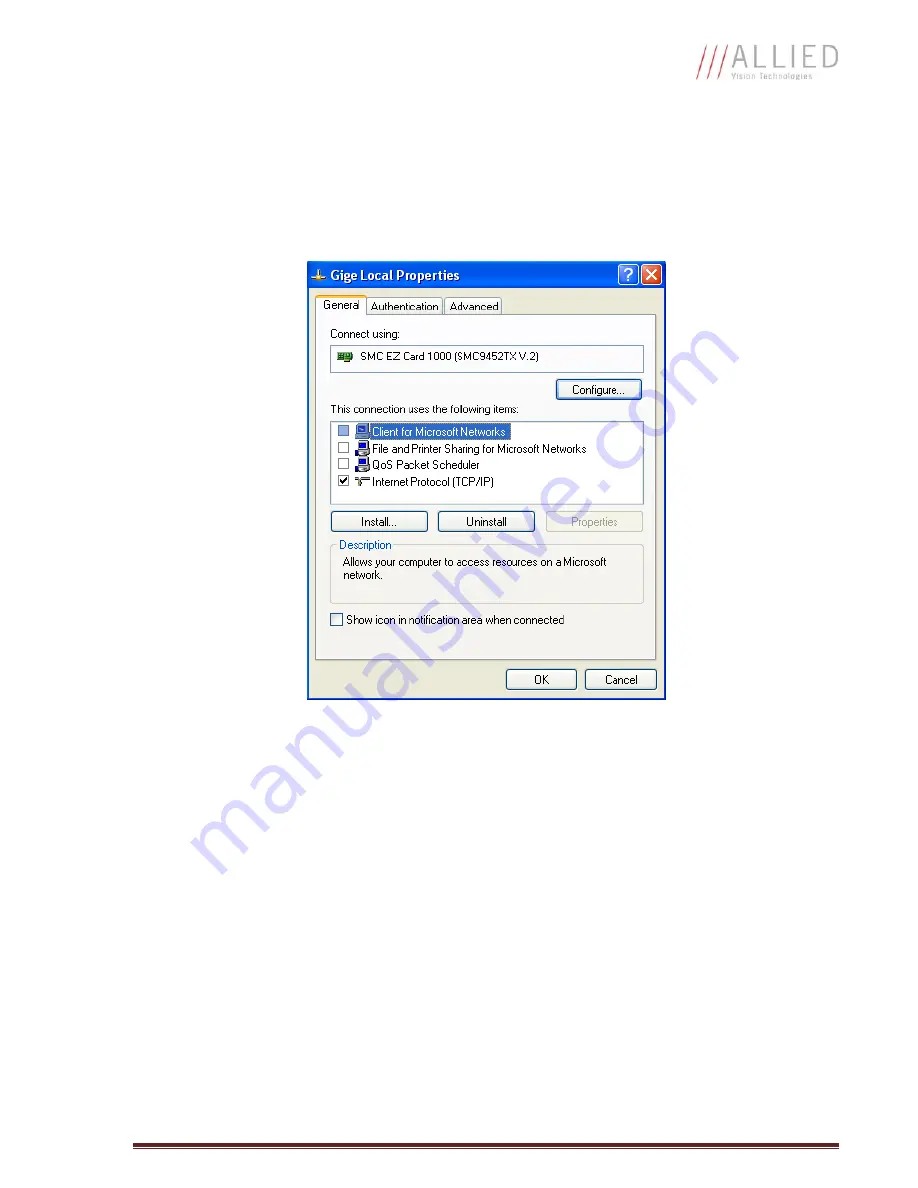
GC655Technical Manual
Page 16
System Optimization
o
Open the Network Connections Dialog as follows: From the Windows desktop select
start
, then
select
Control Panel
, then double click on the
Network Connections
icon. Double click the
relevant network card listed or right-click the relevant network card and select
Properties
.
This will open the properties window for your network card. See
Figure 9
.
Figure 9. Network card main properties window.
o
From the Properties window select
Configure
then select the
Advanced
tab. See
Figure 10
.



























