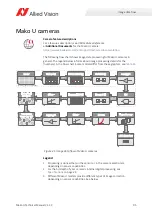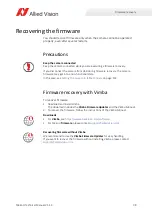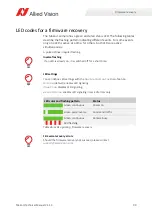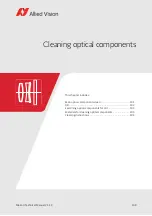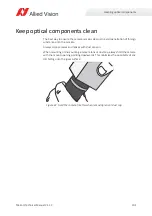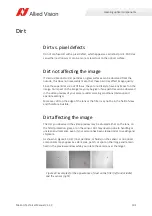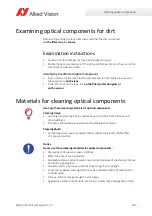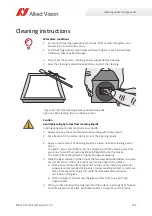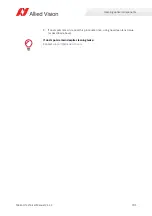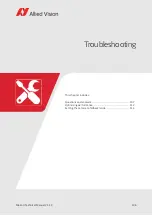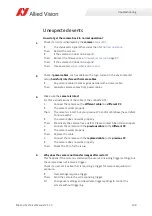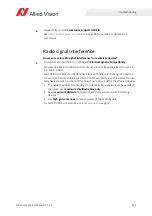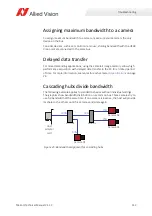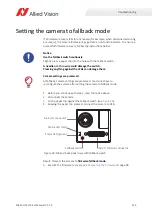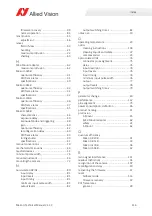Troubleshooting
109
Mako U Technical Manual V1.1.3
Unexpected events
How do I get the camera back to normal operation?
1.
Check if an error is displayed by the
.
If:
The status LEDs signal other codes than for
.
Then:
Restart the camera.
If:
If the camera still does not respond.
Then:
Recover the firmware, see
Then:
If the camera still does not respond.
Then:
Please contact
2.
Check if
power cables
, such as cables with a high current in the environmental
setup,
harmfully interfere with camera cables
.
If:
Any camera cable crosses or goes parallel with a power cable.
Then:
Separate camera cables from power cables.
3.
Make sure the
camera is intact
.
For this, exclude issues of the cable or the connected PC:
1.
Connect the camera with a
different cable
to a
different PC
.
If:
The camera works properly.
Then:
The camera is intact, but your previous PC and/or cable have/has a defect.
Continue with 2.
If:
The camera does not work properly.
Then:
Most likely, the camera has a defect. Please contact Allied Vision support.
2.
Connect the camera with the
previous cable
to the
different PC
.
If:
The camera works properly.
Then:
Replace the cable.
3.
Connect the camera with the
replaced cable
to the
previous PC
.
If:
The camera does not work properly.
Then:
Check the PC to fix the issue.
4.
Why does the camera not transfer images after restart?
This happens if the camera is started with a user set including trigger settings, but
the camera does not receive a trigger.
Check if a user set is active that is requiring a trigger for camera acquisition or
exposure.
If:
User settings require a trigger.
Then:
Send the camera the corresponding trigger.
Or:
Change user settings and deactivate trigger settings to control the
camera without triggering.