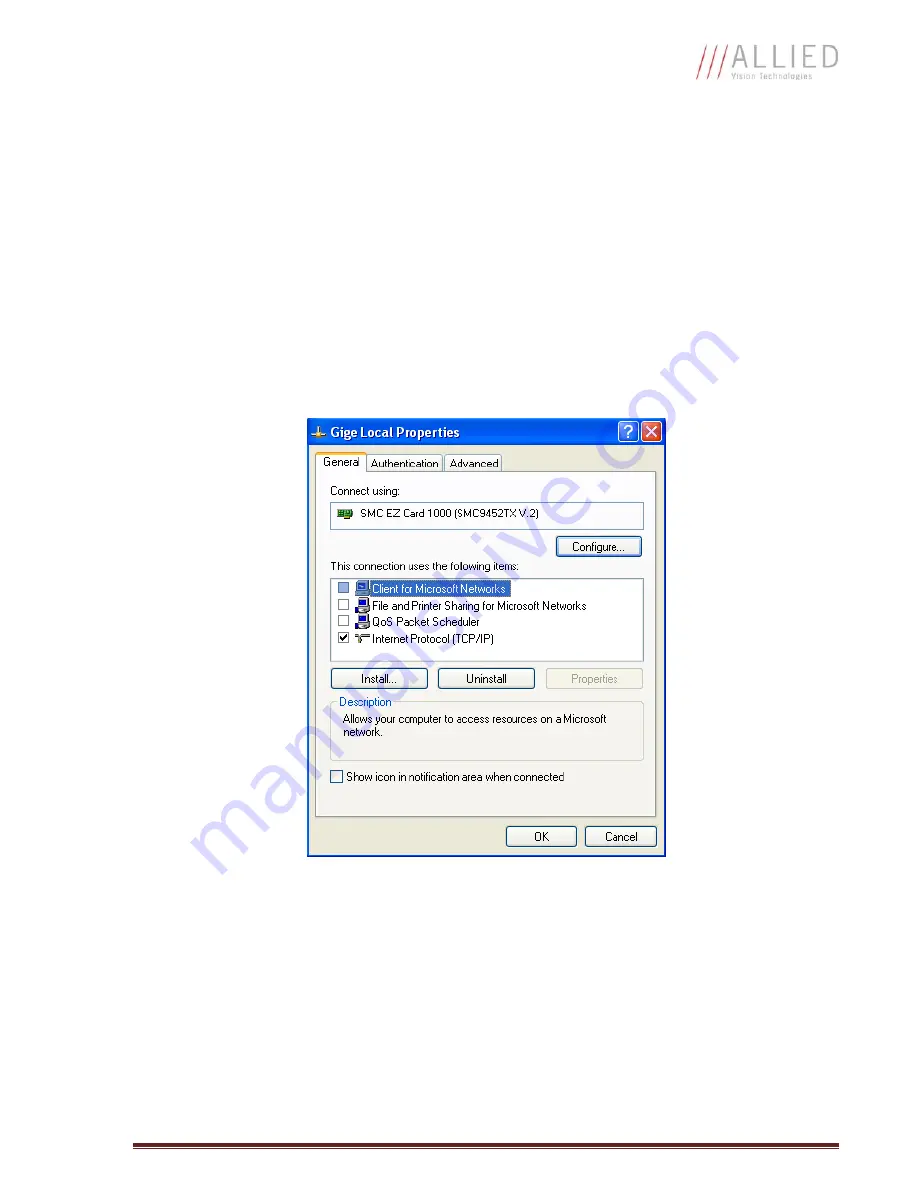
GE680 Technical Manual
Page 17
Gigabit Ethernet Setup for Windows
o
Install network card in computer.
o
Boot the PC and cancel the “Found new Hardware Wizard” window that may appear when
Windows detects the new card.
o
Install the driver that came with the network card.
o
Once the driver is installed, open the Network Connections Dialog as follows: From the
Windows desktop select
start
, then select
Control Panel
, then double click on the
Network
Connections
icon. Double click the relevant network card listed or right-click the relevant
network card and select
Properties
. This will open the properties window for your network
card. See Figure 5.
Figure 5. Network card main properties window.
o
Select the
Internet Protocol (TCP/IP)
check box and then select
Properties
. See Figure 6.
Network card TCP/IP address.. Select the
Use the following IP address
and enter an IP address
of
169. 254. x. y
, where
x
and
y
can be any number. Press the TAB key after entering the IP
address and the subnet mask will automatically be entered. The subnet mask is
255. 255. 0. 0
.
Click
OK
to save changes. Note that if Windows reports a conflict with the above IP address,
simply repeat the above steps and change the last digit of the IP address to a different value.






























