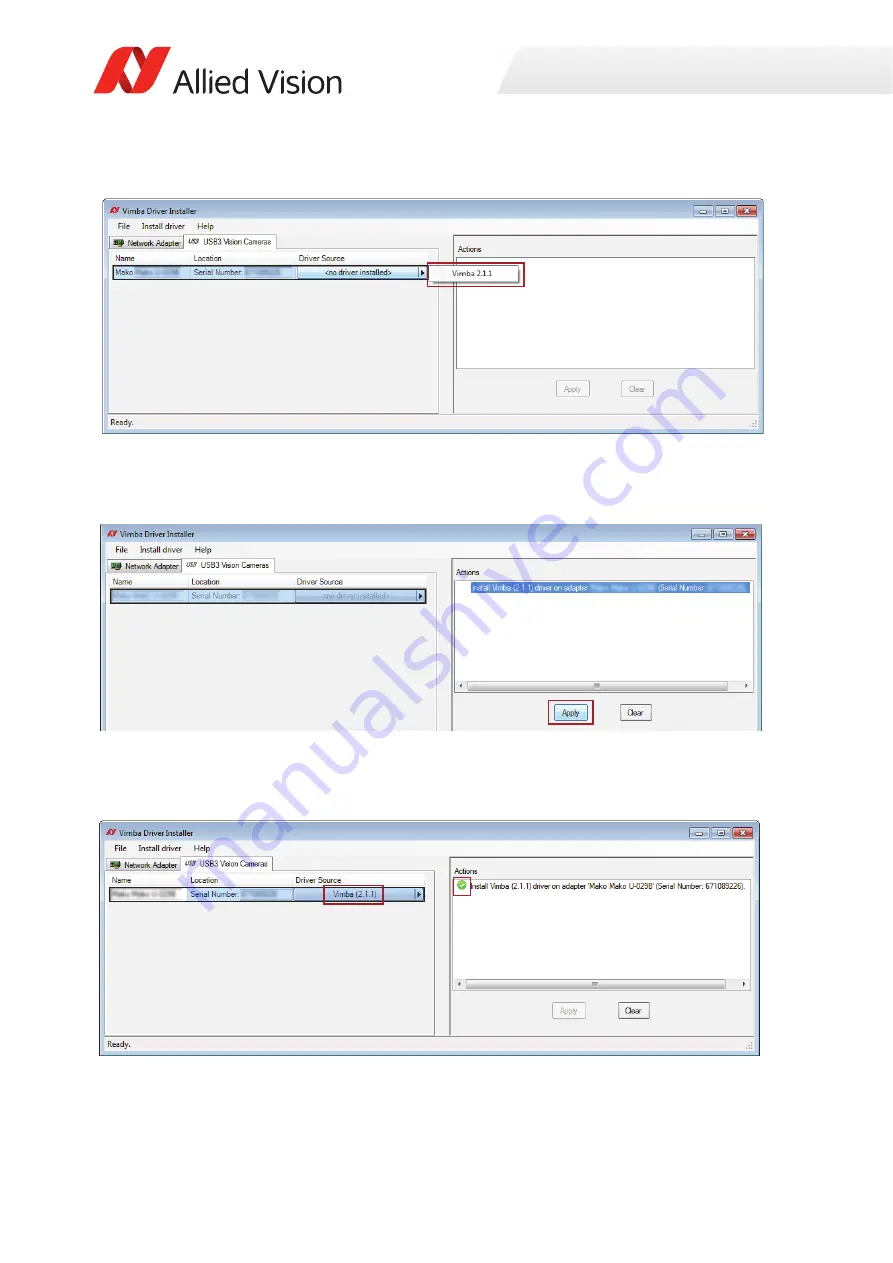
Installing the camera
68
Alvium USB Cameras User Guide V1.1.0
4. Click the
Vimba
driver popup.
5. Click
Apply
to install the
Vimba
driver for the camera.
The driver has been installed successfully.
Figure 32: Vimba Driver Installer, camera driver not installed
Figure 33: Vimba Driver Installer, driver installation started
Figure 34: Vimba Driver Installer, driver installed successfully














































