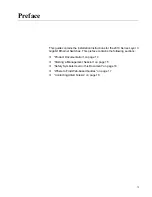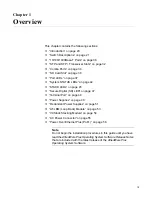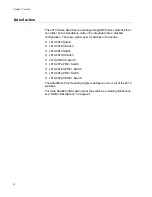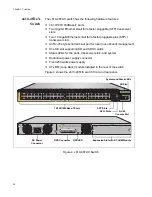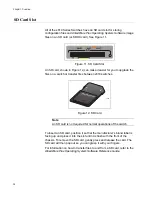x610 Series Layer 3 Gigabit Ethernet Switches Installation Guide
23
x610-48Ts Switch
The x610-48Ts switch has the following hardware features:
48 10/100/1000Base-T ports
Four Gigabit Ethernet small form-factor pluggable (SFP) transceiver
slots
An RJ-45 style serial terminal port for local (out-of-band) management
One SD slot supporting SD and SDHC cards
Status LEDs for the ports, transceiver slots, and system
Redundant power supply connector
Expansion slot for either an AT-StackXG or an AT-x6EM/XS2 stacking
module
Fixed 250 watts power supply
Figure 3 shows the x610-48Ts switch front and rear panel.
48R
38
40
42
44
46R
2
4
6
8
10
12
34
36
32
26
28
30
16
14
22
24
18
20
SFP
47
45
47R
37
39
41
43
45R
1
3
5
7
9
11
15
13
17
19
21
23
33
31
35
25
27
29
x610-48Ts
46
48
1000
/
100
FDX
HDX COL
SD
STATUS
FAULT
MASTER
RPS
PWR
PRES
MSTR
L/A
L/A
CLASS 1
LASER PRODUCT
1
2
STACK
BUSY
READY
FAULT
CONSOLE
PO
WER SUPPL
Y
RPS
READY
RPS INPUT
12V/21A MAX
STACKING
WARNING
This unit may have more than one power input. To reduce the risk of
electric shock, disconnect both A/C and RPS inputs before servicing
unit.
100-240VAC~
1
0/100/1000Base-T Ports
SFP Slots
System and Stack LEDs
SD Slot
AC Power
Connector
RPS Connector
Expansion Slot with Blank Panel
RPS LED
RJ-45 Console Port
Figure 3. x610-48Ts Switch