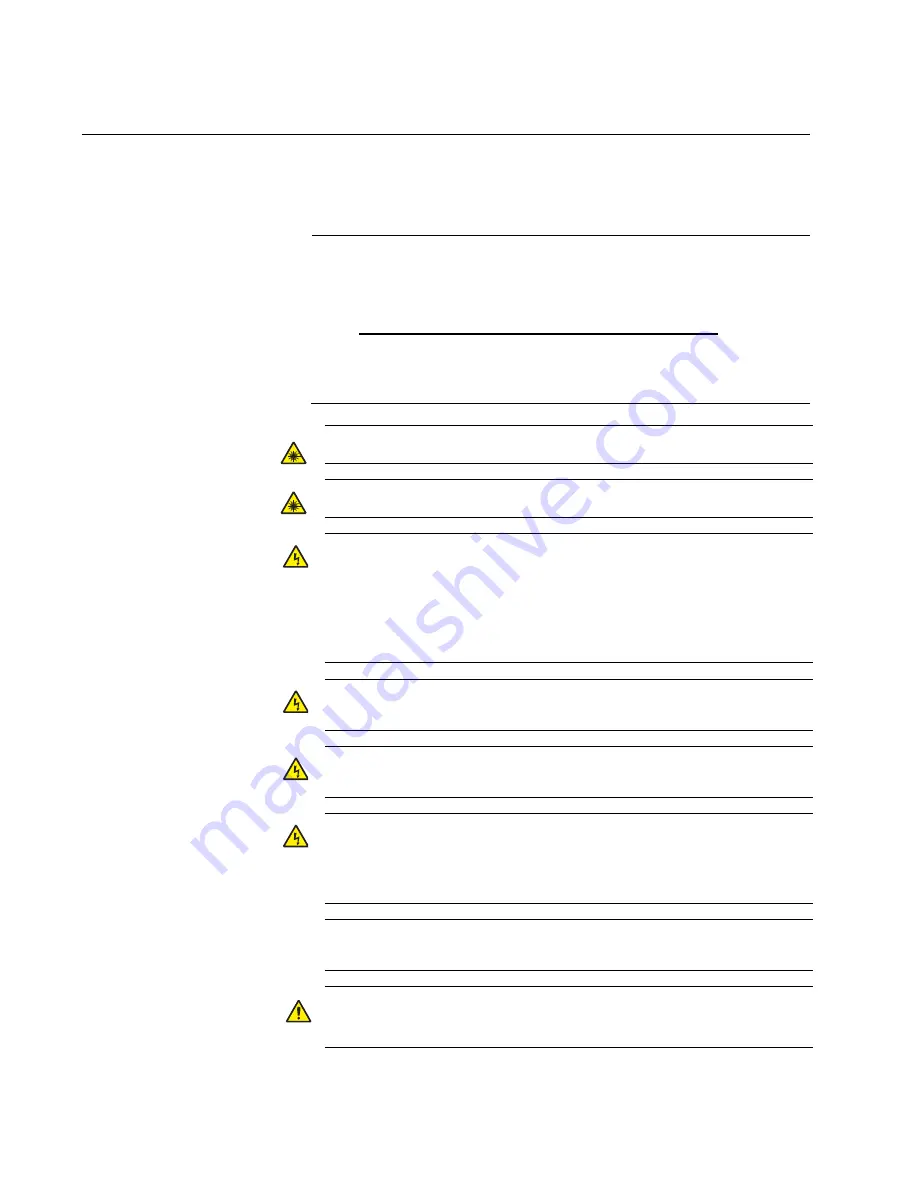
Chapter 2: Installation
34
Reviewing Safety Precautions
Please review the following safety precautions before you begin to install
the switch.
Note
The
indicates that a translation of the safety statement is
available on the Allied Telesis website.
Go to
http://www.alliedtelesis.com/support/software
. Select
“Switches” under Product Category and this product under Product
Name. You can view this document online or download it onto a
local workstation or server.
Warning:
Class 1 Laser product.
L1
Warning:
Do not stare into the laser beam.
L2
Warning:
To prevent electric shock, do not remove the cover.
No user-serviceable parts inside. This unit contains hazardous
voltages and should only be opened by a trained and qualified
technician. To avoid the possibility of electric shock, disconnect
electric power to the product before connecting or disconnecting
the LAN cables.
E1
Warning:
Do not work on equipment or cables during periods of
lightning activity.
E2
Warning:
Power cord is used as a disconnection device. To de-
energize equipment, disconnect the power cord.
E3
Warning:
Class I Equipment. This equipment must be earthed.
The power plug must be connected to a properly wired earth
ground socket outlet. An improperly wired socket outlet could
place hazardous voltages on accessible metal parts.
E4
Pluggable Equipment. The socket outlet shall be installed near
the equipment and shall be easily accessible.
E5
Caution:
Air vents must not be blocked and must have free
access to the room ambient air for cooling.
E6
















































