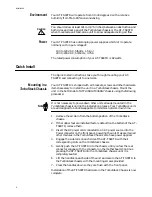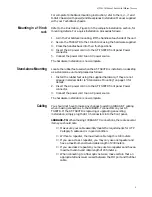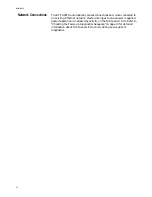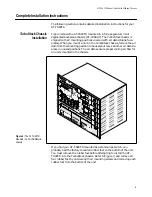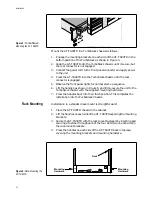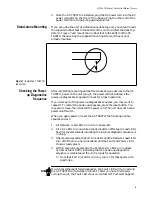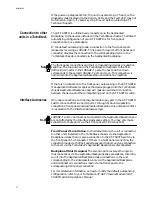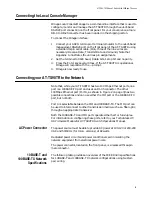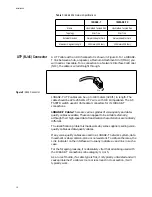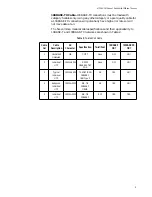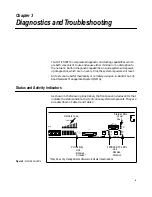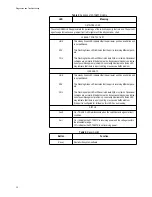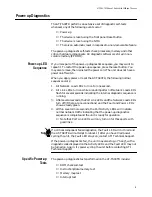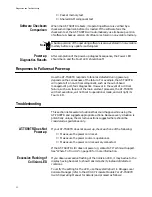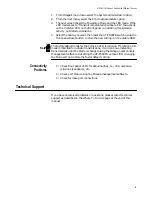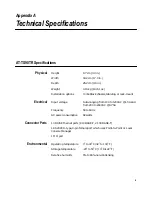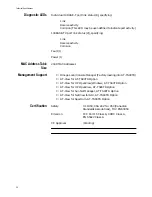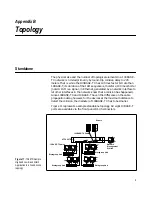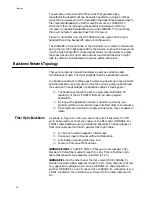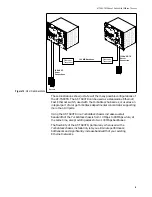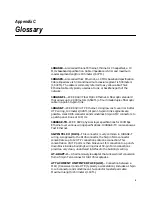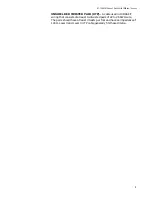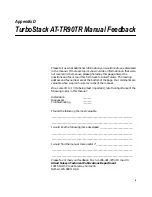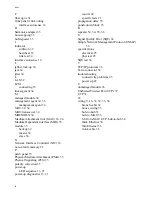AT-TS90-TR 10Base-T Switch With 100Base-T Access
23
1.
From Omega’s main menu select the System administrator option.
2.
From the next menu, select the Ethernet parameters option.
3.
The next screen shows the Fowarding Mode and the LED mode. If the
LED mode is set to “Transmit is Indicated on Amber LED”, the activity
on the Collision LED on the front panel is indicating transmission
activity, not detected collisions.
4.
Select the option you want, then reset the AT-TS90TR switch using the
front panel Reset button to store the new setting in non-volatile RAM.
The factory default mode for the Collision LED is collision. If Collision LED
mode is modified to indicate transmissions, it will continue indicating
transmissions until the Mode is changed using the Omega Local Console
Management software. Resetting the AT-TS90TR without first changing
the Mode will not restore the factor default setting.
Connectivity
Problems
❑
Check front panel LEDs for abnormalities, i.e., link, excessive
collisions (see above), etc.
❑
Check port status using the Omega management software.
❑
Check for loose port connections.
Technical Support
If you have unresolved problems or questions, please contact technical
support as described in the Where To Find Us page at the end of this
manual.
Note