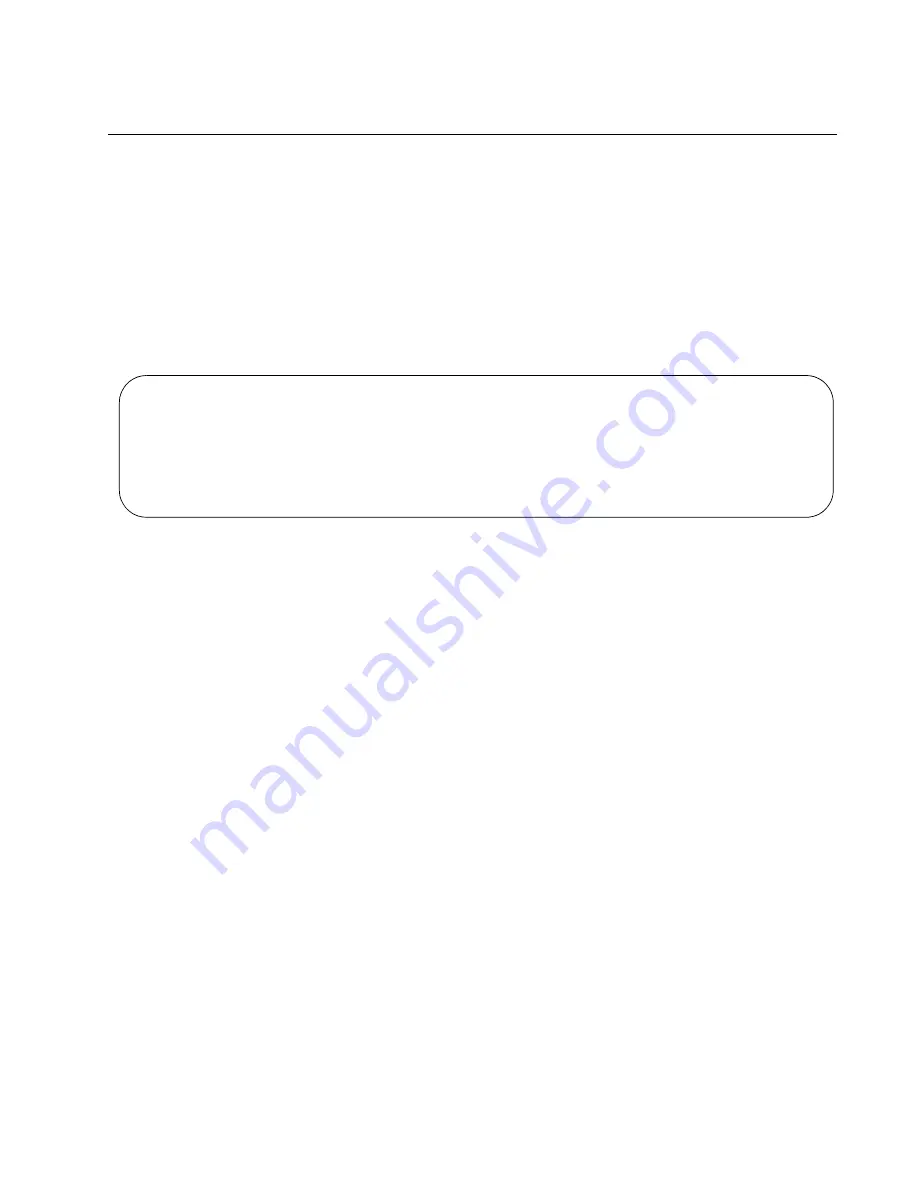
AT-x950-28XSQ Switch and VCStack Installation Guide
145
Verifying the Stack
To verify the stack, perform the following procedure:
1. Start a local management session on either the master or member
switch. Refer to “Starting a Local Management Session” on page 127.
2. From the User Exec mode, enter the SHOW STACK command:
awplus> show stack
An example of the command is shown in Figure 80.
Figure 80. SHOW STACK Command
Review the following items:
The command should list both switches. If the list is incomplete,
refer to Chapter 11, “Troubleshooting” on page 175.
The Operational Status field should be “Normal operations” to
indicate that all of the stacking ports are operating normally.
If the Operational Status field is displaying “Not all stack ports are
up,” one or more stacking ports are not being used or cannot
establish links with their counterparts. For more information, refer
to Chapter 11, “Troubleshooting” on page 175.
3. Go to Chapter 9, “Cabling the Networking Ports” on page 147, to
complete the installation.
awplus> show stack
Virtual Chassis Stacking summary information
ID
Pending ID
MAC address
Priority
Status
Role
1
-
e01a:ea20:8011
1
Ready
Active Master
2
-
e01a:ea20:8012
2
Ready
Member
Operational Status
Normal operations
Stack MAC address
0015:774f:ed30
Summary of Contents for AT-x950-28XSQ
Page 8: ...Contents 8 ...
Page 12: ...Tables 12 ...
Page 16: ...Preface 16 ...
Page 62: ...Chapter 2 Virtual Chassis Stacking 62 ...
Page 80: ...Chapter 3 Beginning the Installation 80 ...
Page 90: ...Chapter 4 Installing Power Supplies and Optional XEM2 Line Card 90 ...
Page 102: ...Chapter 6 Installing the Switch in an Equipment Rack 102 ...
Page 118: ...Chapter 7 Installing the Switch on a Wall 118 ...
Page 146: ...Chapter 8 Configuring Switches for Stacking 146 ...
Page 158: ...Chapter 9 Cabling the Networking Ports 158 ...
Page 180: ...Chapter 11 Troubleshooting 180 ...






























