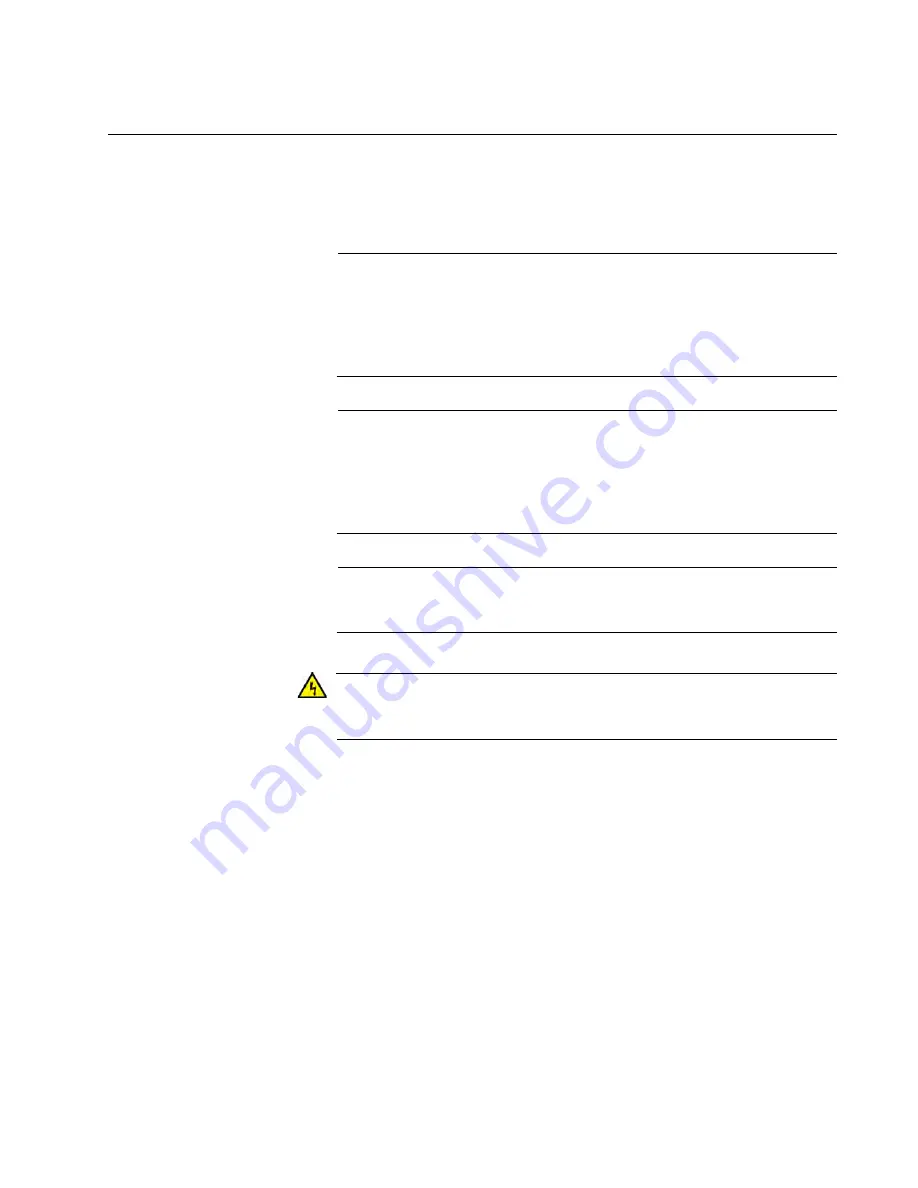
AT-MMC6000 Series Installation Guide
43
Installing the Provider Unit
The AT-MMC6000 Series Provider unit can be installed as a desktop
device, mounted onto a wall and screws or installed into a equipment rack
environment.
Note
If you plan to install the AT-MMC6000 Series Media Converter on a
wall, you must use the AT-MMCWLMT Kit which is provided
separately from the AT-MMC6000 Series Media Converter. Refer to
“AT-MMCWLMT Kit Installation” on page 55 for the wall mounting
installation instructions.
Note
If you plan to install the AT-MMC6000 Series Media Converter in an
equipment rack, the media converter must first be installed into an
AT-MMCR18 chassis, which is then installed in an equipment rack.
Refer to the AT-MMCR18 Chassis Installation Guide for installation
instructions.
Note
The Subscriber unit and the Provider unit must be the same model
of the AT-MMC6000 Series.
Warning
The AT-MMC6005-E equipment shall be installed in a Restricted
Access location.
E45
Summary of Contents for AT-MMC6005
Page 6: ...6...
Page 10: ...List of Figures 10...
Page 12: ...List of Tables 12...
Page 16: ...16...
Page 58: ...AT MMCWLMT Kit Installation 58...















































