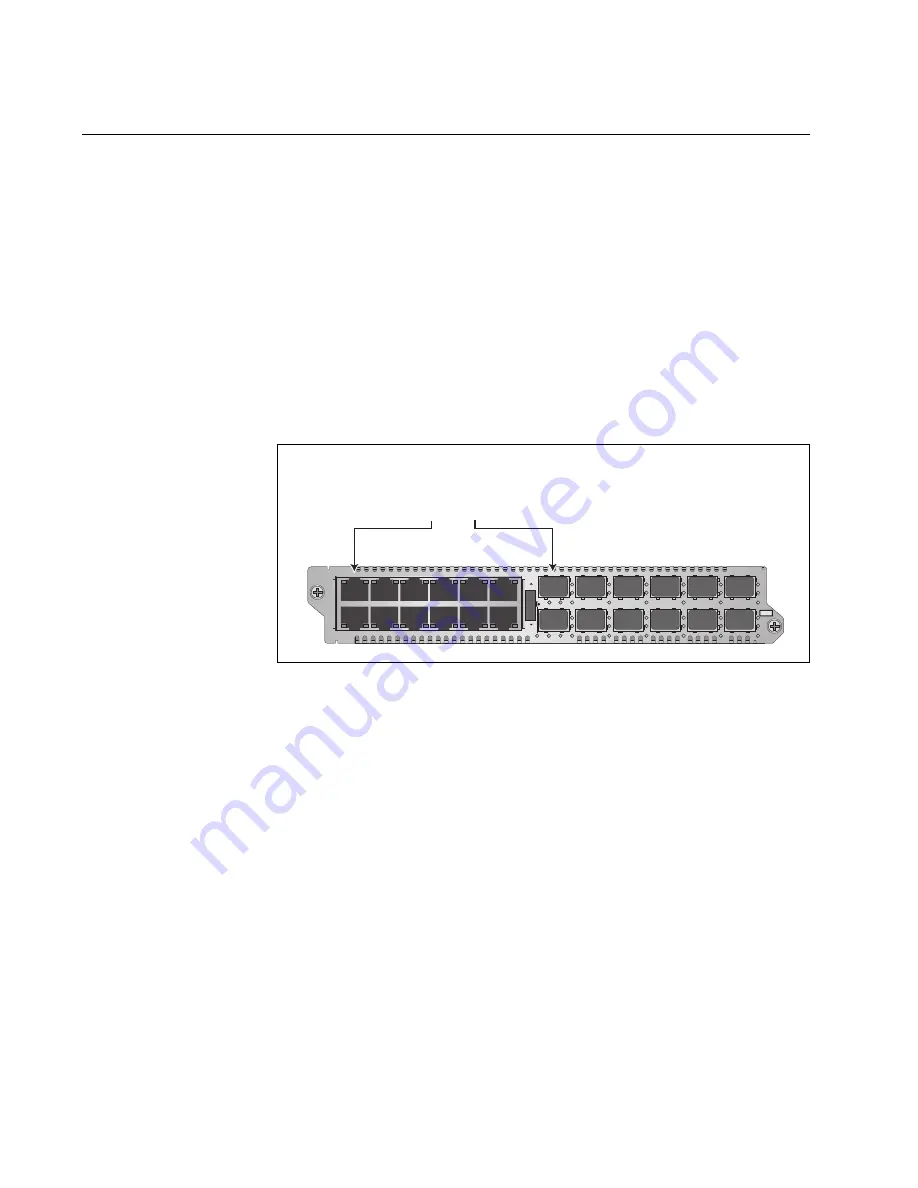
Chapter 3: AT-MCF2012LC, AT-MCF2012LC/1 and AT-MCF2032SP Modules
34
Section I: Features
Media Converter Channels
The media converter modules have twelve independent media converter
channels that forward Fast or Gigabit Ethernet network traffic. Each
channel has one twisted pair port and one fiber optic port. The channels
on the AT-MCF2012LC and AT-MCF2012LC/1 Media Converter Modules
have 10/100Base-TX twisted pair ports and 100Base-FX fiber optic ports.
In contrast, the channels on the AT-MCF2032SP Media Converter Module
have 10/100/1000Base-T twisted pair ports and SFP slots for either 100
Mbps or 1000 Mbps fiber optic SFP modules.
The ports of the channels are predefined. Channel 1 consists of twisted
pair port 1 and fiber optic port 1 (as shown in Figure 8), channel 2 has
twisted pair port 2 and fiber optic port 2, and so forth. You are not allowed
to alter the port assignments of the channels.
Figure 8. Channel 1 on the Media Converter Module
Each channel acts as an independent media converter. The traffic on one
channel cannot crossover to another channel. As such, local and remote
network devices that need to forward traffic to each other through the
media converter module have to be connected to ports in the same
channel. For example, for a local Fast Ethernet switch to communicate
with a remote switch, the twisted pair cable from the local switch and the
fiber optic cable from the remote switch have to be connected to ports in
the same channel, such as twisted pair port 4 and fiber optic port 4.
Devices that are connected to ports in different channels cannot
communicate with each other through the media converter module.
The ports of a channel use “store and forward” to forward traffic. A packet
is forwarded to the egress port of a channel after it has been fully received
and buffered on the ingress port and checked for CRC errors. Packets
without a CRC error are forwarded to the egress port where CRC is
regenerated prior to the transmission of the packet, while packets with
CRC errors are discarded to prevent their propagation on the network.
Channel 1
Twisted Pair Port 1 and
Fiber Optic Port 1
L
A
L
A
CH
CH
CH1
CH2
L
A
L
A
CH3
CH4
L
A
L
A
CH5
CH6
L
A
L
A
CH7
CH8
L
A
L
A
CH9
CH10
L
A
L
A
CH11
CH12
TX
RX
1
TX
RX
TX
RX
TX
RX
2
3
4
5
6
7
8
9
10
11
12
CDC
FDC
LT
ML
SML
L
A
1
L
A
2
3
4
5
6
7
8
9
10
11
12
L
A
L
A
A
T
-MCF2012LC
CLASS 1
LED PRODUCT
1119
Summary of Contents for AT-MCF2000
Page 8: ...Contents 8...
Page 12: ...Tables 12...
Page 18: ...Preface 18...
Page 20: ...20 Section I Features...
Page 26: ...Chapter 1 AT MCF2000 Multi channel Media Converter Series 26 Section I Features...
Page 54: ...Chapter 3 AT MCF2012LC AT MCF2012LC 1 and AT MCF2032SP Modules 54 Section I Features...
Page 72: ...Chapter 4 AT MCF2000M Management Module 72 Section I Features...
Page 84: ...Chapter 5 AT MCF2000S Stacking Module 84 Section I Features...
Page 86: ...86 Section II Installation...
Page 90: ...Chapter 6 Reviewing the Safety Precautions 90 Section II Installation...
Page 92: ...Chapter 7 Selecting a Location 92 Section II Installation...
Page 96: ...Chapter 8 Unpacking the AT MCF2000 or AT MCF2300 Chassis 96 Section II Installation...
Page 98: ...Chapter 9 Removing the Rubber Feet 98 Section II Installation...
Page 106: ...Chapter 11 Installing the AT MCF2KFAN Module 106 Section II Installation...
Page 110: ...Chapter 12 Installing a Media Converter Module 110 Section II Installation...
Page 122: ...Chapter 15 Installing the Chassis in an Equipment Rack 122 Section II Installation...
Page 128: ...Chapter 17 Installing the SFP Modules in the AT MCF2032SP Module 128 Section II Installation...
Page 130: ...Chapter 18 Cabling the Ports on the Media Converter Module 130 Section II Installation...
Page 134: ...Chapter 19 Cabling the AT MCF2000M and AT MCF2000S Modules 134 Section II Installation...
Page 138: ...Chapter 20 Powering on the Chassis 138 Section II Installation...
Page 156: ...Chapter 23 Troubleshooting the Modules 156 Section II Installation...
Page 186: ...Appendix C Cleaning Fiber Optic Connectors 186...
Page 190: ...Index 190...
















































