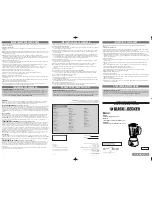Configuration
44
Stop/Start
This button allows you to pause counting. When you press Stop, the
counters remain at their present values. When you press Start, the
counters continue adding to the values already recorded by the
software.
Local/Remote
Select Local to view the parameters for the Provider unit. Select Remote
to view the parameters for the Subscriber unit. The Remote option will
only be available when an active link has been established.