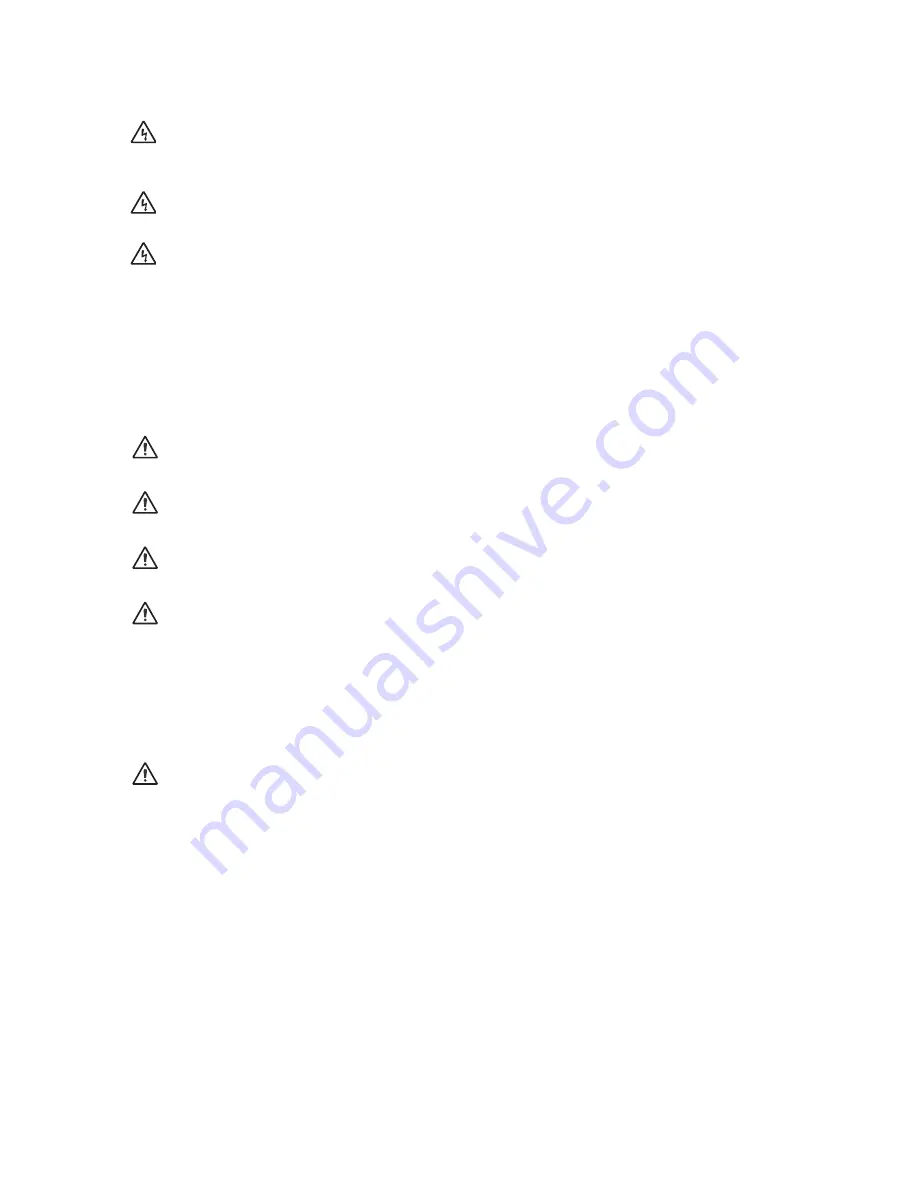
Appendix C: Translated Safety Statements
118
12
Achtung:
Nicht mehr als die empfohlene Kabellänge abisolieren. Durch das
Abisolieren von mehr als der empfohlenen Länge können gefährliche blanke Drähte
aus dem Anschlussblock hervorragen.
13
Achtung:
Beim Installieren dieser Ausrüstung ist stets darauf zu achten, dass die
Rahmenerdung zuerst angeschlossen und zuletzt abgetrennt wird.
14
Achtung:
Das installierte Kabel muss auf etwaige freiliegende Kupferlitzen überprüft
werden. Bei der korrekten Installation sollten keine freiliegenden Kupferdrahtlitzen
aus dem Anschlussblock herausragen. Jegliche freiliegende Drähte können für
Personen, die sie berühren, gefährlichen Strom führen.
15
Dieses System kann in Verbindung mit positiv geerdeten oder negativ geerdeten
Gleichstromsystemen verwendet werden.
16
Achtung:
Das Installieren und der Austausch dieser Ausrüstung ist nur
ausgebildetem und qualifiziertem Personal gestattet.
17
Vorsicht:
Mechanische Montage. Zur sicheren Wandmontage des Geräts sind die
beiliegenden Montageklammern zu verwenden.
18
Vorsicht:
Das Gerät darf nicht an feuchten, staubigen oder direktem Sonnenlicht
ausgesetzten Orten installiert werden.
19
Vorsicht:
Das Gateway-Gerät darf keiner Feuchtigkeit oder Wasser ausgesetzt
werden.
20
Vorsicht:
Bei der Innenraummontage des Gateway-Geräts ist darauf zu achten, dass
es in einer staubfreien Umgebung installiert wird. Es sollte ein Installationsort gewählt
werden, an dem die Ports am Gateway-Gerät gut zugänglich sind, um das
Anschließen und Abtrennen von Kabeln zu erleichtern und den freien Blick auf die
LEDs zu ermöglichen.
21
Achtung:
Die Stromquelle für die Gateway-Einheit sollte sich in ihrer Nähe befinden
und leicht zugänglich sein.
22
Vorsicht:
Zur Gewährleistung der erforderlichen Kühlung des Gateway-Geräts ist
darauf zu achten, dass der Luftfluss um die Einheit und über seine an der Rückseite
befindlichen Kühlrippen nicht behindert wird.
23
Stromkreisüberlastung: Der Anschluss der Ausrüstung an den
Versorgungsstromkreis und die möglichen Auswirkungen der Überlastung von
Schaltkreisen auf den Überstromschutz und die Versorgungskabel sollten erwogen
werden. In diesem Zusammenhang sollten auch die auf dem Typenschild der
Ausrüstung angegebenen Nennwerte entsprechend berücksichtigt werden.
24
Vorsicht:
Beim Ersetzen der Batterie durch einen inkorrekten Typ besteht
Explosionsgefahr. Die Batterie sollte nur durch denselben oder einen gleichwertigen,
vom Hersteller empfohlenen Typ ersetzt werden. Die Batterien sind gemäß der
Anleitungen des Herstellers zu entsorgen.
25
Achtung:
Bei einem zentralisierten Gleichstromanschluss darf die Installation nur in
einem Bereich mit gesichertem Zugang erfolgen.
















































