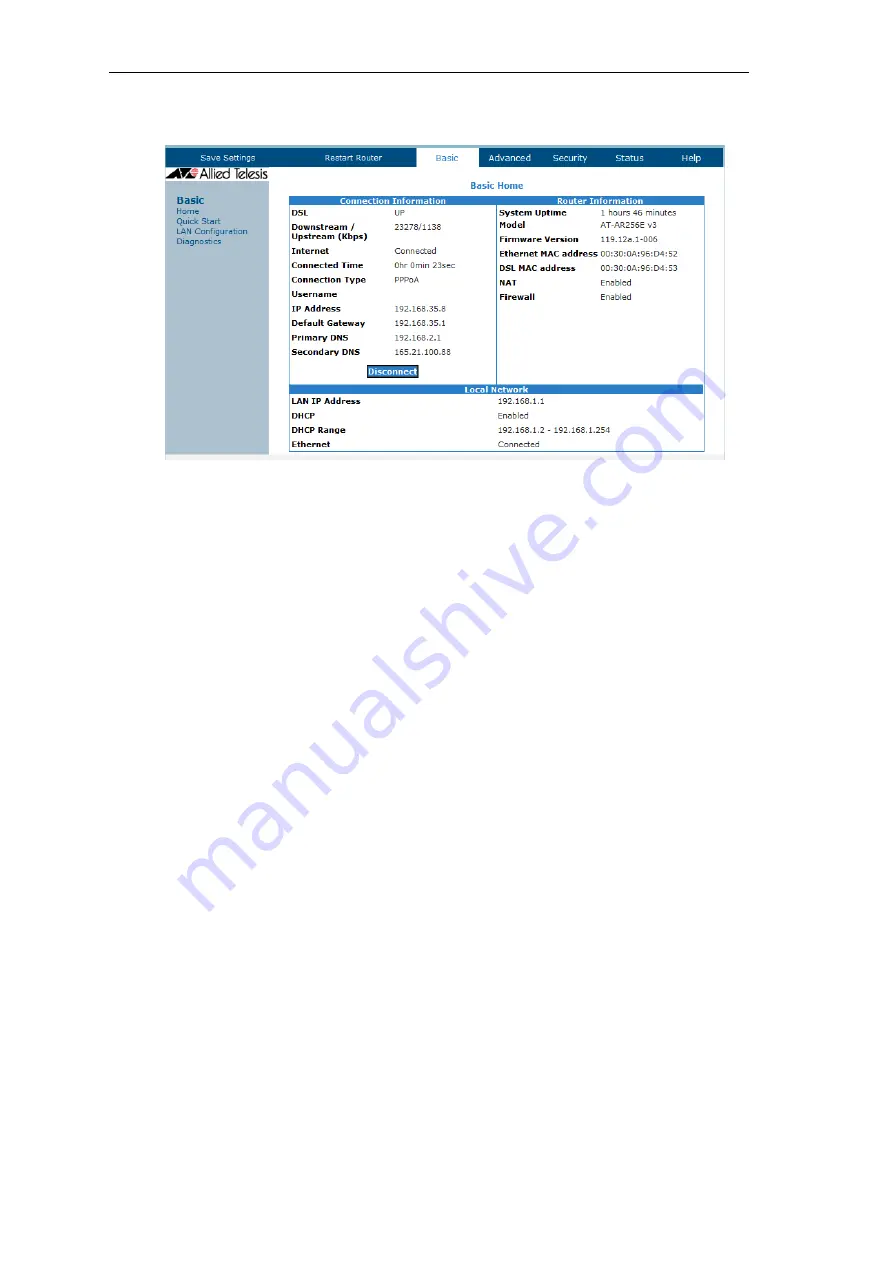
18
AT-AR256E v3 - 4 Ports ADSL2/2+ Router - Quick Setup Guide
At the end of the connection process, the router will display the Basic Home page showing a summary of the
router status and account settings.
Figure 9: Basic Home page
If the connection process has been successful, the Basic Home page will contain a “Disconnect” button and
the word “Connected” besides the label “Internet” as shown in Figure 9. If the button label is “Connect”
then the connection process has not been successful. Please verify with your Internet Service Provider the
required connection parameters.
All manuals and user guides at all-guides.com

































