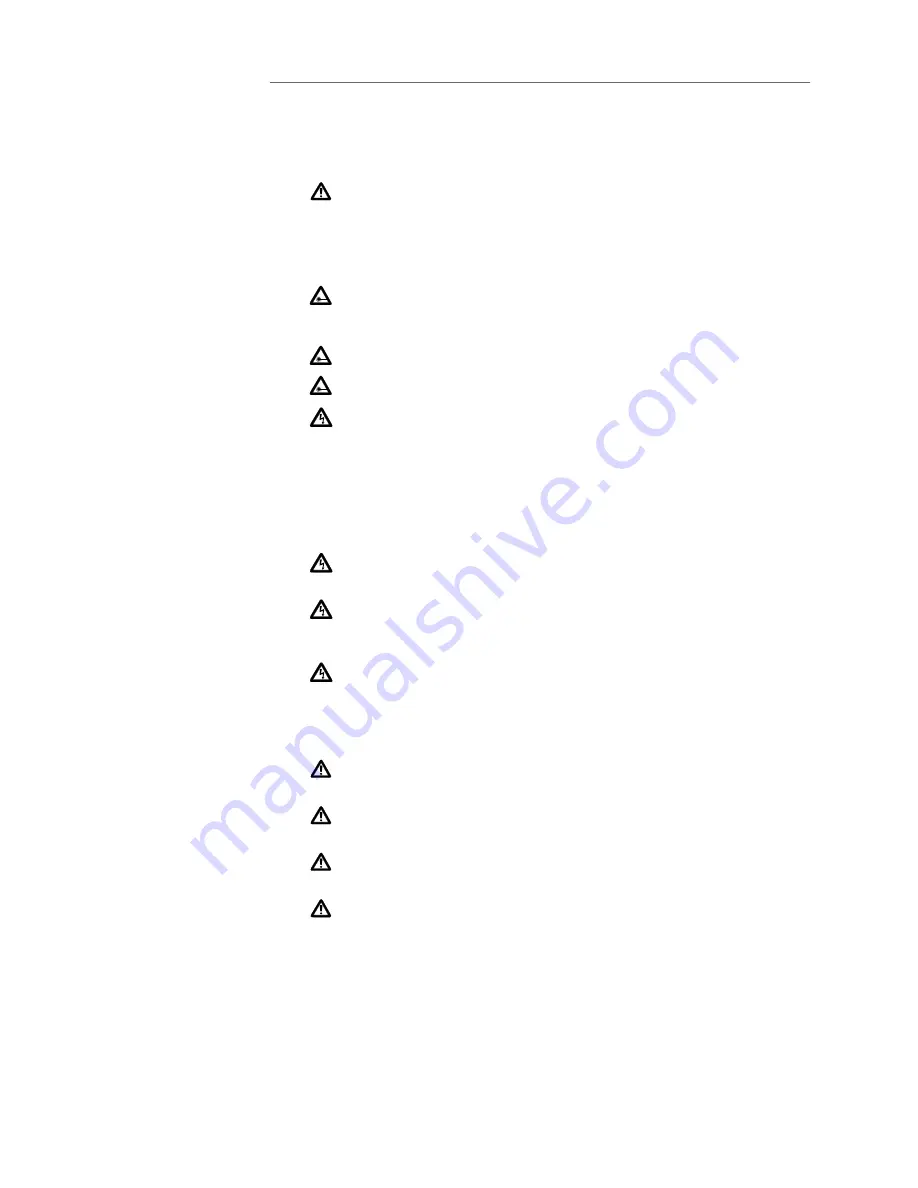
AT-8024 and AT8024GB Installation Guide
77
Eisen: Dit product voldoet aan de volgende eisen.
1
RFI Emissie
FCC Klasse A, EN55022 Klasse A, VCCI
Class A, C-TICK, EN61000-3-2,
EN61000-3-3
2
WAARSCHUWING: Binnenshuis kan dit product radiostoring veroorzaken, in welk
geval de gebruiker verplicht kan worden om gepaste maatregelen te nemen.
3
Immuniteit
EN55024
4
Electrische Veiligheid
UL 1950 (UL/cUL), EN60950 (TUV)
5
Laser
EN60825
VEILIGHEID
6
WAARSHUWING Klasse-1 laser produkt.
7
WAARCHUWING Neit in de straal staren.
8
WAARSCHUWINGEN MET BETREKKING TOT ELEKTRICITEIT
WAARSCHUWING: GEVAAR VOOR ELEKTRISCHE SCHOKKEN
Verwijder het deksel niet, teneinde ELEKTRISCHE schokken te voorkomen. Binnenin
bevinden zich geen onderdelen die door de gebruiker onderhouden kunnen
worden. Dit toestel staat onder GEVAARLIJKE SPANNING en mag alleen worden
geopend door een daartoe opgeleide en bevoegde technicus. Om het gevaar op
ELEKTRISCHE SCHOKKEN te vermijden, moet u het toestel van de stroombron
ontkoppelen alvorens de LAN-kabels te koppelen of ontkoppelen.
9
GEVAAR VOOR BLIKSEMINSLAG
GEVAAR: NIET aan toestellen of KABELS WERKEN bij BLIKSEM.
10
WAARSCHUWING: HET TOESTEL WORDT UITGESCHAKELD DOOR DE
STROOMKABEL TE ONTKOPPELEN.OM HET TOESTEL STROOMLOOS TE MAKEN: de
stroomkabel ontkoppelen.
11
ELEKTRISCHE TOESTELLEN VAN KLASSE 1
DIT TOESTEL MOET GEAARD WORDEN. De stekker moet aangesloten zijn op een juist
geaarde contactdoos. Een onjuist geaarde contactdoos kan de metalen onderdelen
waarmee de gebruiker eventueel in aanraking komt onder gevaarlijke spanning
stellen.
12
AAN TE SLUITEN APPARATUUR, de contactdoos wordt in de nabijheid van de
apparatuur geïnstalleerd en is gemakkelijk te bereiken."
13
OPGELET: De ventilatiegaten mogen niet worden gesperd en moeten de
omgevingslucht ongehinderd toelaten voor afkoeling.
14
BEDRIJFSTEMPERATUUR: De omgevingstemperatuur voor dit produkt mag niet
meer bedragen dan 40 graden Celsius.
15
ALLE LANDEN: het toestel installeren overeenkomstig de lokale en nationale
elektrische voorschriften.








































