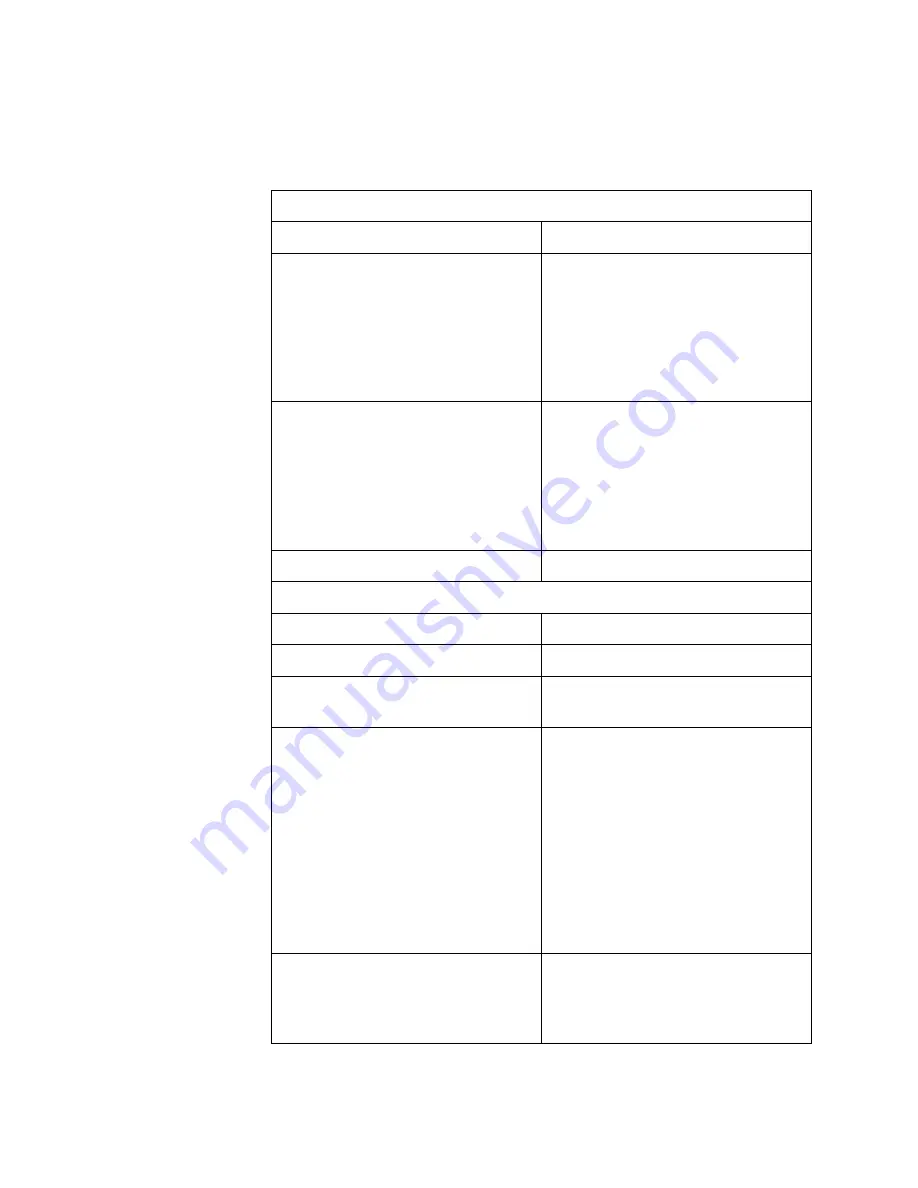
Chapter 1: Network Adapter Card Overview
22
Specifications
Table 4 lists the adapter specifications.
Table 4. AT-2700FX and AT-2701FX Series Network Adapter
Cards
Basic Features
Supported Platforms
IBM PC or compatible
Supported Operating Systems
Microsoft Windows 2000
Microsoft Windows 2003
Microsoft Windows XP
Microsoft Windows NT 4.0
Novell Netware 6.5
Linux 2.4 and 2.6
Solaris 9
Motherboard Connector
AT-2700FX Series:
PCI bus 2.1-compliant
(32-bit bus width)
AT-2701FX Series:
PCI bus 2.2-compliant
(32-bit bus width)
Number of Ports
1
Fiber Optic Port
Standard
100Base-FX
Speed
100 Mbps
Duplex Mode
Half- or full-duplex
(Default: full-duplex)
Type of Connector
AT-2700FX Series:
AT-2700FX/SC - duplex SC
AT-2700FX/ST - duplex ST
AT-2700FX/MT - MT-RJ
AT-2700FX/VF - VF-45
AT-2701FX Series
AT-2701FX/SC - duplex SC
AT-2701FX/ST - duplex ST
AT-2701FX/MT - MT-RJ
AT-2701FX/VF - VF-45
Maximum Operating Distance
1
2 kilometers (1.2 miles) in full-
duplex mode
412 meters (1236 feet) in half-
duplex mode
Summary of Contents for AT-2450FTX
Page 8: ...Contents 8 ...
Page 44: ...Chapter 1 Network Adapter Card Overview 44 ...
Page 56: ...Chapter 2 Installing a Network Adapter Card 56 ...
Page 106: ...Chapter 3 Microsoft Windows 2000 2003 and XP 106 ...
Page 116: ...The Network window is shown in Figure 71 Figure 71 Network Window ...
Page 124: ...Chapter 5 Novell Netware 6 5 124 ...
Page 156: ...Chapter 8 AT Stat Utility 156 ...
Page 174: ...Chapter 9 AT MUX Multiple VLAN Protocol 174 ...
Page 180: ...Chapter 10 AT Diag Utility 180 Figure 111 Loopback Connector ...
Page 188: ...Chapter 10 AT Diag Utility 188 ...
Page 208: ...Appendix D Cleaning Fiber Optic Connectors 208 ...
Page 234: ...Appendix E Translated Safety Statements 234 ...
Page 238: ...Index 238 ...
















































