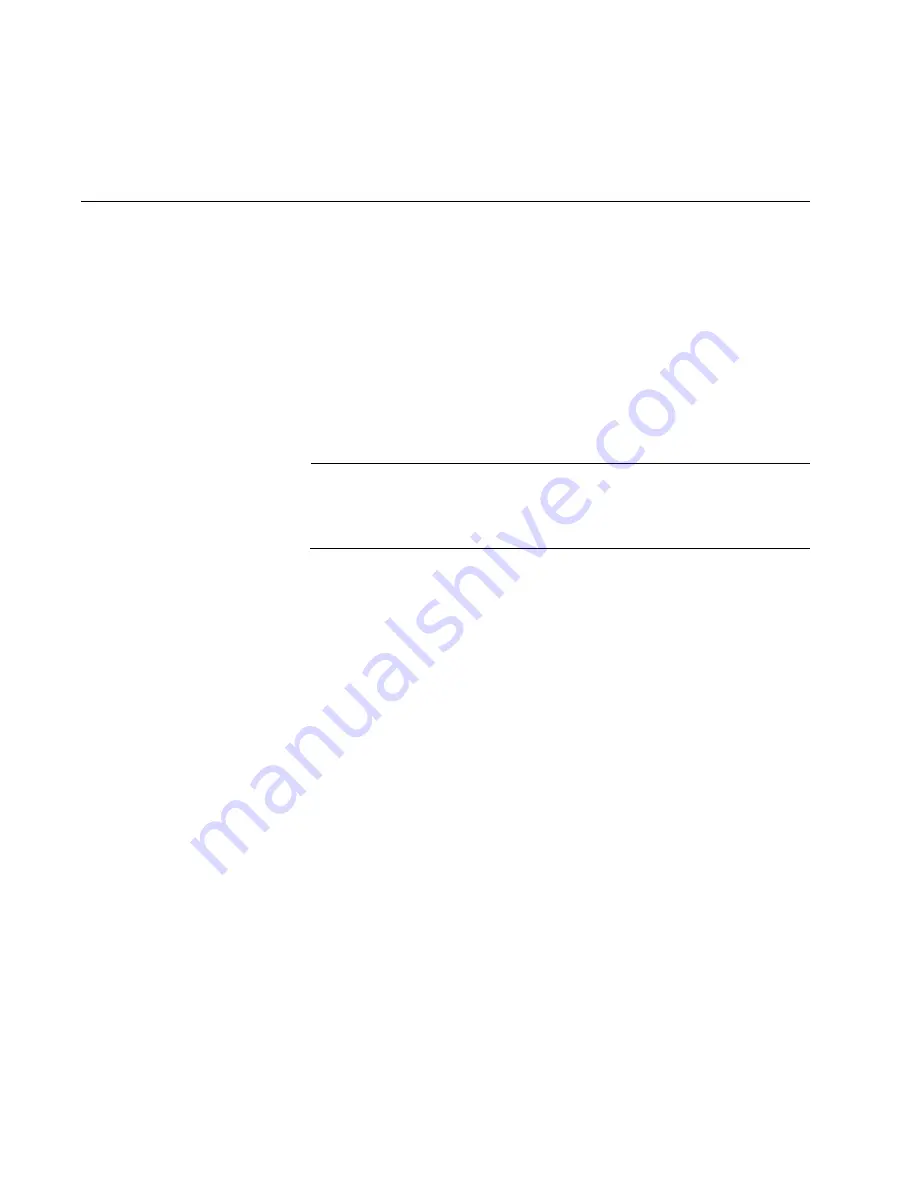
189
Chapter 11
Troubleshooting
This chapter contains suggestions on what to do if you encounter a
problem using your new network adapter card.
Note
In the following discussions the term “remote device” refers to the
device to which the port on the network adapter card is connected.
Examples include Ethernet switches and hubs.
The LINK LED is off:
Verify that the system in which the adapter card is installed is powered
on and is operating correctly.
Verify that the remote device is powered on and is operating correctly.
Check to be sure that the twisted pair cable or fiber optic cable is
securely connected to the port on the network adapter card and to the
port on the remote device.
Check that you are using the appropriate type of cable and that the
cable length does not exceed the permitted maximum length. For
cable types and lengths, refer to the appropriate table in Chapter 1,
“Network Adapter Card Overview” on page 13.
If the remote device has management firmware, verify that the port on
the device has not been disabled. If it has been disabled, use the
device’s management firmware to enable it.
For a twisted pair port, check the wiring configuration of the port on the
remote device. If it is configured as MDIX, check to be sure that you
are using a straight-through twisted pair cable. If the port on the remote
device is configured as MDI, verify that you are using a cross-over
twisted pair cable. (If the port on the remote device features auto-MDI/
MDIX, you can use either a straight-through or cross-over cable.)
Refer to the documentation that came with the device to determine the
wiring configuration of its twisted pair ports.
Summary of Contents for AT-2450FTX
Page 8: ...Contents 8 ...
Page 44: ...Chapter 1 Network Adapter Card Overview 44 ...
Page 56: ...Chapter 2 Installing a Network Adapter Card 56 ...
Page 106: ...Chapter 3 Microsoft Windows 2000 2003 and XP 106 ...
Page 116: ...The Network window is shown in Figure 71 Figure 71 Network Window ...
Page 124: ...Chapter 5 Novell Netware 6 5 124 ...
Page 156: ...Chapter 8 AT Stat Utility 156 ...
Page 174: ...Chapter 9 AT MUX Multiple VLAN Protocol 174 ...
Page 180: ...Chapter 10 AT Diag Utility 180 Figure 111 Loopback Connector ...
Page 188: ...Chapter 10 AT Diag Utility 188 ...
Page 208: ...Appendix D Cleaning Fiber Optic Connectors 208 ...
Page 234: ...Appendix E Translated Safety Statements 234 ...
Page 238: ...Index 238 ...
















































