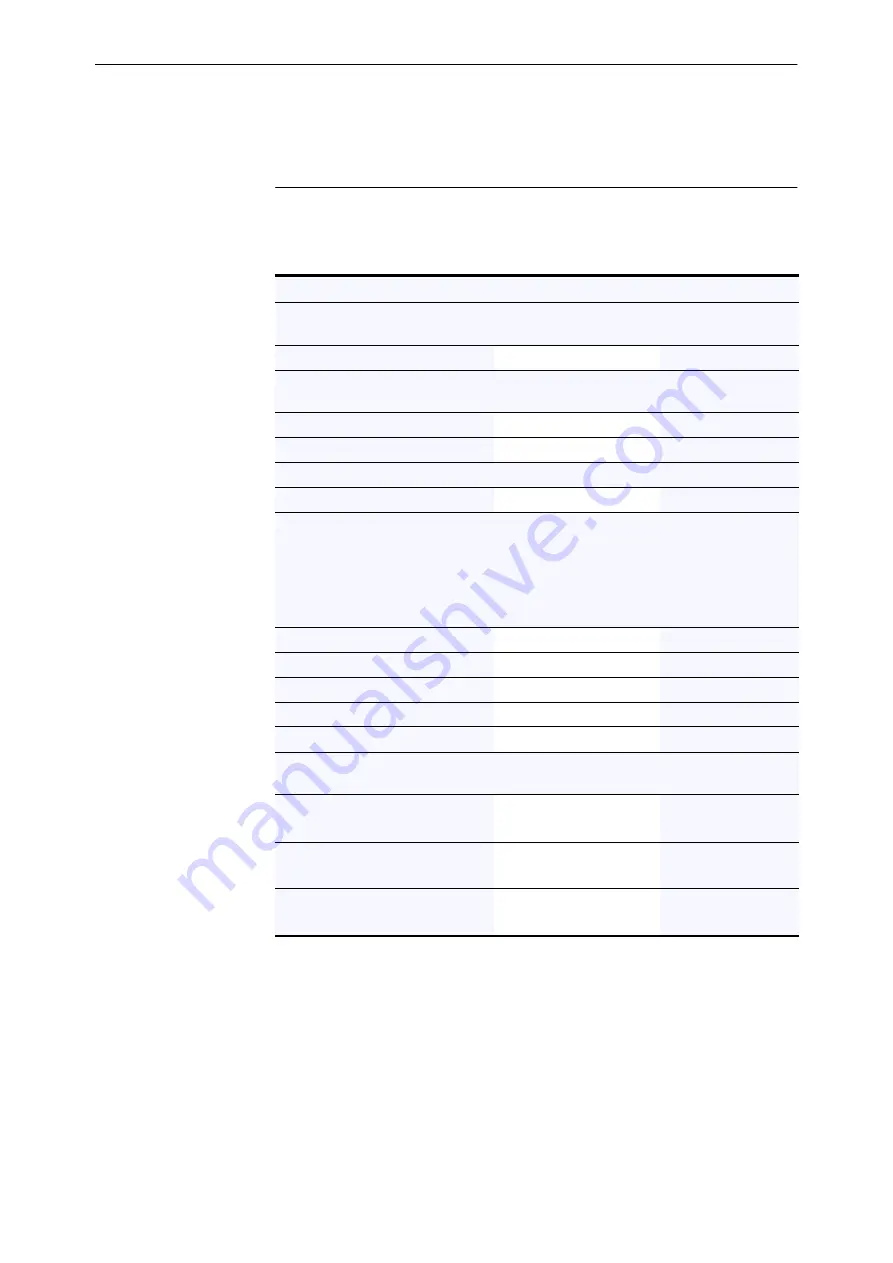
Configuring your router for the first time
5-83
Connect to Internet using ISDN Leased
Line, remote office using ISDN Dial-on-
Demand
1.
Print out the following configuration checklist, and gather the information
required.
Table 5-8: Check list for Internet Leased Line and Inter-office Dial-on-Demand
2.
On the “Welcome page for the AR100 Series Configuration Wizard” on
page 27, click on the
Show me ISDN Leased Line connection options
link.
Configuration Parameter
Your connection
Examples
Your ISDN provider connects you to your ISP with a leased line on one of two B channels,
B1 or B2. Your ISDN provider will supply this information.
B channels for leased line to ISP
Leased line to ISP on B1
If you have an AR140 with voice ports, your ISDN provider may have supplied you with one
or two ISDN numbers that external callers will use to ring the voice extensions.
Local ISDN number for Voice 1
3335555
Local ISDN number for Voice 2
3336666
You need an IP address for your Internet Service Provider (ISP).
IP address
123.23.4.1
You need the following information from your network administrator at the remote office.
The router uses the remote office ISDN number, username and password to contact the
remote office.The local username and password are used by the remote office router to
connect to your router. (If your network administrator does not supply these, create your
own local username and password using only letters and digits. Remember to give these to
your network administrator at the remote office.)
ISDN number
3337777
Remote office username
canterbury
Remote office password
lookB4
Local office username
northland
Local office password
icur2Ys4me
You need one or more IP addresses and masks from your network administrator to
determine which subnetworks your router can connect to at the remote office.
IP network at remote office
Mask
192.182.35.0
255.255.255.0
IP network at remote office
Mask
192.182.36.0
255.255.255.0
IP network at remote office
Mask
192.182.578.0
255.255.255.0
Summary of Contents for AR100 series
Page 1: ...AR100 SERIES INTERNET ROUTER U S E R G U I D E Simply connecting the world CONTENTS Ü ABOUT Ü ...
Page 10: ......
Page 22: ......
Page 26: ......
Page 91: ...Configuring your router for the first time 5 91 ...
Page 92: ...5 92 AR100 Series Internet Router User Guide ...
Page 108: ......
Page 114: ......
















































