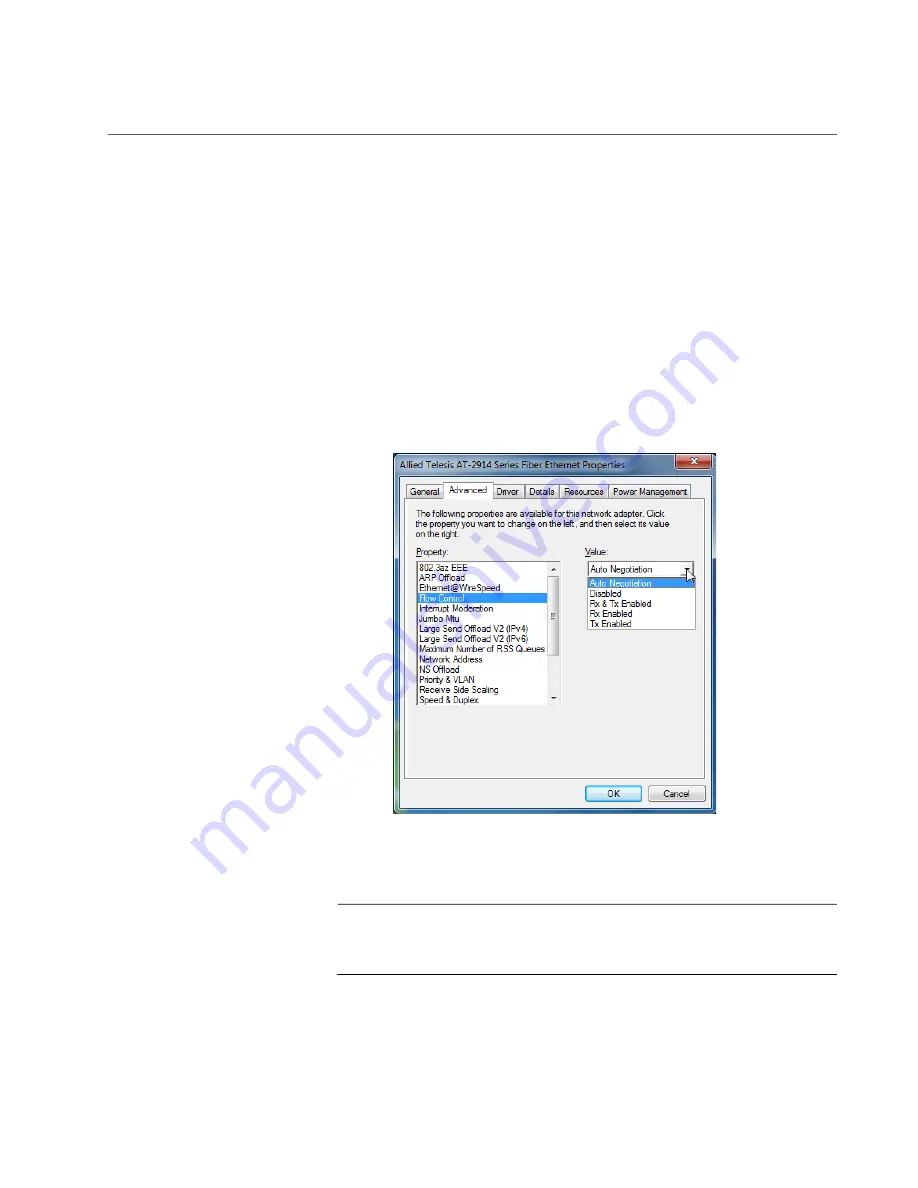
Chapter 6: Modifying Advanced Properties
75
Flow Control
The Flow Control feature allows you to control the flow between the
AT-2914 adapter port and its link partner. You can enable or disable the
adapter port to process received PAUSE frames and transmit PAUSE
frames.
To enable or disable the Flow Control feature, do the following:
1. Access the Advanced Properties.
See “Accessing Advanced Properties” on page 71.
2. Select
Flow Control
in the Property box.
The Flow Control page is displayed as shown in Figure 34.
Figure 34. Flow Control Page
3. Select one of the following options if available:
Note
The options and default setting depend on your operating system
and the version of the driver that you installed.
Auto Negotiation —
The setting of the Flow Control property is
determined during the auto-negotiation process.
Disabled —
The adapter ignores PAUSE frames.
Summary of Contents for 2914 Series
Page 6: ...6...
Page 10: ...2914 Series Gigabit Ethernet Network Adapters with WoL Installation and User s Guide 10...
Page 14: ...2914 Series Fiber Network Adapters with WoL Installation and User s Guide 14...
Page 28: ...2914 Series Fiber Network Adapters with WoL Installation and User s Guide 28...
Page 35: ...Chapter 2 Installing the Hardware 35 Figure 11 Installing the Standard Bracket...
Page 64: ...2914 Series Fiber Network Adapters with WoL Installation and User s Guide 64...






























