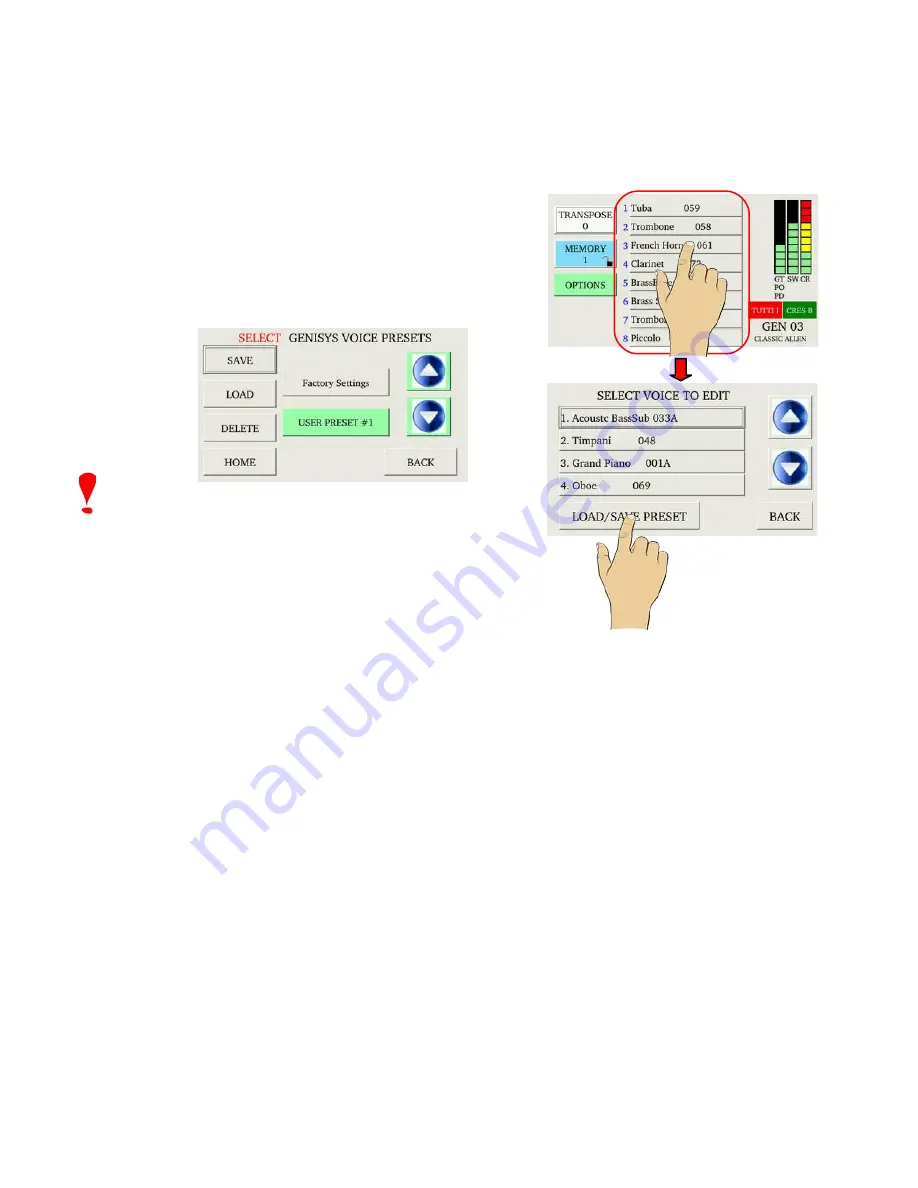
GeniSys
TM
Voices Preset Save/Load:
GeniSys
TM
Voices Preset registrations may be both saved and loaded for literally an unlimited
number of available Preset registrations. The factory supplied USB flash device contains
several Factory Preset sample registrations which may be loaded and used as-is or also as a
starting point for creating new Preset registrations.
To save or load a GeniSys
TM
Voices Preset, touch any
one of the GeniSys
TM
Voices within the GeniSys™
Display. Doing this will open up the GeniSys
TM
Voices voice selection screen.
To access the Load/Save Preset functions, touch the
LOAD/SAVE PRESET button.
Important!
Factory Presets cannot be deleted and
User Presets cannot be saved to any Factory Preset
location.
Load Factory/User Preset:
To load a Factory Preset, touch the FACTORY
SETTINGS button. Use the UP and DOWN buttons to
select a Factory Preset. Once the desired selection is
displayed, touch the LOAD button. The display will
indicate “Success” if the preset loaded correctly.
To load a User Preset, touch the USER PRESET button to highlight it. Use the UP and
DOWN buttons to select a User Preset file number. Once the desired file number is
displayed, touch the LOAD button. The display will indicate “Success” if the preset loaded
correctly. If a User Preset file for the number displayed does not exist, the display will
indicate the file does not exist. If this occurs, select another User Preset file number to load.
Save User Preset:
To save a User Preset, touch the USER PRESET button to highlight it. Use the UP and
DOWN buttons to select a User Preset file number. Once the desired file number is
displayed, touch the SAVE button. The display will indicate “Success” if the preset saved
correctly. If a User Preset file for the number displayed already exists, the display will
indicate the file already exists. If this occurs, select another User Preset file number to save
to or delete the current selected User Preset file number and then touch the SAVE button
again.
Delete User Preset:
To delete a User Preset, touch the USER PRESET button to highlight it. Use the UP and
DOWN buttons to select a User Preset file number. Once the desired file number is
displayed, touch the DELETE button. The display will indicate “Success” if the preset
deleted. If a User Preset file for the number displayed does not exist, the display will indicate
the file does not exist. If this occurs, select another User Preset file number to delete.
10



























