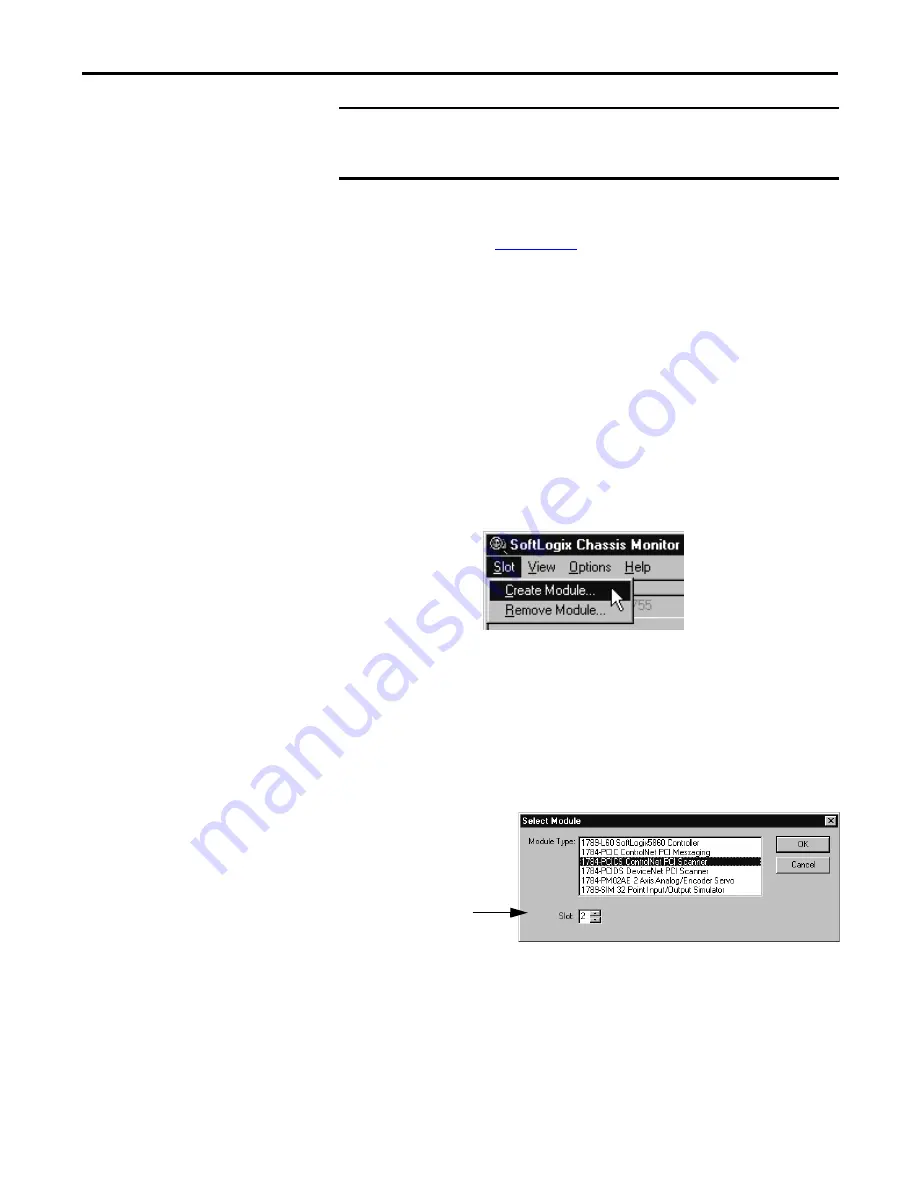
Rockwell Automation Publication 1789-UM002K-EN-P - January 2015
197
Communicate with Devices on a ControlNet Network
Appendix B
For more information about installing a 1784-PCICS communication card, see
the ControlNet Universal PCI Communication Interface Card Installation
Instructions, publication
Step 2: Create the Communication Card in the SoftLogix Chassis
Monitor
Before you can connect the SoftLogix system to the ControlNet network, you
must create the 1784-PCICS card as part of the SoftLogix Chassis Monitor.
Follow these steps.
1.
In the SoftLogix Chassis Monitor, from the Slot menu, choose
Create Module.
Or right-click the appropriate slot and choose Create.
The Select Module dialog box appears.
2.
In the Select Module dialog box, choose the 1784-PCICS ControlNet
PCI Scanner.
3.
Choose the backplane slot number.
If you are using a 1784-PCIC card, choose the 1784-PCIC ControlNet
PCI Messaging card.
4.
Click OK.
IMPORTANT
Remember the serial number and name of each communication card you
install. You use this information to identify which card you want in which slot
of the SoftLogix Chassis Monitor.
Backplane Slot Number















































