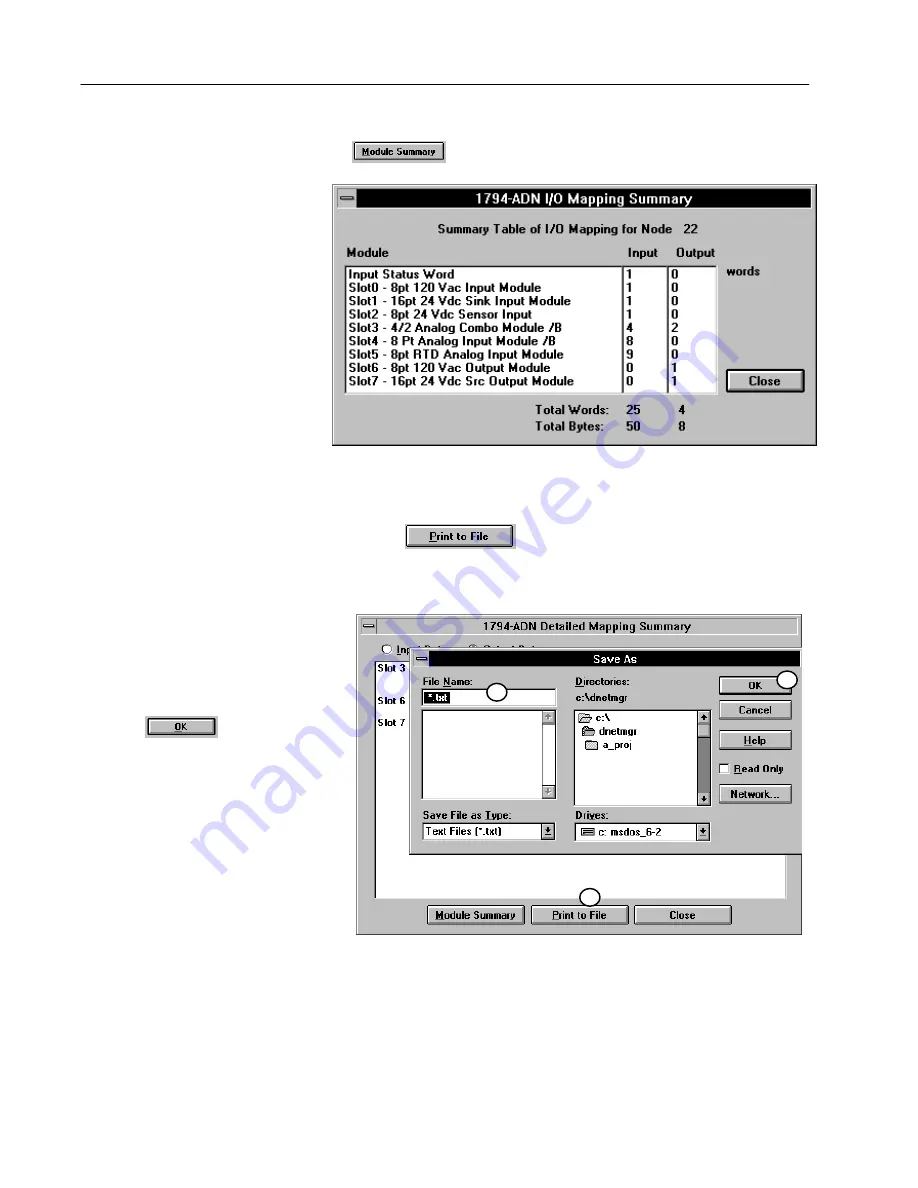
3–22
Configuring Your DeviceNet Adapter Offline
Publication 17946.5.5 - October 1996
A complete module summary can be viewed by clicking on the
button.
This summary shows each slot, configured
module, input words used, and output
words used. Input and output words are
totaled.
The total words indicated are used in configuring the scan list table
in your 1771-SDN scanner module.
Use the
button to print the I/O detailed mapping
summary to a text file. The text file will include both input and
output mapping. A sample text file is shown below.
1. Click on the print to file" button to
pull up the save as" screen.
2. Type in a name for the text file.
3. Click on to save the file.
2
1
3






























