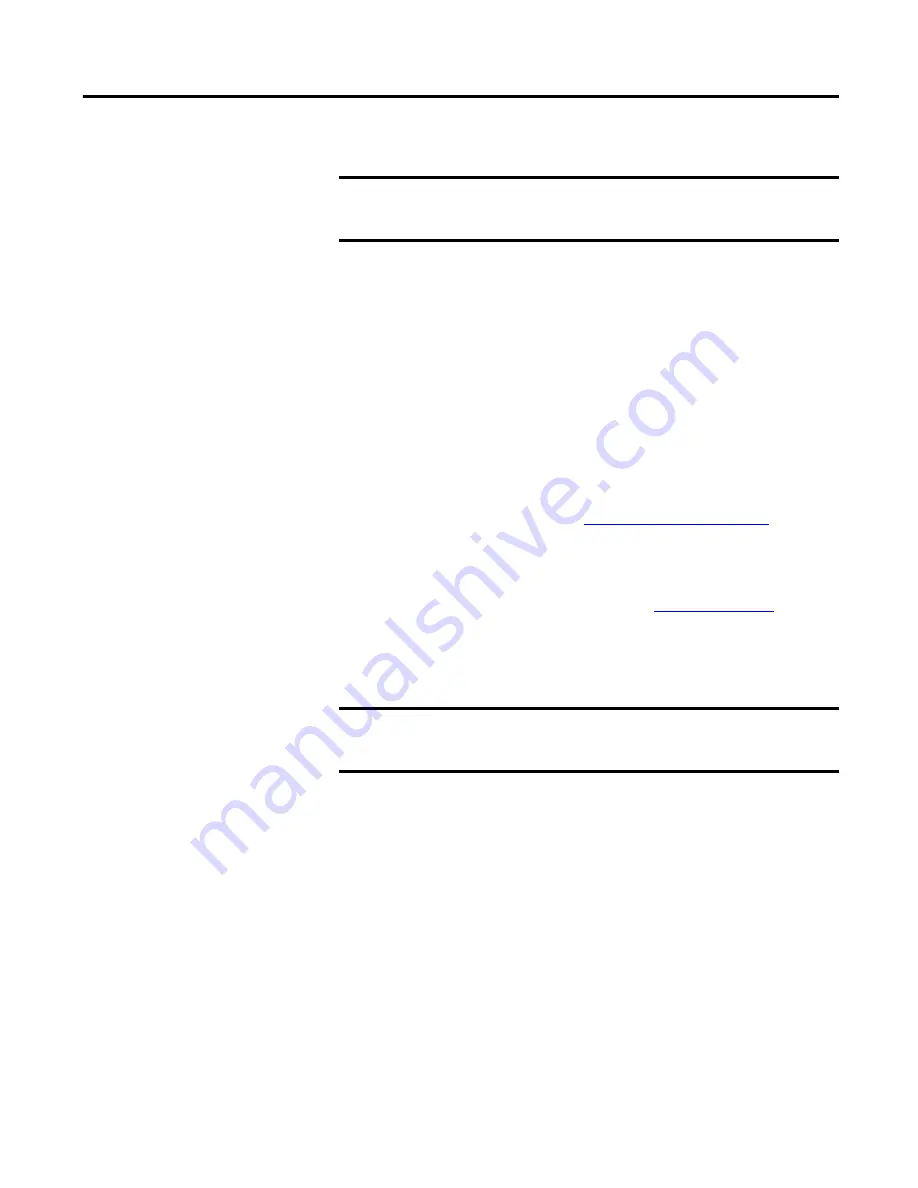
Rockwell Automation Publication 20D-RN047A-EN-P - October 2019
7
3.
On the PowerFlex 700S Phase II Properties screen, click the Details tab.
4.
To start the flash update, click the
Flash Update…
button.
5.
Select ‘30.001’ from the list of available updates.
6.
Click
Next >
.
7.
Follow the remaining screen prompts until the flash update procedure
completes and displays the new firmware revision (v30.001).
Use DriveExecutive
Follow these steps to used DriveExecutive to upgrade your firmware.
1.
With the Flash Kit installed (see
Install the Flash Kit on page 6
), launch
DriveExecutive and go online (via EtherNet/IP, or a 1203-USB or
1203-SSS converter) with the drive.
2.
In the DriveExecutive treeview, click on the PowerFlex 700S Phase II drive.
Then click the information icon as shown in
the Properties screen of the drive.
3.
On the PowerFlex 700S Phase II Properties screen, click the Component
Details tab.
4.
To start the flash update, click the
Flash Update
button.
5.
Select the PowerFlex 700S Phase II drive from the list of available devices,
and click
Next >
.
6.
Select ‘30.001’ from the list of available updates, and click
Next >
.
7.
Follow the remaining screen prompts until the flash update procedure
completes and displays the new firmware revision (v30.001).
IMPORTANT
This update may cause the drive parameters to revert to their default values. You may
want to save your configuration using DriveExplorer or the HIM CopyCat feature before
upgrading.
IMPORTANT
This update may cause the drive parameters to revert to their default values. You may
want to save your configuration using DriveExecutive or the HIM CopyCat feature
before upgrading.
















