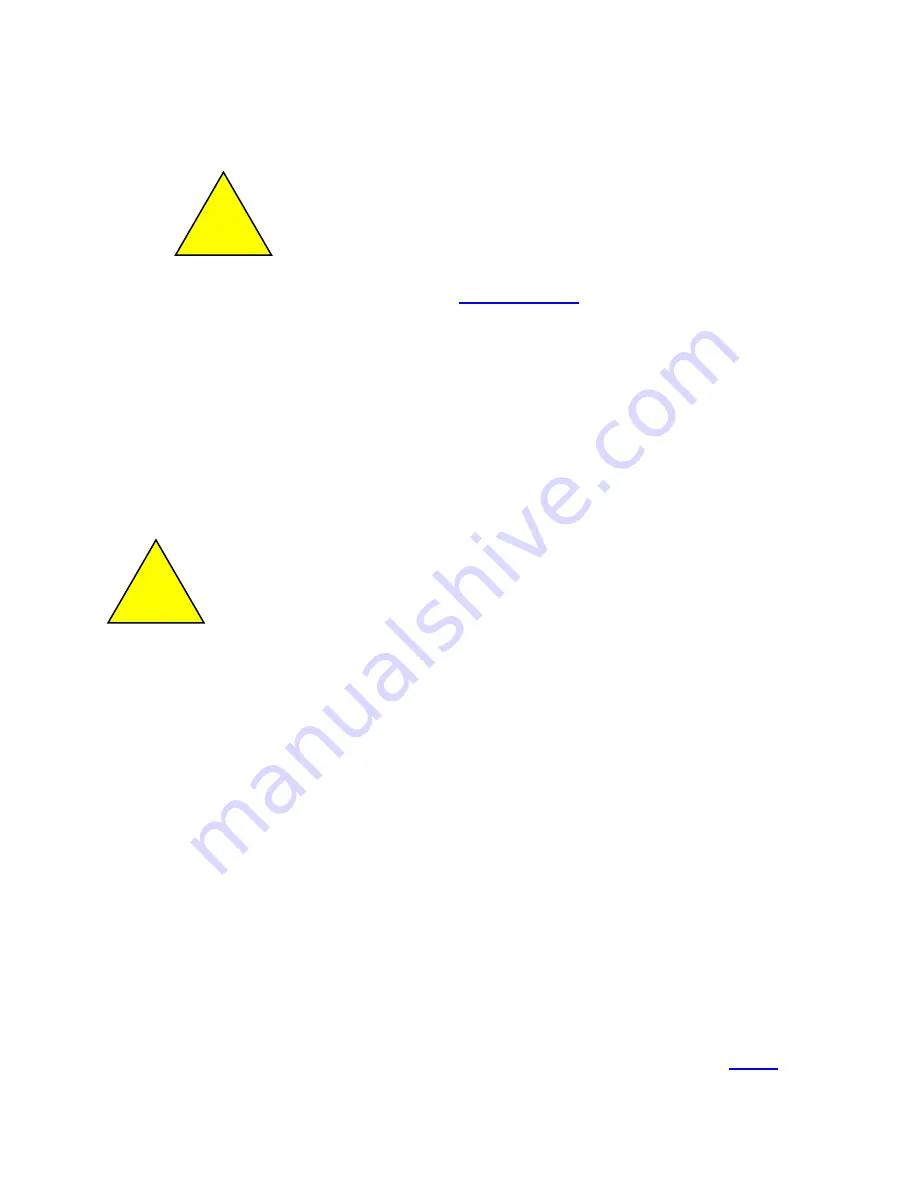
Upgrading your 9300-RADES
!
Attention:
Do not Upgrade a 9300-RADES on a running
system, this procedure requires a power cycle. Ethernet
communications will be lost for about 60 seconds.
(IP address may vary)
2.
3.
4.
5.
6.
The FTP username is:
uploader
, password:
ZYPCOM
by default.
This can be changed under
Basic Configuration>Set Security.
Use the Put command to send the firmware file to the modem. Type:
put File Path\boot.img
The modem will update and power cycle automatically to complete the
flash procedure.
Please note
that you will lose communications on
your Ethernet Switch during this procedure.
!
Do not cycle power during the flash procedure. The unit will
automatically power cycle when the flash procedure completes. If
power is lost before this point, the unit may be rendered
inoperable.
Re-establish your FTP session (Steps 2 and 3)
Use the Put command to send the Web browser data file to the
modem. Type:
put File Path\webdata.img
Note:
boot.img and webdata.img filenames will always be the same; the name
does not change with the firmware revision. Therefore, once the upgrade
process is complete it is important to check the firmware version on the
RADES home page.
Note:
Flashing the unit does not wipe out your IP address or passwords.
* To access RADES home page see the directions for establishing an Ethernet
connection or a modem connection.
7












