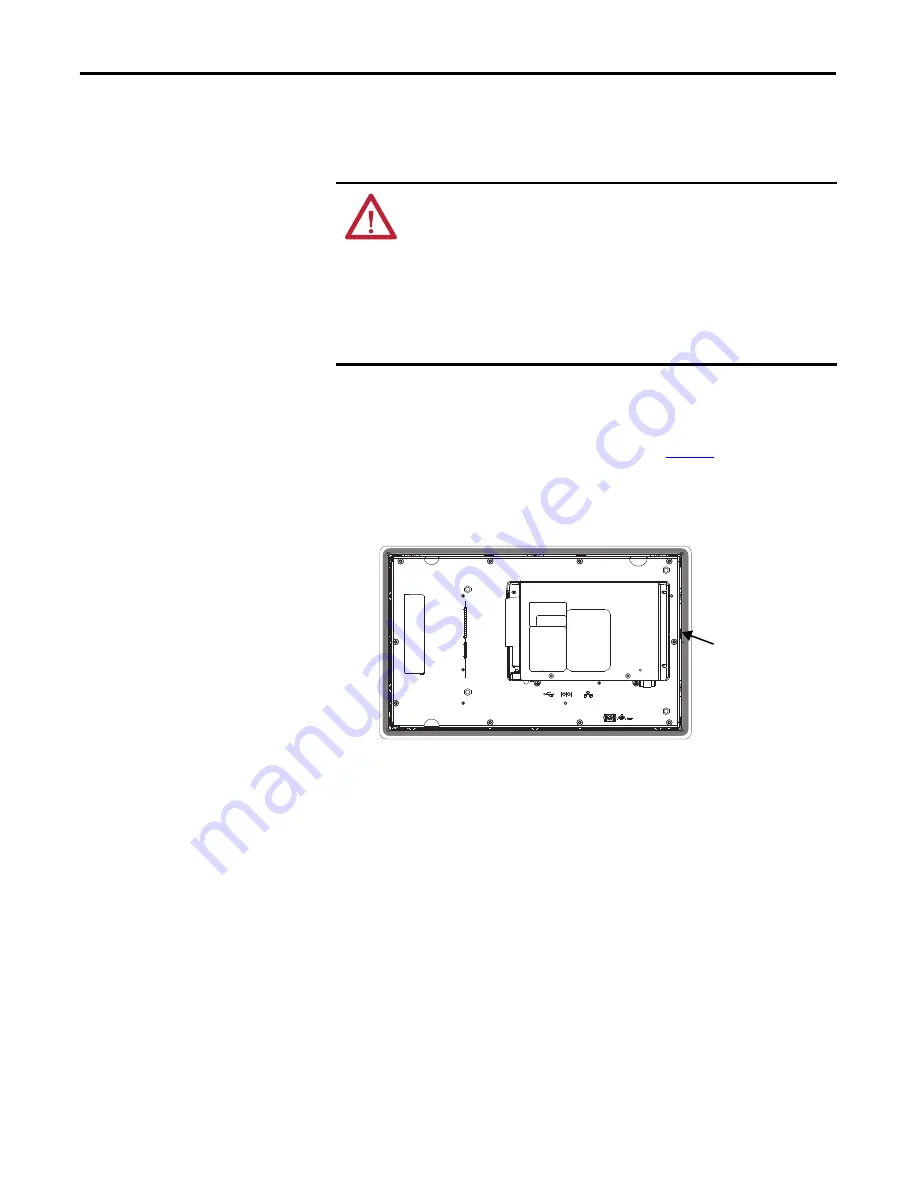
22
Rockwell Automation Publication 2711PC-UM002F-EN-P - February 2020
Chapter 2
Install the Terminal
Mount the 1000 Terminal in a
Panel
Four mounting clips secure the 1000 terminal in a panel. Tools required for
installation include panel cutout tools, a small, slotted screwdriver, and a torque
wrench for tightening the mounting clips.
Follow these steps to mount the terminal in a panel.
1.
Cut an opening in the panel by using the panel cutout template shipped
with the terminal or the cutout dimensions on
page 18
.
2.
Verify the terminal sealing gasket is properly positioned on the terminal.
This gasket forms a compression type seal. Do not use sealing compounds.
Be careful not to pinch the legend strip during installation.
ATTENTION:
Disconnect all electrical power from the panel before making the
panel cutout.
Make sure the area around the panel cutout is clear and that the panel is clean of
any debris, oil, or other chemicals.
Make sure metal cuttings do not enter any components already installed in the
panel and that the edges of the cutout have no burrs or sharp edges.
Failure to follow these warnings can result in personal injury or damage to panel
components.
Sealing Gasket























