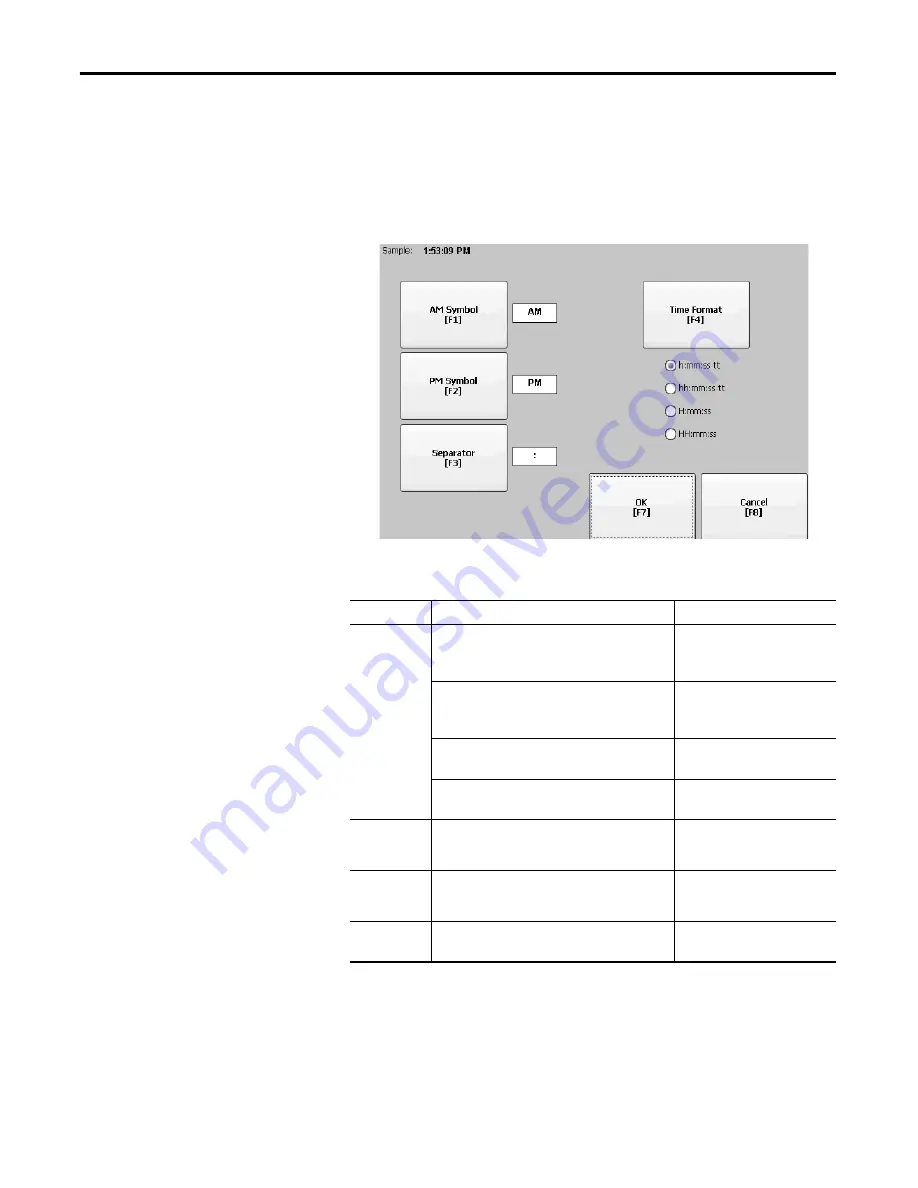
82
Rockwell Automation Publication 2711P-UM006E-EN-P - January 2017
Chapter 3
Configuration Mode
Change the Time Format for a Language
Follow these steps to change the time format for the selected language.
1.
Press Terminal Settings>Time/Date/Regional Settings>Regional
Settings>Time Format.
The current time is shown in the currently selected format.
2.
Press the appropriate selections to adjust the formats.
3.
Press OK.
Field
Description
Example
Time Format
h:mm:ss tt (default)
h = hour, no leading zero
tt = AM or PM symbol
7:23:02 AM or 1:13:31 PM
11:43:59 AM
hh:mm:ss tt
hh = hour with leading zero
tt = AM or PM symbol
07:23:02 AM or 01:13:31 PM
11:43:59 PM
H:mm:ss
H = hour in 24-hour format, no leading zero
7:03:42 or 1:13:32
23:43:59
HH:mm:ss
HH = hour in 24-hour format with leading zero
07:03:42 or 01:13:22
23:43:59
AM Symbol
Characters to indicate AM. If the time format is set to
h:mm:ss tt or hh:mm:ss tt, you can modify the AM
symbol.
AM (default)
12 character max
PM Symbol
Characters to indicate PM. If the time format is set to
h:mm:ss tt or hh:mm:ss tt, you can modify the PM
symbol.
PM (default)
12 character max
Separator
Characters that separate fields in time format.
: (default)
3 character max
Summary of Contents for 2711P-B10C4A8
Page 4: ...4 Rockwell Automation Publication 2711P UM006E EN P January 2017 Summary of Changes Notes...
Page 8: ...8 Rockwell Automation Publication 2711P UM006E EN P January 2017 Table of Contents Notes...
Page 10: ...10 Rockwell Automation Publication 2711P UM006E EN P January 2017 Preface Notes...
Page 186: ...186 Rockwell Automation Publication 2711P UM006E EN P January 2017 Index Notes...
Page 187: ......






























