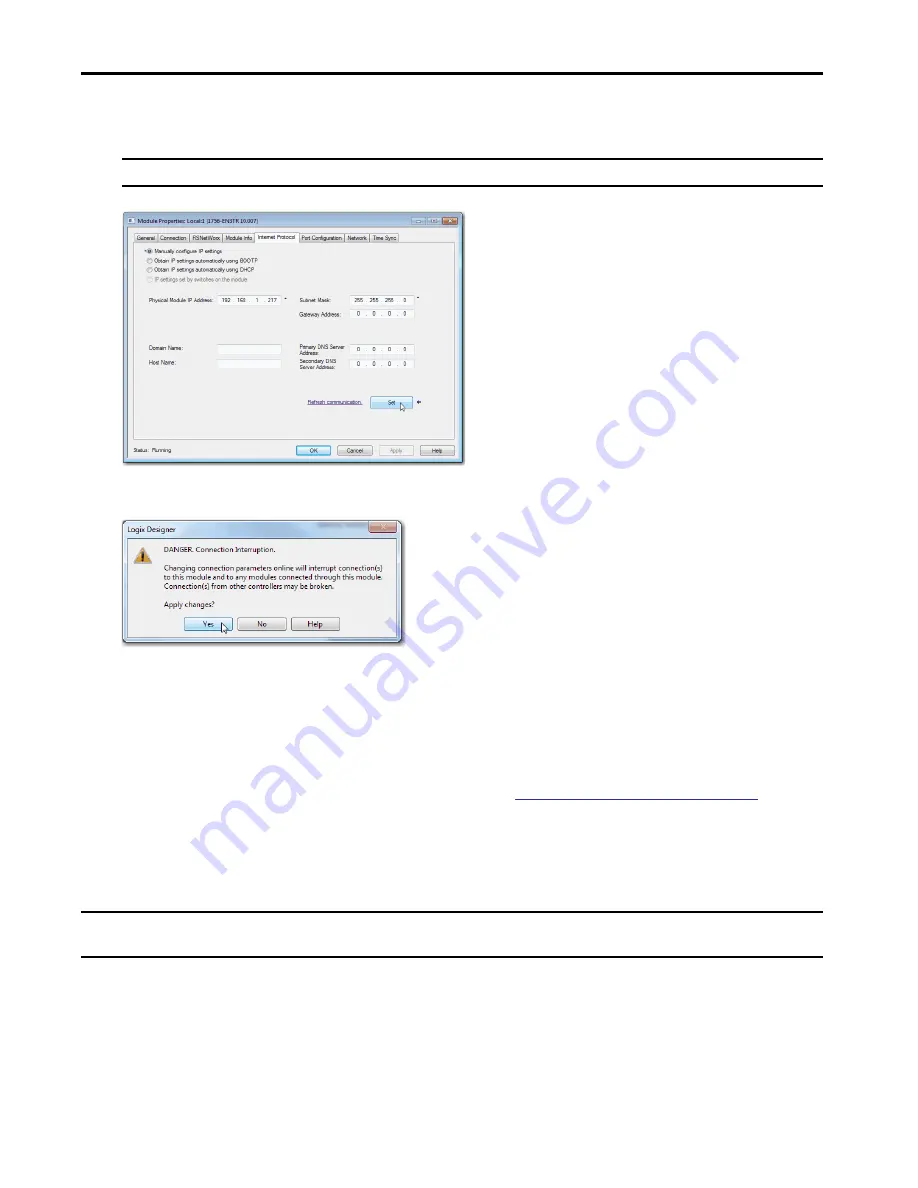
Rockwell Automation Publication 1756-IN061B-EN-P - February 2017
13
Armor ControlLogix Controllers
7. In the Physical Module IP Address field, type the IP address.
8. In the other fields, type the other network parameters, if needed.
9. Click Set.
You see a warning that prompts you to confirm that you want to change the IP address.
10. Click Yes.
11. Click OK.
Update the Controller
The controller ships without firmware. Controller firmware is packaged with the Studio 5000 environment. In addition, controller firmware is also
available for download from the Rockwell Automation® Technical Support website at:
http://www.rockwellautomation.com/support/
.
You can update your firmware by using either ControlFLASH™ software or by using the AutoFlash feature of the Logix Designer application.
Use ControlFLASH Software to Update Firmware
The safety partner updates automatically when the primary controller is updated.
1. Verify that the appropriate network connection is made and the network driver has been configured in RSLinx Classic software.
2. Start ControlFLASH software.
3. Click Next.
4. Select the catalog number of the controller and click Next.
5. Expand the network until you see the controller.
6. Select the controller and click Next.
IMPORTANT
The fields that appear vary from one EtherNet/IP module to another.
IMPORTANT
If the memory card is locked and the Load Image option of the stored project is set to On power up, the controller firmware is not updated as a result of these
steps. Any previously stored firmware and projects are loaded instead.
















